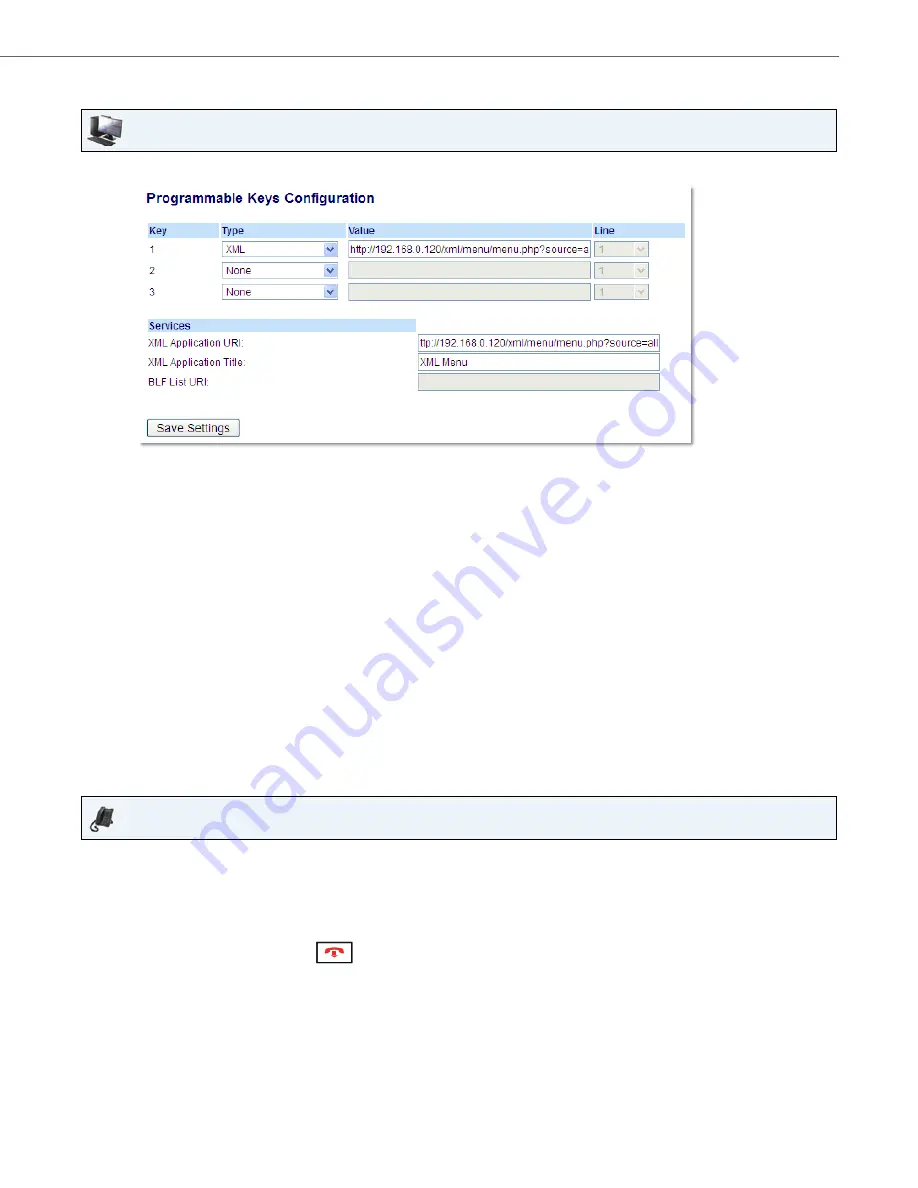
Line Keys and Programmable Keys
41-001522-00 REV00 – 04.2014
47
Configuring an XML Key
Accessing the XMLApplication
After XML applications have been saved to your IP phone, and after a key has been configured to access the XML applica-
tion(s), the customized service is ready for you to use.
Aastra Web UI
1.
Click on
Operation > Programmable Keys.
2.
Select from
Key 1
through
Key 3
.
3.
In the
Type
field, select
XML
to apply to the key.
4.
In the
Value
field, enter a URI(s) to apply to this key.
Notes:
•
Contact your System Administrator for the appropriate value to enter in the Value field.
•
If you specify multiple URIs in the
Value
field, a list of XML applications appears for selection after pressing the
XML
key.
5.
To access XML services through the Services menu, in the
XML Application URI
field, enter the XML application URI
provided by your System Administrator.
6.
In the
XML Application Title
field, enter the XML application title that you want to display as the Services menu title
on your phone.
7.
Click
Save Settings
.
IP Phone UI
1.
Press the key configured for XML on the 6863i phone.
2.
Use the
5
and
2
to scroll through the XML applications.
3.
For menu and directory services, select a service to display the information for that customized service. Message
services display to the screen after pressing the key. For user input services, follow the prompts as appropriate.
4.
To exit from the XML screen, press the
key.






























