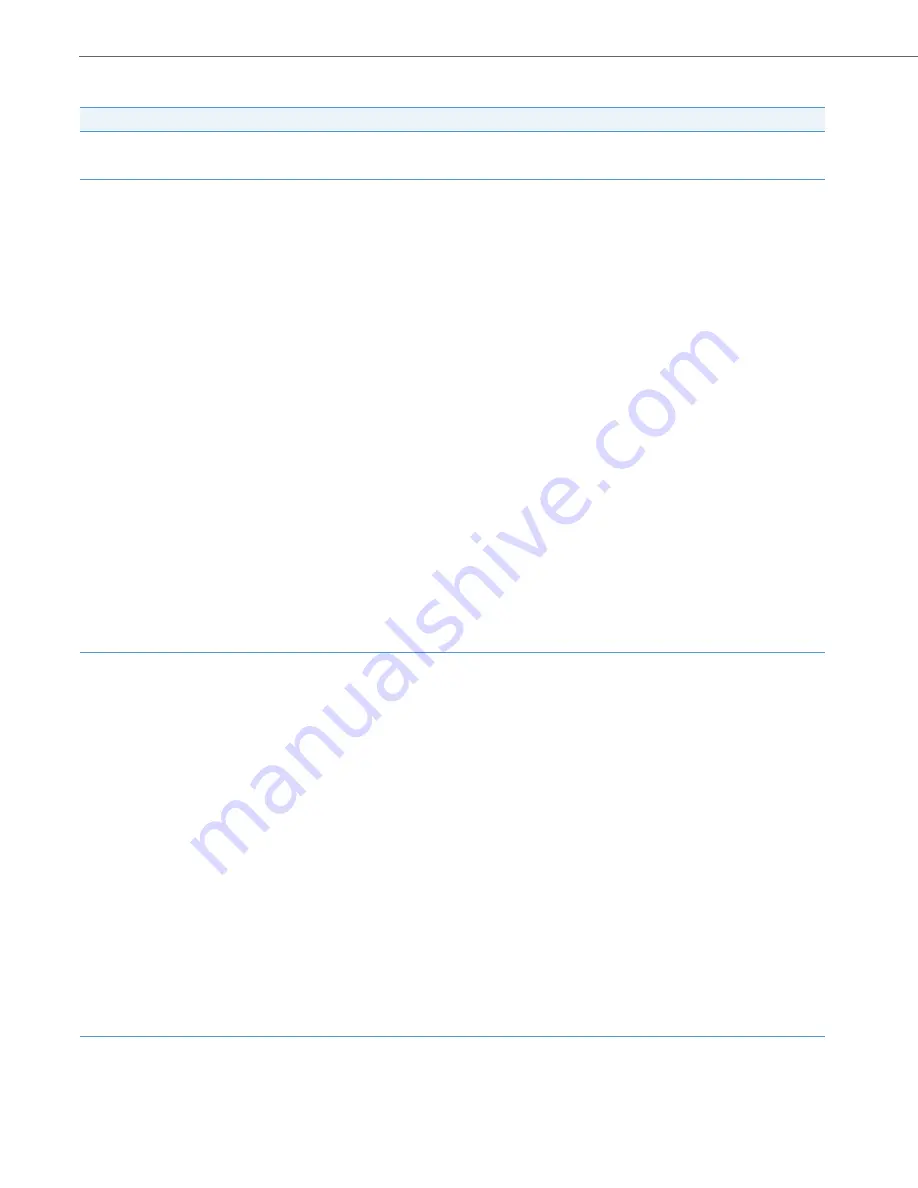
Methods for Customizing Your Phone
12
41-001522-00 REV00 – 04.2014
The following categories display in the side menu of the Aastra Web UI:
Status, Operation,
and
Basic Settings
.
Headings
Descriptions
Status
The
Status
section displays the network status and the MAC address of the IP phone. It also displays hardware and firmware informa-
tion regarding the IP phone, and information about the SIP account(s) currently configured on the phone. The information in the
Sta-
tus
window is read-only.
Operation
User Password
- Allows you to change the user password.
Phone Lock
- Allows you to assign an emergency dial plan to the phone, lock the phone to prevent any changes to the phone and to
prevent use of the phone, as well as reset the user password.
Programmable Keys
- Allows you to configure up to 3 programmable keys with functions identified in the list below.
Keypad Speed Dial
- Allows you to assign a speed dial number to a specific digit on the phone’s keypad/dialpad for speed dialing pur-
poses.
Directory
- Allows you to copy the Callers List and Directory from your IP phone to your PC.
Reset
- Allows you to restart the IP phone when required.
Basic Settings
Preferences
- Allows you to enable/disable the following:
•
Display DTMF Digits
•
Play Call Waiting Tone
•
Stuttered Dial Tone
•
XML Beep Support
•
Status Scroll Delay (seconds)
•
Switch UI Focus to Ringing Line
•
Call Hold Reminder During Active Calls
•
Call Hold Reminder
•
Call Waiting Tone Period
•
Preferred line
•
Preferred line Timeout (seconds)
•
Goodbye Key Cancels Incoming Call
•
Message Waiting Indicator Line
•
DND Key Mode
•
Call Forward Key Mode
This category also allows you to configure:
•
Incoming Intercom Call Settings
•
Group Paging RTP Settings
•
Ring Tones (global and per-line basis)
•
Time and Date Settings
•
Language Settings
Account Configuration
- Allows you to configure DND and Call Forward by account. You can have multiple accounts on the 6863i.
•
None
•
Directory
•
Speeddial
•
Callers List
•
Do Not Disturb (DND)
•
Redial
•
Extensible Markup Language (XML)
•
Conference
•
Flash
•
Transfer
•
Sprecode
•
Intercom (Icom)
•
Park
•
Services
•
Pickup
•
Phone Lock
•
Last Call Return
•
Paging
•
Call Forward
•
Save
•
Speeddial/Xfer
•
Delete
•
Speeddial/Conf
















































