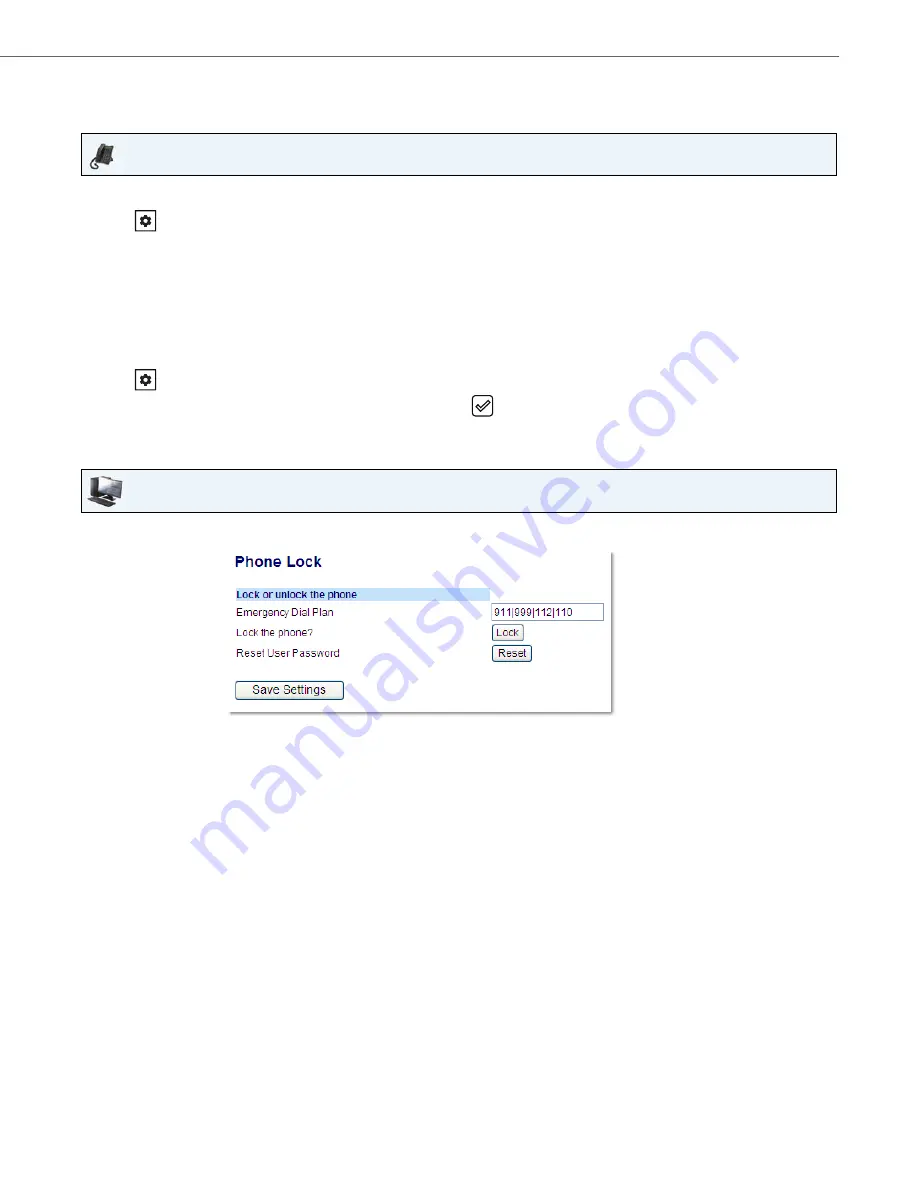
Customizing Your Phone
41-001522-00 REV00 – 04.2014
35
Locking/Unlocking a Phone
Use the following procedures to lock an IP phone and prevent it from being used or configured.
Locking the Phone
Unlocking the Phone
IP Phone UI
1.
Press
on the phone to enter the Options List.
2.
Select
Phone Lock
.
3.
At the
Lock the phone?
prompt select
4
Yes
.
The message
Phone is locked
displays.
Note:
Alternatively, if configured, you can lock the phone by simply pressing a
Lock
programmable key.
1.
Press
on the phone to enter the Options List (or press a configured
Lock
programmable key).
2.
At the prompt
Password:
, enter your user password and press the
key or select
4
Enter.
The phone unlocks.
Aastra Web UI
1.
Click on
Operation > Phone Lock
.
Locking the Phone
2.
In the
Lock the Phone?
field, click
Lock.
The phone locks dynamically and displays the following message:
Phone is locked.
Unlocking the Phone
1.
Click on
Operation > Phone Lock
.
2.
In the
Unlock the Phone?
field, click
Unlock
.
The phone unlocks dynamically and displays the following message:
Phone is unlocked.
















































