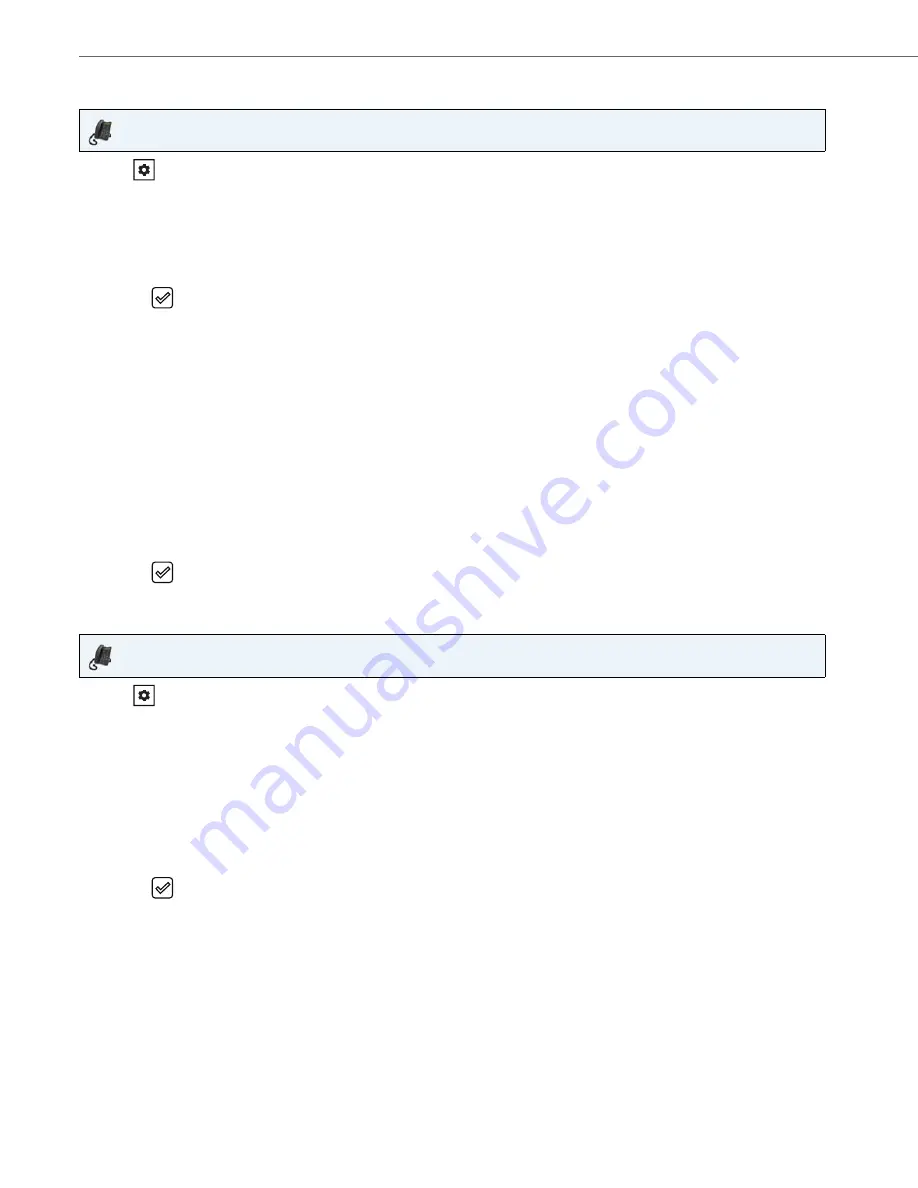
Customizing Your Phone
22
41-001522-00 REV00 – 04.2014
Configuring Date and Date Format
Configuring the Time Zone
IP Phone UI
1.
Press
on the phone to enter the Options List.
2.
Select
Preferences.
3.
Select
Time and Date.
4.
Select
Set Date.
5.
Using the keys on the keypad, enter a date to set on the IP phone.
6.
Press the
key or select
2
Done
to save the date setting.
7.
Select
Date Format.
8.
Select
a date format from the list of options. Valid values are:
•
WWW MMM DD (default)
•
DD-MMM-YY
•
YYYY-MM-DD
•
DD/MM/YYYY
•
DD/MM/YY
•
DD-MM-YY
•
MM/DD/YY
•
MMM DD
•
DD MMM YYYY
•
WWW DD MMM
•
DD MMM
•
DD.MM.YYYY
9.
Press the
key or select
4
Set
to save the Date Format setting.
IP Phone UI
1.
Press
on the phone to enter the Options List.
2.
Select
Preferences.
3.
Select
Time and Date.
4.
Select
Time Zone.
A list of Time Zones display for different areas of the world.
5.
Select a Time Zone that applies to your area by using the navigation keys.
The default Time Zone is
US-Eastern.
Note:
For a list of the Time Zone values available on the IP phone, see
“Appendix A - Time Zone Codes.”
G5
6.
Press the
key or select
4
Set
to save the Time Zone setting.
















































