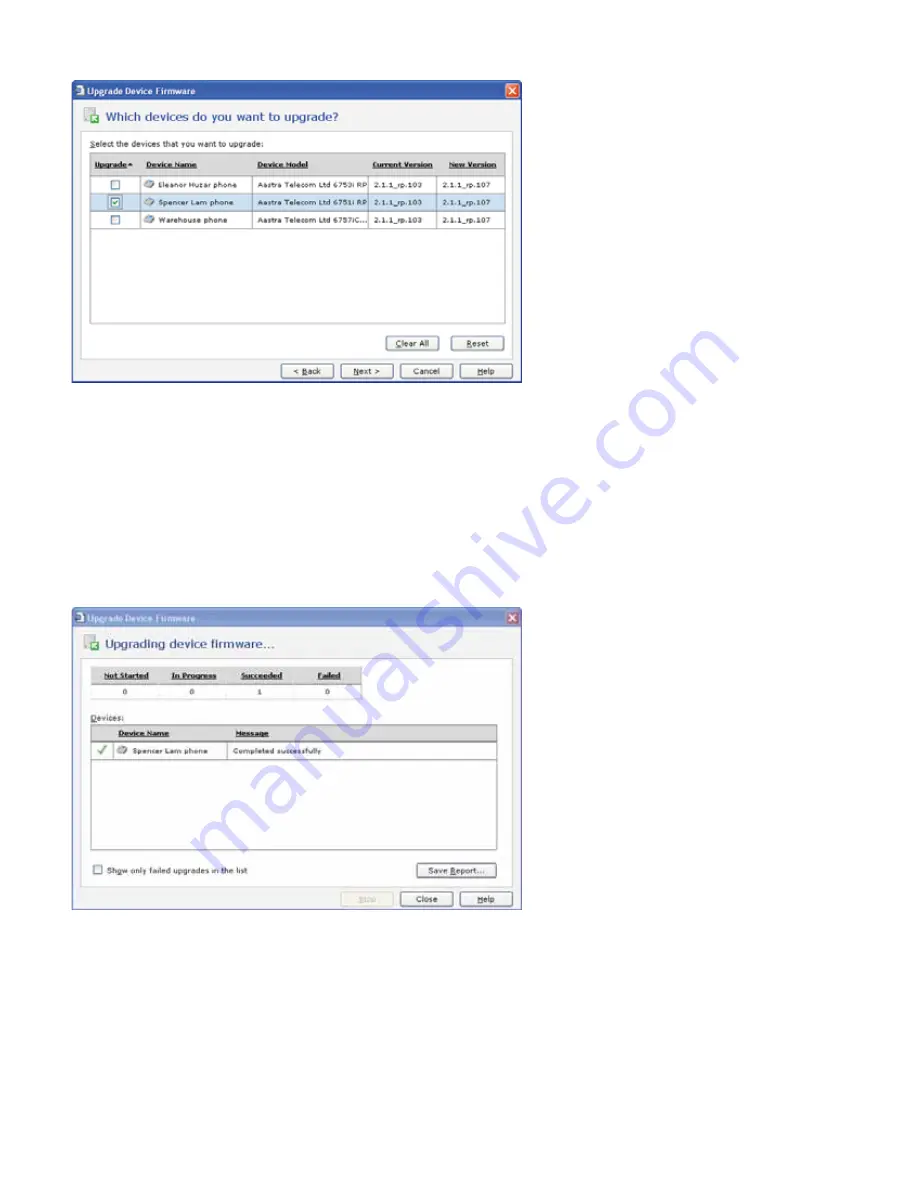
AastraLink RP System Administrator Guide 47
Upgrading the AastraLink RP Solution
4 Click Let me choose which devices to upgrade (advanced), and click Next.
5 On the Which of your devices do you want to upgrade page, select the check box for each device that you want to
upgrade, and click Next.
6 On the Confirmation and warnings page, review the devices in the Devices to be upgraded list, and read the cautionary
information regarding the upgrade process.
7 Click Upgrade to start the process. Do not disturb the devices during the upgrade. Each device may take several minutes
for Response Point to upgrade.
8 When the upgrade is complete, a message displays indicating Administrator has finished the upgrade process.
9 The Upgrading device firmware page shows you the status of every device—whether the upgrade started, succeeded,
failed, or is still in progress. When the process finishes, if you only want to see devices that failed, select the Show only
failed upgrades in the list check box.
10 The upgrade report can be saved as a text file by clicking Save Report...
Manual Phone Upgrades
To activate a manual firmware download, you need to use a TFTP server, and need the updated firmware file for your model
of Aastra RP Phone.
Note: This procedure allows you to download the <phone model.st> file from a TFTP server even if your phone is configured to
use HTTP or FTP. Do not reset or turn off the phone until the download is complete.
Содержание 6751i RP
Страница 2: ......
Страница 4: ......
Страница 62: ...56 AastraLink RP System Administrator Guide Troubleshooting Solutions...
Страница 64: ......
Страница 67: ......






























