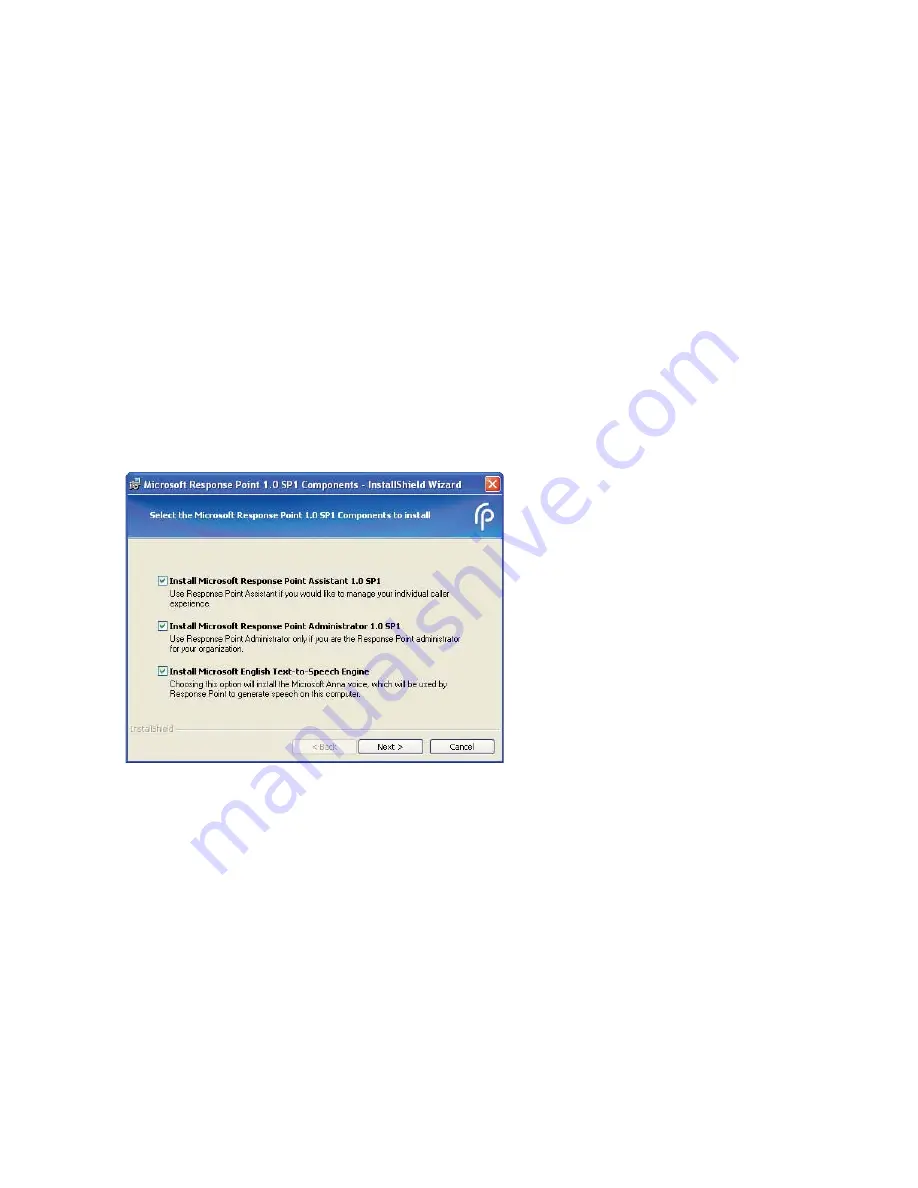
6 AastraLink RP System Administrator Guide
Response Point Administrator
Response Point Administrator
The Microsoft Response Point Administrator software connects the components of your AastraLink RP Solution, and allows
you to configure phones and users individually. Administrator should be installed on one computer connected to your
LAN, for use by the system administrator.
Installing Administrator
The Microsoft Response Point Administrator software will auto-detect the system components you have already powered
up and connected to the LAN.
Follow these steps to install the Administrator software and other Microsoft Response Point components on the System
Administrator’s computer.
Note: Administrator should only be installed on one computer connected to the same LAN as all phones, base units and
gateways.
1 Locate the AastraLink RP system CD which was supplied with the AastraLink RP 500 base unit.
2 Insert the CD into the CD drive of your computer.
Note: If the Autoinstall window does not open, use the Windows Explorer to view the CD directory. Double-click Install.exe
to start the installation process.
3 Click Install AastraLink RP software.
4 As the system administrator, you should install all of the Response Point software components on your computer. Check
the Install Microsoft Response Point Administrator box and ensure all boxes are checked.
5 Click Next. Follow the prompts to install all of the Microsoft Response Point components.
Note: You must review and accept the license agreements in order to install the software.
Starting Administrator
The Administrator software walks you through setting up and configuring your AastraLink RP Solution. Once you have
installed the software on the System Administrator’s computer, you are ready to start the system.
To start the Administrator software and configure your system, follow these steps.
1 Select Start > Programs > Microsoft Response Point Administrator. The Important Notice screen appears.
2 Review the emergency considerations listed and click OK. The Select the base unit screen appears.
Note: If no base units are listed, ensure your base unit is turned on and wait 30 seconds for the list to refresh. If it is still not
detected see Auto-Discovery Troubleshooting on page 54 in this guide.
Содержание 6751i RP
Страница 2: ......
Страница 4: ......
Страница 62: ...56 AastraLink RP System Administrator Guide Troubleshooting Solutions...
Страница 64: ......
Страница 67: ......



























