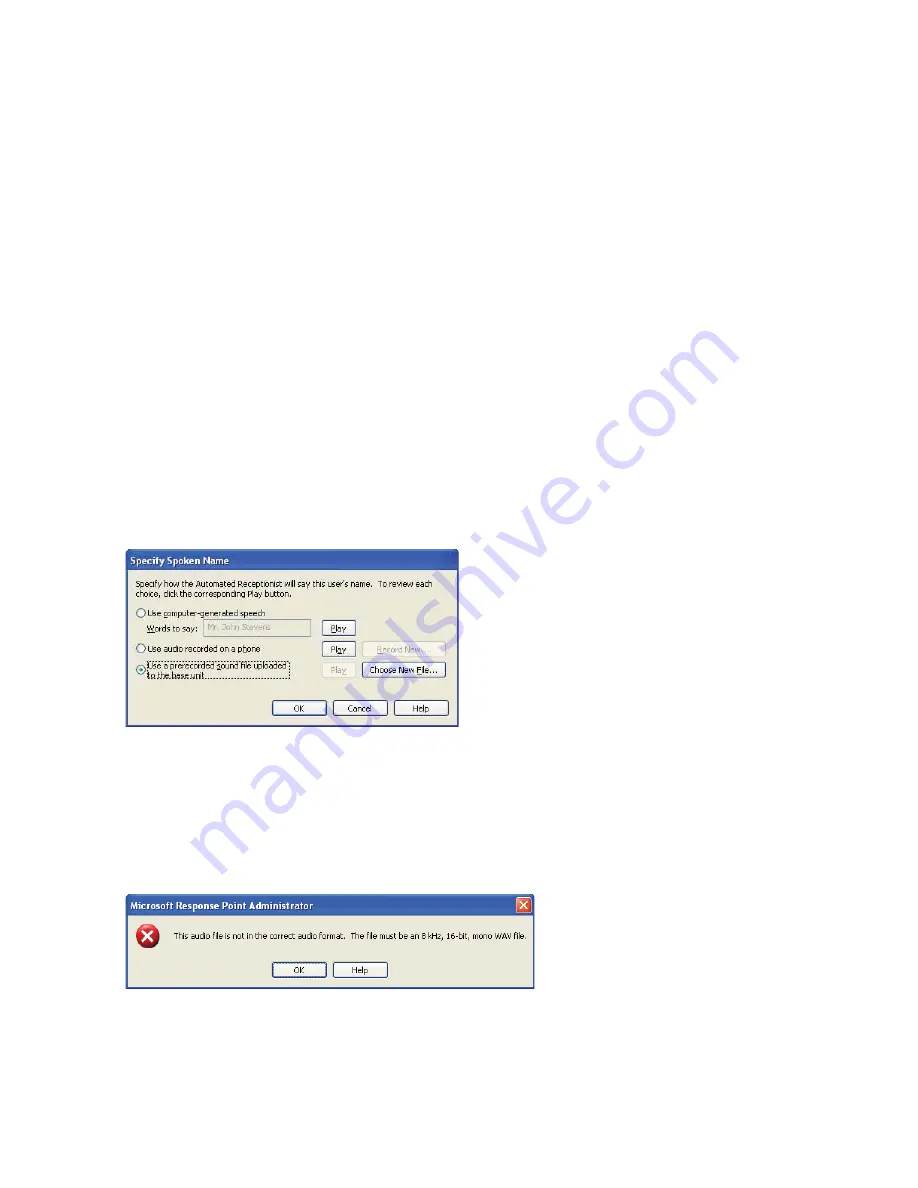
14 AastraLink RP System Administrator Guide
Using Administrator
7 Select the user to call for recording, and click record.
The phone you select rings, and a message instructing you to say the name after the beep plays. Once you hear a beep,
clearly say the user name, then click Stop on your computer.
Note: Hanging up will also stop the recording, but you will hear the sound of the phone hanging up at the end of your
recording.
8 Click Play to ensure recording quality.
9 When you are satisfied with the recording, click OK.
10 Click OK to close the Specify Spoken Name dialog.
11 Click OK once more to finish editing the user.
Using a Prerecorded Sound File
You may use an existing sound file if you prefer. The sound file needs to be recorded in a sound recording application such
as Windows Sound Recorder, available in the Windows XP operating system. (Windows Vista includes a different recording
capability. Review the documentation for Windows Vista to learn how to make recordings.)
When using a sound recording application to create sound files, use the PCM format and make sure that the sound files are
8 kHz, 16 bit, mono, WAV files. Likewise, you may find that the volume is too low. Adjust the volume in the sound recording
application to your liking.
Make sure that the sound file for your name does not exceed 10 seconds.
To upload a prerecorded sound file to the base unit, do the following.
1 Click the Phone System button.
2 In the Tasks pane, under Users, click Edit user. Select the name of the user you want to edit and click OK.
3 Click the Identification tab, if it is not displayed.
4 Click the Record Name... button. The Specify Spoken Name dialog appears.
5 Click the Use a prerecorded sound file uploaded to the base unit button.
6 Click Choose New File.
7 Browse to your .WAV file location, select the file you want to upload and click Open.
8 Click Play to ensure recording quality.
9 When you are satisfied with the recording, click OK.
Note: If you select a file that is not a sound file in the right format, an error message will be displayed.
Click OK to return to the Specify Spoken Name dialog, and choose an appropriate file or another option.
10 Click OK to close the Specify Spoken Name dialog.
11 Click OK once more to finish editing the user.
Содержание 6751i RP
Страница 2: ......
Страница 4: ......
Страница 62: ...56 AastraLink RP System Administrator Guide Troubleshooting Solutions...
Страница 64: ......
Страница 67: ......






























