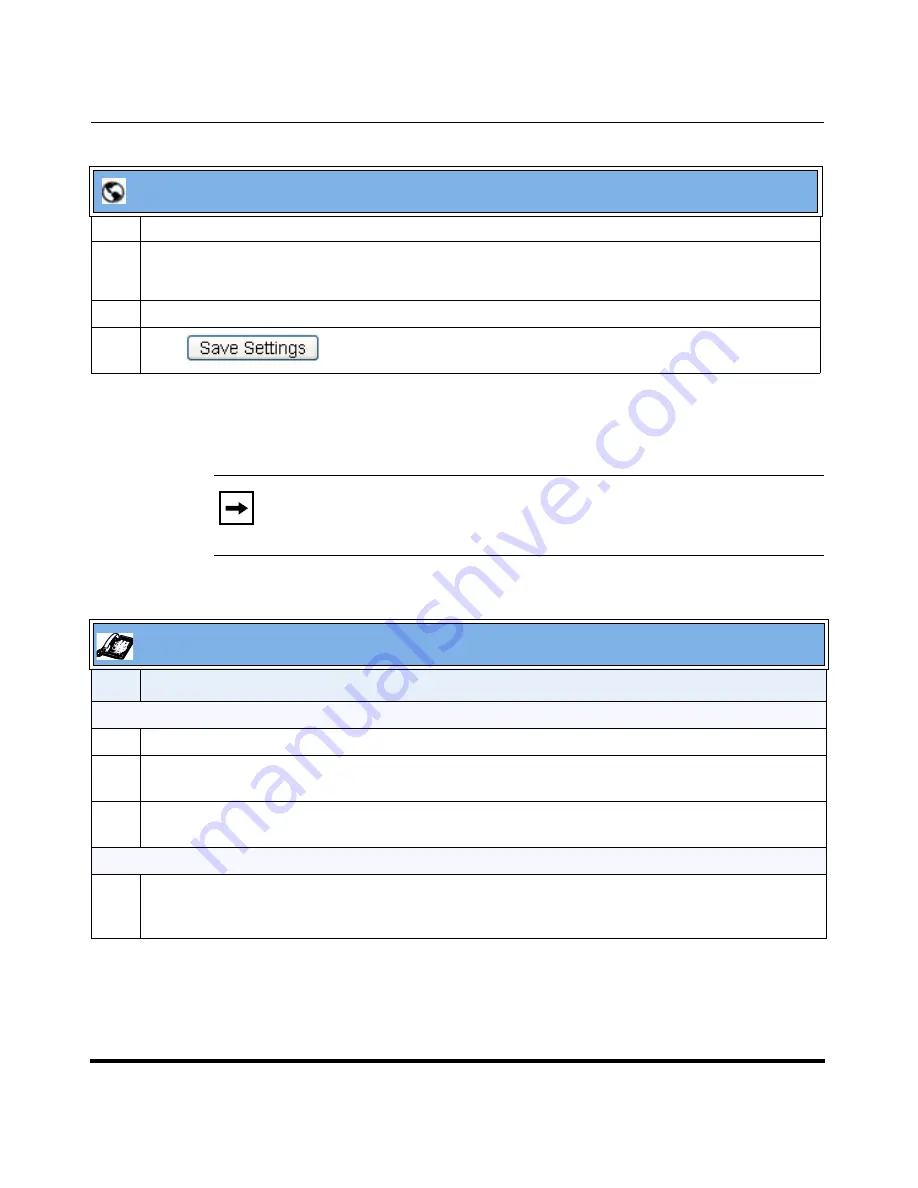
Operational Features
5-208
41-001160-04 Rev 02, Release 2.5
IP Phone Administrator Guide
Using Directed Call Pickup/Group Call Pickup
Use the following procedure for the DCP/GCP on your phone.
3
In the “
Type
” field, select
Directed Call Pickup
.
4
In the
“Label”
field, specify a name for this Directed Call Pickup softkey.
For example:
GCP_A
5
In the
“Value”
field, enter
groupcallpickup.
6
Click
to save your changes.
Note:
Before using the DCP/GCP feature on your phone, you must first
configure the DCP or GCP key. You must identify the extension(s) or
phone number(s) you want to monitor when configuring the key.
IP Phone UI
Step
Action
Using Directed Call Pickup (DCP)
1
When the monitored extension receives a call, press the
DCP
softkey to pick up the call.
2
If the monitored extension receives multiple incoming calls simultaneously, the phone displays a list
of incoming calls.
3
Select a call from this list using the
UP
and
DOWN
arrow keys.
The call is answered.
Using Group Call Pickup (GCP)
1
When any of the monitored group of extensions receives a call, press the
GCP
softkey to pick up the
call.
The call is answered.
Aastra Web UI
Содержание 67 Series
Страница 4: ......
Страница 16: ......
Страница 20: ......
Страница 72: ......
Страница 92: ......
Страница 306: ......
Страница 686: ...Operational Features 5 380 41 001160 04 Rev 02 Release 2 5 IP Phone Administrator Guide ...
Страница 746: ......
Страница 758: ......
Страница 1062: ...Troubleshooting Parameters A 276 41 001160 04 Rev 02 Release 2 5 IP Phone Administrator Guide ...
Страница 1066: ......
Страница 1100: ...Sample Configuration Files C 34 nnn nnnn nnn IP Phone Administrator Guide ...
Страница 1102: ...Sample Configuration Files C 36 nnn nnnn nnn IP Phone Administrator Guide ...
Страница 1108: ......
Страница 1112: ......
Страница 1116: ......
Страница 1130: ......
Страница 1138: ......
Страница 1139: ......






























