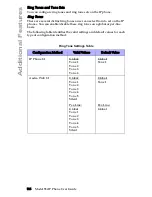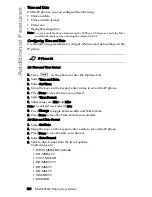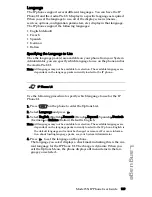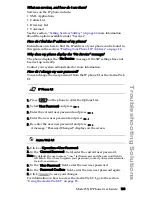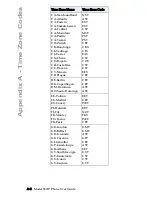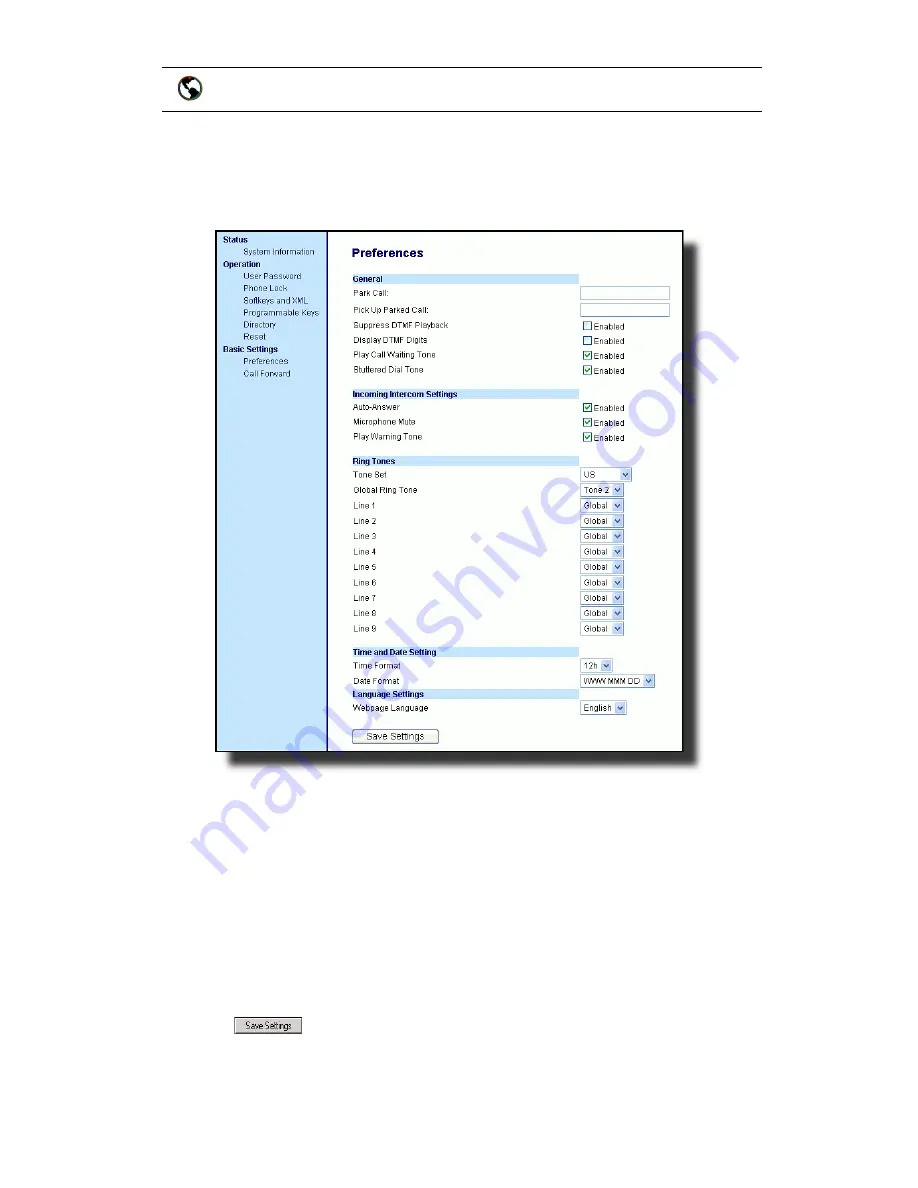
130
Model 55i IP Phone User Guide
Language
Note: You must have the language pack(s) already loaded to your phone in order to
use them. For more information about loading language packs, see your Sys-
tem Administrator.
1. Click on Basic Settings->Preferences->Language Settings.
2. In the “Webpage Language” field, select a language to apply to the Aas-
tra Web UI. The IP phone supports the following languages:
English (default)
French
Spanish
German
Italian
Note: All languages may not be available for selection. The available languages are
dependant on the language packs currently loaded to the IP phone by your
System Administrator. English is the default language and cannot be changed
or removed.
3. Click
to save your settings. The change is dynamic. The Aastra
Web UI displays all screens in the language you selected.
Aastra Web UI
Содержание 55I IP PHONE - RELEASE 2.0
Страница 1: ...55i IP Phone User Guide Release 2 0 41 001200 00 Rev 01...
Страница 4: ......
Страница 12: ...6 Model 55i IP Phone User Guide Getting Started Idle Screen Done L1 John Smith Sat Jan 1 12 18am...
Страница 142: ......
Страница 149: ...Model 55i IP Phone User Guide Index 3 Index Index V voicemail 86 109 W warranty limited 135 Web UI using 15...
Страница 150: ......
Страница 151: ......