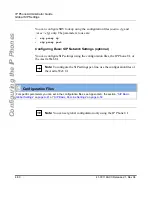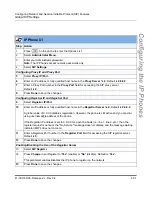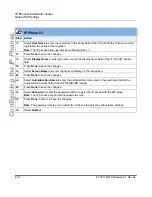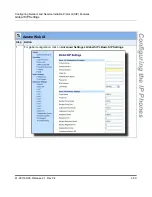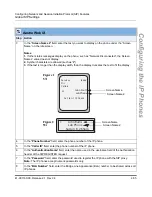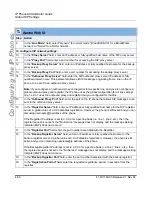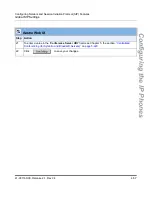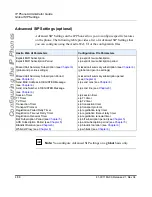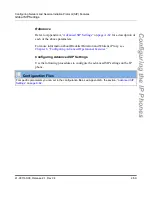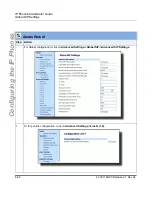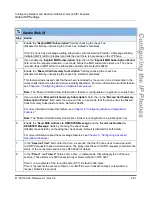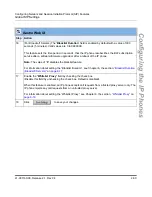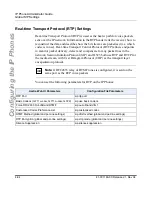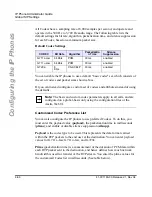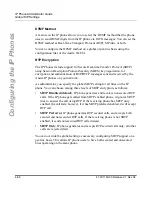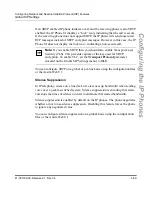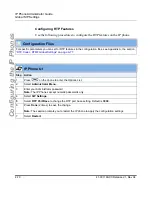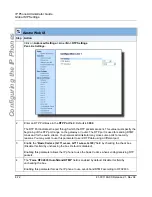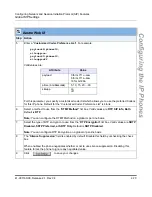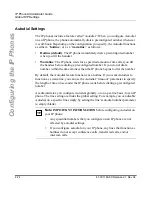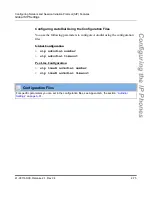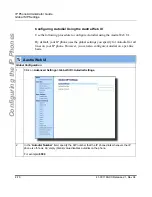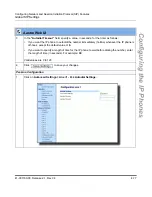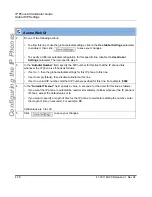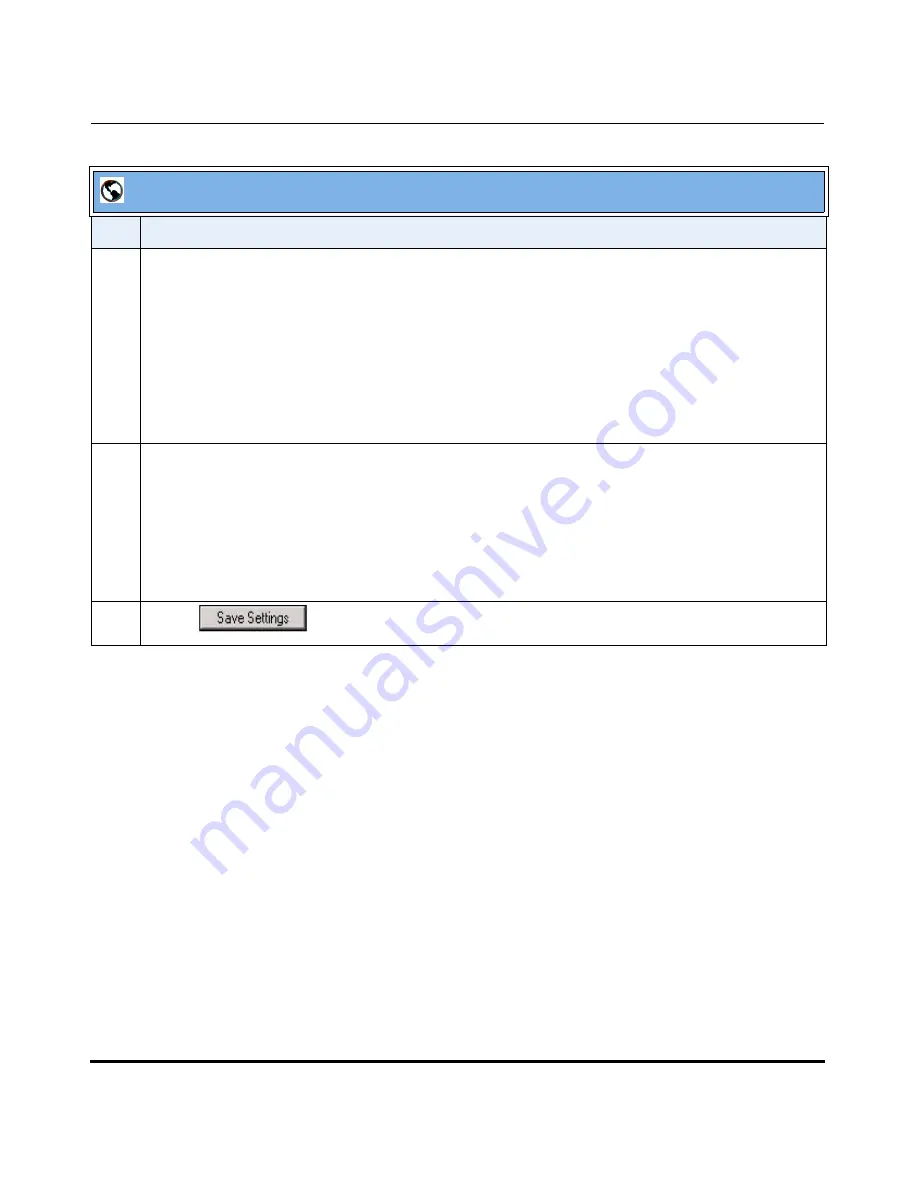
Global SIP Settings
41-001160-00, Release 2.1, Rev 04
4-63
Configuring Network and Session Initiation Protocol (SIP) Features
Configuring the IP Phones
16
(For Broadsoft Servers) The “
Blacklist Duration
” field is enabled by default with a value of 300
seconds (5 minutes). Valid values are 0 to 9999999.
This feature sets the time period, in seconds, that the IP phone resubscribes the BLF subscription
service after a software/firmware upgrade or after a reboot of the IP phone.
Note:
The value of “
0
” disables the blacklist feature.
For information about setting the “Blacklist Duration”, see Chapter 6, the section,
“Blacklist Duration
(Broadsoft Servers)”
on
page 6-17
.
17
Enable the "
Whitelist Proxy
" field by checking the check box.
(Disable this field by unchecking the check box. Default is disabled).
When this feature is enabled, an IP phone accepts call requests from a trusted proxy server
only
. The
IP phone rejects any call requests from an untrusted proxy server.
For information about setting the “Whitelist Proxy”, see Chapter 6, the section,
“Whitelist Proxy”
on
page 6-19
.
18
Click
to save your changes.
Aastra Web UI
Step Action
Содержание 53I
Страница 4: ......
Страница 18: ......
Страница 42: ......
Страница 438: ......
Страница 470: ......
Страница 476: ......
Страница 486: ......
Страница 502: ......
Страница 684: ......
Страница 688: ......
Страница 722: ...Sample Configuration Files D 34 41 001160 00 Release 2 1 Rev 04 IP Phone Administrator Guide Appendix D ...
Страница 724: ...Sample Configuration Files D 36 41 001160 00 Release 2 1 Rev 04 IP Phone Administrator Guide Appendix D ...
Страница 730: ......
Страница 734: ......
Страница 738: ......
Страница 817: ......