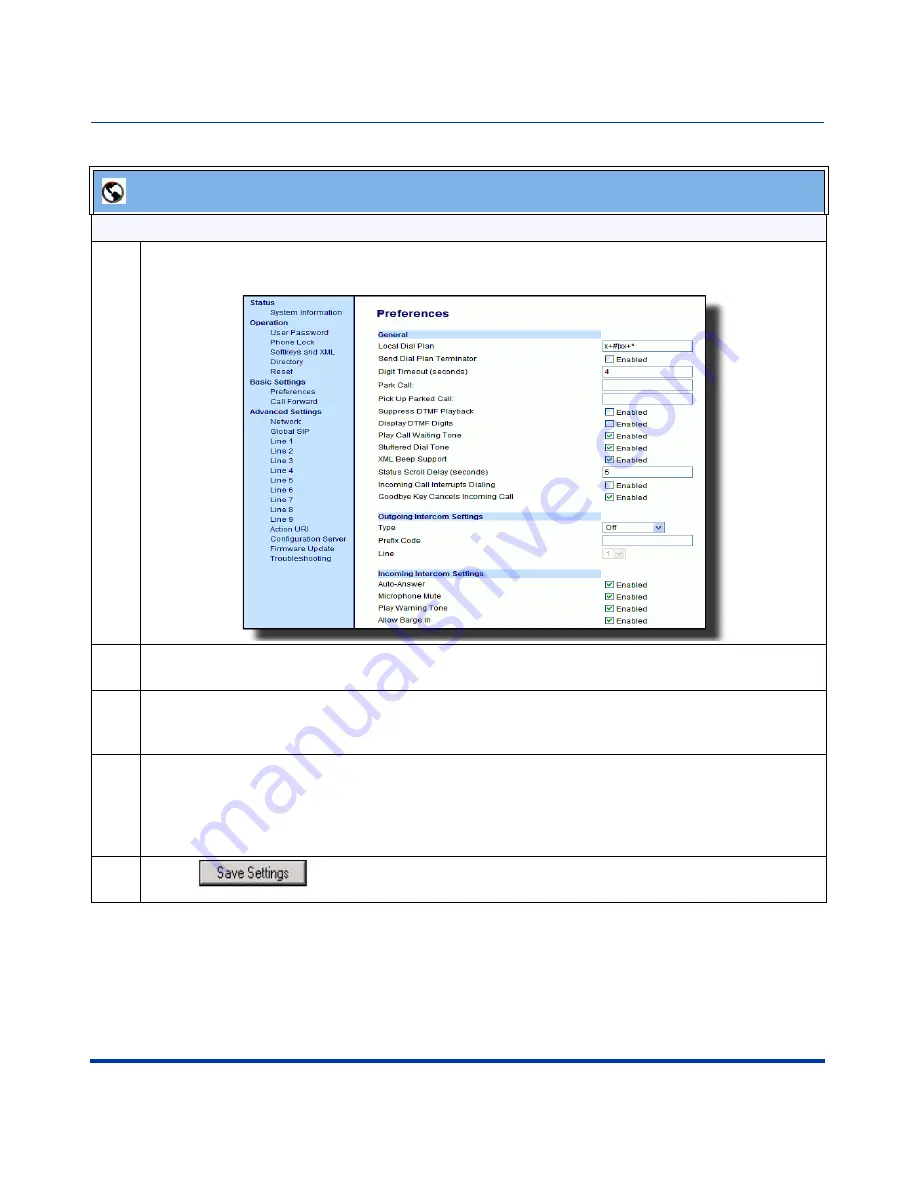
Sylantro Interoperability Features
90
RN-001029-00, Rev 03, Release 2.1
IP Phone Release Notes 2.1
Outgoing intercom settings:
1
Click on
Basic Settings->Preferences->Outgoing Intercom Settings
.
2
Select an Intercom type for outgoing Intercom calls from the
Type
list box.
Valid values are
Phone-Side
,
Server-Side
,
Off
. Default is
Off
.
3
If Server-Side is selected, enter a prefix to add to the phone number in the "
Prefix Code"
field.
Note:
For Sylantro servers, enter *96.
4
If Phone-Side or Server-Side is selected, select a line from the
Line
list box for which you want the IP
phone to use as its configuration on the Intercom call.
Note:
The IP phone uses the configuration from the line you select from this list box. The call itself is
made using the first available line at the time of the call.
5
Click
to save your changes.
Aastra Web UI
















































