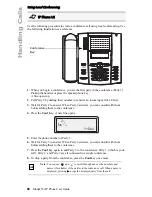Model 53i IP Phone User Guide
85
Handling Calls
Automatic Hold
When juggling between calls, you do not have to press the hold button to go from one
call to the next. The phone automatically puts your current call on hold as soon as
you press a new line/call appearance button. If you have more than one call on hold,
you can reconnect to a held call by pressing the line/call appearance button where
that call is being held. Press
to disconnect the call.
Retrieving a Held Call
If you have more than 1 call on hold, you can scroll through the held call information
by pressing
3
and
4
navigation keys. To reconnect to a call press the line/call
appearance button where that call is being held. If you press the call/line appearance
button again, you disconnect from the call.
Transferring Calls
Blind Transfer
A blind transfer is when you transfer a call directly to another extension without
consulting with the person receiving the call. To do this, simply complete the transfer
immediately after you have entered the number. The call goes directly to the
extension or outside line you transferred to. If the party you are transferring the call
to does not answer, the transferred call rings back to your extension.
Consultive Transfer
You also have the option to consult with the person you are transferring the call to,
before you complete the transfer. To do this, remain on the line until the receiving
party answers the call. After consulting with the receiving party, you can either
complete the transfer or cancel the transfer to go back to the original call.
Use the following procedure to transfer a call to another extension. Use the following
illustration as a reference.
IP Phone UI
Transfer
Key