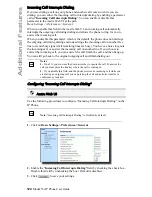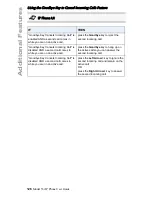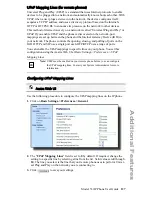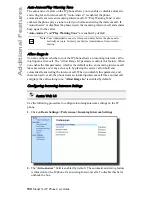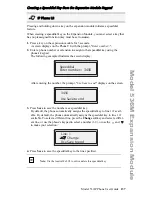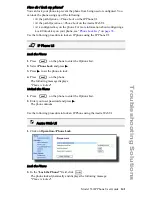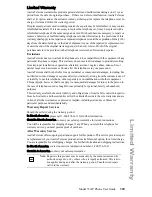132
Model 53i IP Phone User Guide
Available Features Enabled by Administrators
Available Features Enabled by Administrators
There are features on your IP Phone that you can use ONLY if an Administrator has
enabled them on your phone. Those features are described in this section. Contact
your System Administrator for more information.
Outgoing Intercom Calls
If your System Administrator configures the outgoing intercom feature on your
phone, pressing the Icom button allows your phone to find an available line and place
an intercom call to a recipient. To use this feature, you must configure an intercom
key on your phone. For more information about configuring and using an Icom key,
see
"Intercom Key"
on
page 71
.
Missed Call Summary Subscription
A feature on the IP phones allows missed calls that have been redirected by the
server, to be incremented in the missed calls indicator on the phone it was initially
directed to. This feature is called the
Missed Call Summary Subscription
and can
be configured by your System Administrator. For this feature to work, you must
configure voicemail on the phone that the call was initially directed to.
For example, phones A, B, and C are connected to the server. Your Administrator
configures the server to direct calls coming into phone B (which has voicemail
configured) to be forwarded to phone C. When phone A calls phone B, the server
forwards the call to phone C. With the
Missed Call Summary Subscription
enabled,
phone B receives notification from the server that the call was forwarded and the
missed calls indicator is incremented on phone B. See the illustration below.
Note:
Your System Administrator can configure the
Missed Call Summary
Subscription
feature on a global or per-line basis.
3KRQH$
3KRQH%
3KRQH&
$FDOOV%
%IRZDUGVFDOOWR&
0LVVHGFDOOVLQGLFDWRULQFUHPHQWVRQSKRQH%
1RWH
9RLFHPDLOPXVWEHFRQILJXUHGRQSKRQH%