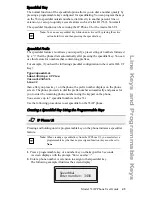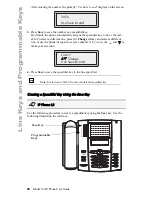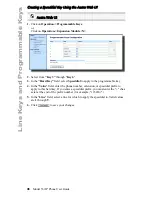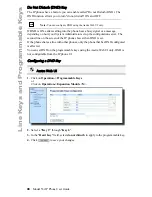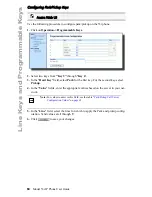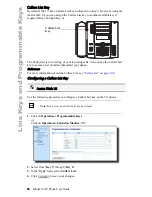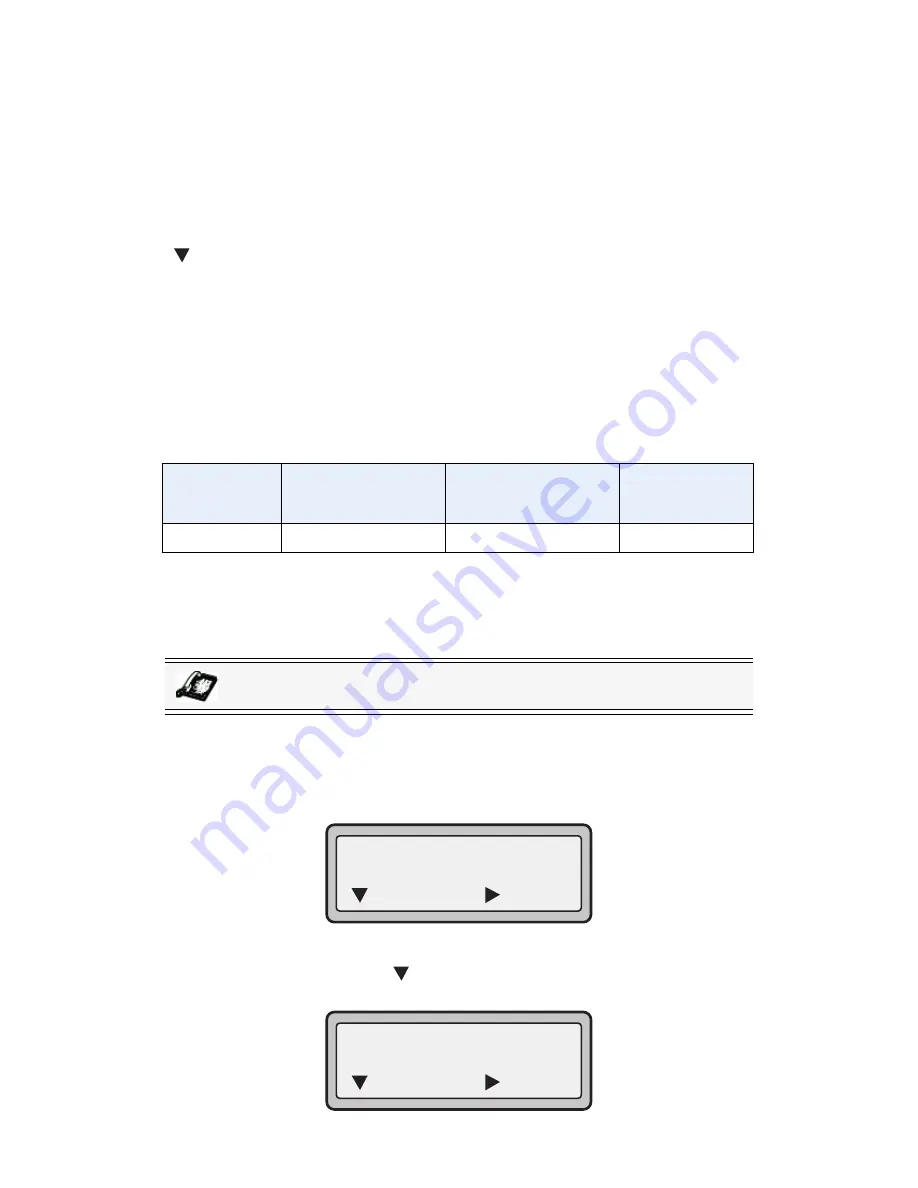
Model 53i IP Phone User Guide
55
Line Keys and Programmable Keys
Using the ACD Feature on your IP Phone
The ACD feature allows you to login to a phone queue in order to receive distributed
calls on your IP phone. To login to a phone queue, you must preconfigure an ACD
programmable key on your IP Phone as described in the previous procedure.
Your Administrator sets up the queue that you access when you press the ACD Key.
Contact your System Administrator for more information.
When you press the ACD Key, the phone prompts you to enter a User ID and
Password to login into the queue. Once logged in, you can make your phone
“available” or “unavailable” to take calls by pressing the Available/Unavailable Key
(
). The server monitors your IP phone status. When you set the IP phone to
“available,” the server begins distributing calls to your phone. When you set the IP
phone to “unavailable,” the server temporarily stops distributing calls to your phone.
The LED for the ACD Key shows the current status of your phone.
ACD LED Table
This LED changes when you log into the phone queue and are available to take calls.
The LED changes again when you are busy with an active call. The table below
shows the status of the LED as they may appear on your IP phone.
Using the ACD Key
Use the following procedure to log into a phone queue from your IP phone.
1.
Check with your Administrator to verify the queue linked to your ACD Key.
2.
Press the
ACD
Key on your IP phone.
The LCD displays the label of the ACD queue you are accessing.
The "
User ID
" prompt displays.
3.
Using the keypad, enter your User ID (phone number provided by your System
Administrator) and press the
Key.
The "
Password
" prompt displays.
Phone
Model
Status: Logged In
and Available
Status: Unavailable Logged Out
53i
Solid Red LED
Blinking red LED
No LED
IP Phone UI
ACD: <Queue Label>
User ID:
= Next
= Login
ACD: <Queue Label>
Password:
= Next
= Login