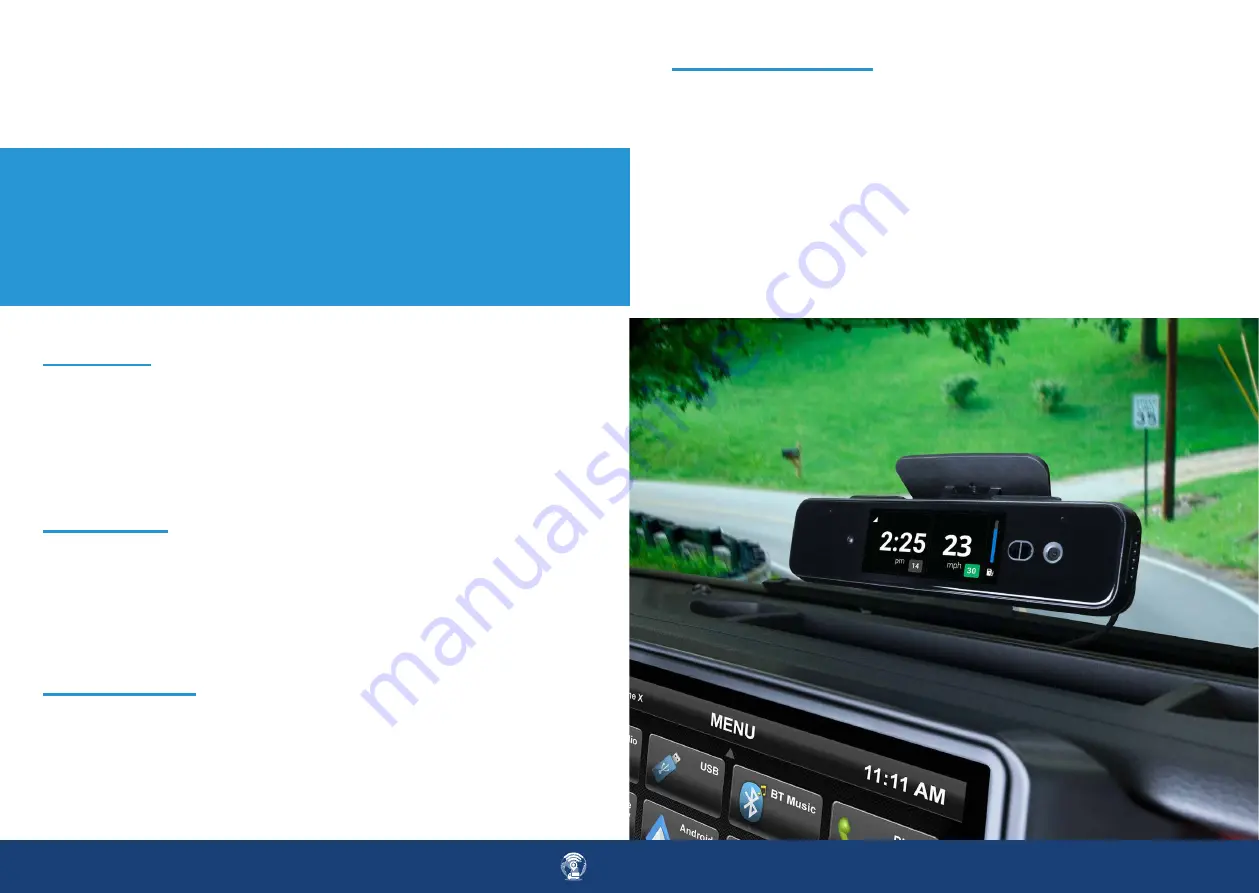
email | [email protected]
tel | 727-732-2727
8.
Configuring your New Dash Camera:
Many custom configurations can be made to the DCRCAM1 camera via the
M2M in Motion web application or mobile APP.
To enable the audio streaming, the account administrator must send in a
request to our support team to enable the audio streaming by device serial
number or request an account in it’s entirety to have audio streaming ena-
bled. This includes Event, Continuous, and Gesture videos.
Audio Streaming is set to ‘Disabled’ by default. Enable the Audio Streaming
setting to hear the audio from Raven’s microphones when you are stream-
ing live or from historical video footage.
*Note: Two-way audio is not supported.
Driver Alerts sound a chime, alerting the driver whenever a notable event
occurs. The most common Audible event is the speeding event.
Audible Alerts are
‘Enabled’ by default. To disable Audible Alerts, from the
‘Driver Alerts’ section, use the toggle button and disable ‘Audible chimes
for events’.
•
Audio - Enable/disable audio recording and streaming
•
Cameras - Enable/disable the road- or cabin-facing cameras
•
Driver Alerts - Enable/disable in-vehicle alerts (i.e., Speeding)
•
Gestures - Enable/disable triggering short video recording with gesture
USER Configurable options
Audio Settings
Audio Streaming
Driver Alert Settings
Enable/disable either Road facing or Interior cameras. In some cases, you
may want to temporarily or permanently disable either the road or cab-
in-facing camera depending on local laws or preferences. Default setting is
both cameras are enabled.
Contact your M2M Sales or Tech Support for the other configurations.
Camera view configuration








