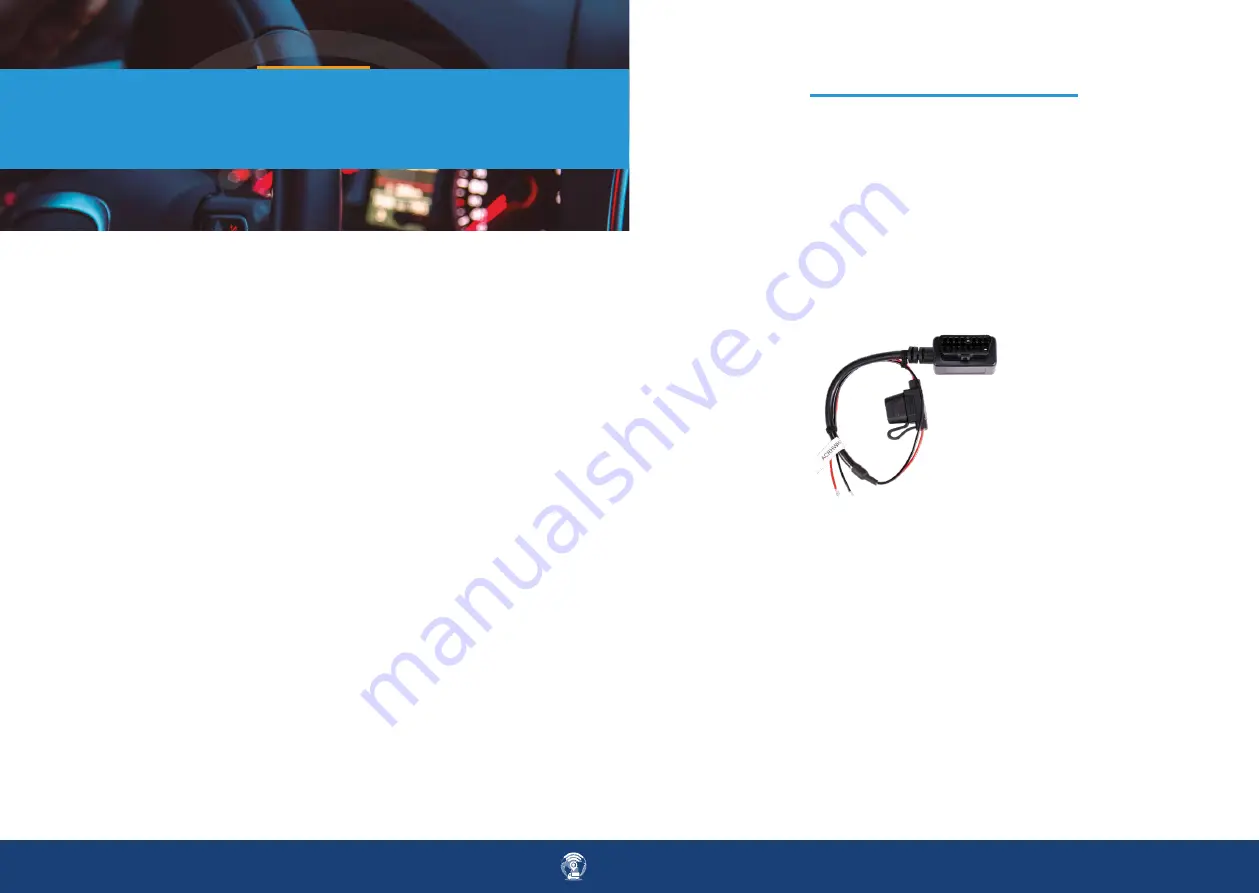
email | [email protected]
tel | 727-732-2727
6.
INSTALLATION PROCEDURE
DCRCAM1
(PLUG AND PLAY OBD II CABLE)
STEP 1:
STEP 2:
STEP 3:
STEP 4:
STEP 5:
Mount the camera to the windshield or dashboard by firmly pressing the
camera in place for 30 seconds.
(Ensure the camera lens is facing forward with an unobstructed view of the road)
To adjust the camera angle use the provided Allen key and adjust the mount-
ing bracket until you get the desired angle and then tighten the mount in
place.
Once the camera’s angle is set, plug in the cameras power cable and
secure
the cable in place using the two phillips screws provided, route the power
wire up towards the headliner or front windshield seem and then route the
cable left and down the driver’s A-pillar into the drivers’ dashboard area near
the factory OBD II port and plug the DCRCAM1 connector into the OBD II port.
Secure the excess power cable extension into the headliner or under the
dash area with the mounting adhesive tabs included with the camera.
Ensure the plastic protective film is removed from front facing and interiror
facing lenses.
HARDWIRED INSTALLATION PROCEDURE
FOR ACCESSORY CABLE PART # AHRHW
*Note – IF a non-OBD II cable is used the camera will default to power on when
the camera senses movement and power off when the vehicle is parked and will
not provide any DTC, FUEL, OR VEHICLE NETWORK INFORMATION.
*Note if you do not have an account already set up note the camera serial num-
ber that is located on the product box, activation card, or on the bottom of the
camera, you will need this information when requesting an account set up at
m2minmotion/.com/getstarted
Using optional cable Part # AHRHW:
Confirming the final installation:
Red-
Connect to 12-volt constant power or directly to the vehicle’s battery
Black-
connect to the vehicle’s chassis ground using a self-tapping grounding
screw and ground ring terminal or directly to the vehicle battery.
1. Once the camera is connected, place the vehicle outside with an unob-
structed view of the sky and start the vehicle and let it run for 5 minutes
allowing time for the DCRCCAM1 to communicate with the vehicle’s network.
2. Login into the M2M account and confirm the vehicle is tracking and video is
streaming.








