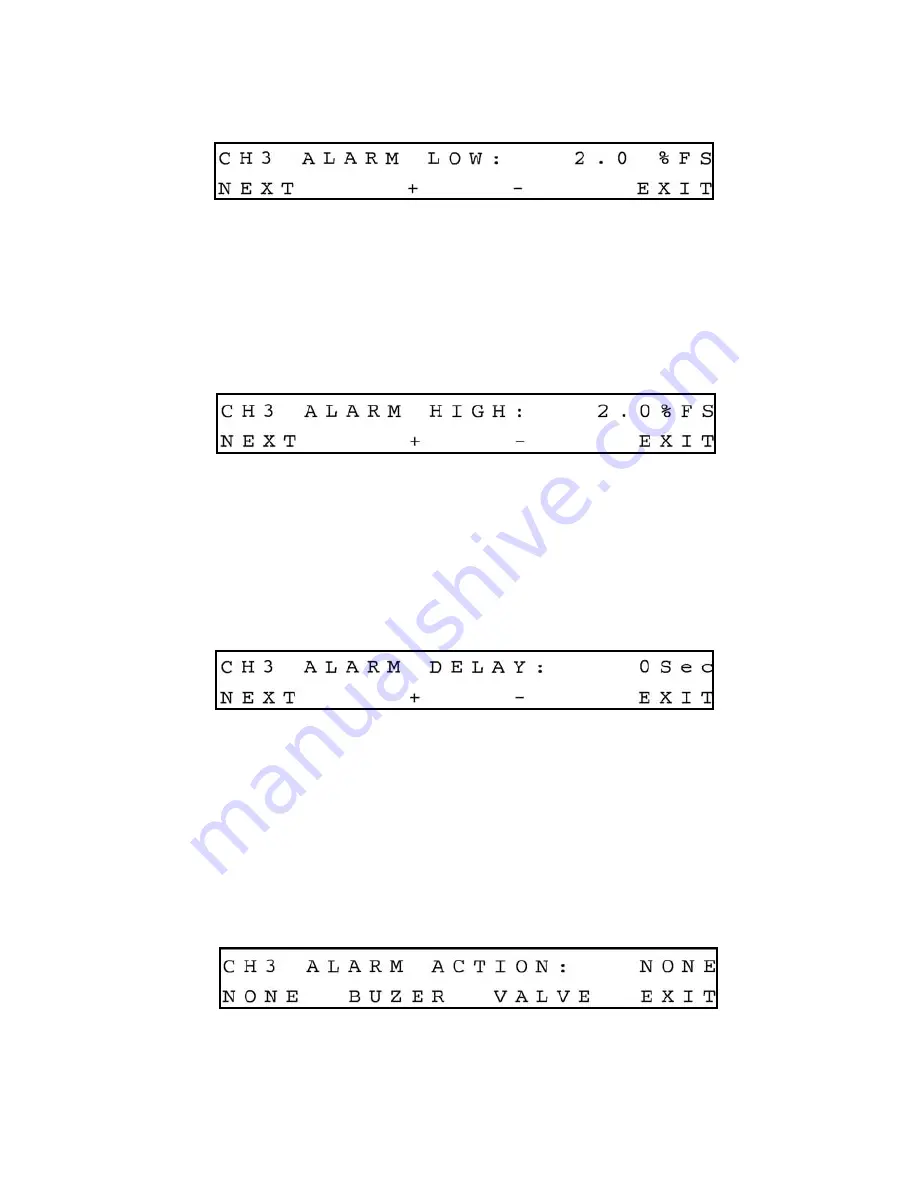
23
NEXT on the display to go to the Alarm Low settings. The following
Setup Alarm Low
Display
will appear.
e.3.8.2 Setup Alarm Low Display
Pressing (+) or (-) will increment or decrement Low Alarm settings per 0.1% F.S.
respectively. If no settings are required for High Alarm press the ENTER button under
EXIT on the display, to go back to the Main Display. Press the ESC button under NEXT
on the display to go to the Alarm High settings. The following
Setup Alarm Low
Display
will appear.
e.3.8.3 Setup Alarm High Display
Pressing (+) or (-) will increment or decrement High Alarm settings per 0.1% F.S.
respectively. If no settings are required for High Alarm press the ENTER button under
EXIT on the display, to go back to the Main Display. Press the ESC button under NEXT
on the display to go to the Alarm Delay settings. The following
Setup Alarm Delay
Display
will appear.
3.8.4 Setup Alarm Delay Display
Alarm Delay specifies the time interval in seconds the Alarm conditions have to be True
(without any interruption) before the Alarm will be activated. If zero value is set, the
Alarm will be activated immediately after Alarm conditions are met. Pressing (+) or (-)
will increment or decrement Alarm Delay settings per 1 second respectively. If no set-
tings are required for Alarm Action press the ENTER button under EXIT on the display,
to go back to the Main Display. Press the ESC button under NEXT on the display to go
to the Alarm Action settings. The following
Setup Alarm Action Display
will appear.
e.3.8.5 Setup Alarm Action Display
To change Alarm Action in NONE, BUZZER or VALVE, press the button (ESC, UP, DOWN
respectively) directly below the text shown on the display. If Buzzer action is chosen
the audible signal will be activated when Alarm conditions become true.
Содержание Command Module
Страница 6: ......
Страница 54: ...48 APPENDIX 1 COMPONENTS DIAGRAM SDPROC MAIN PC BOARD...
Страница 55: ...APPENDIX 2 DIMENSIONAL DRAWING 49 SDPROC COMMAND MODULE...
















































