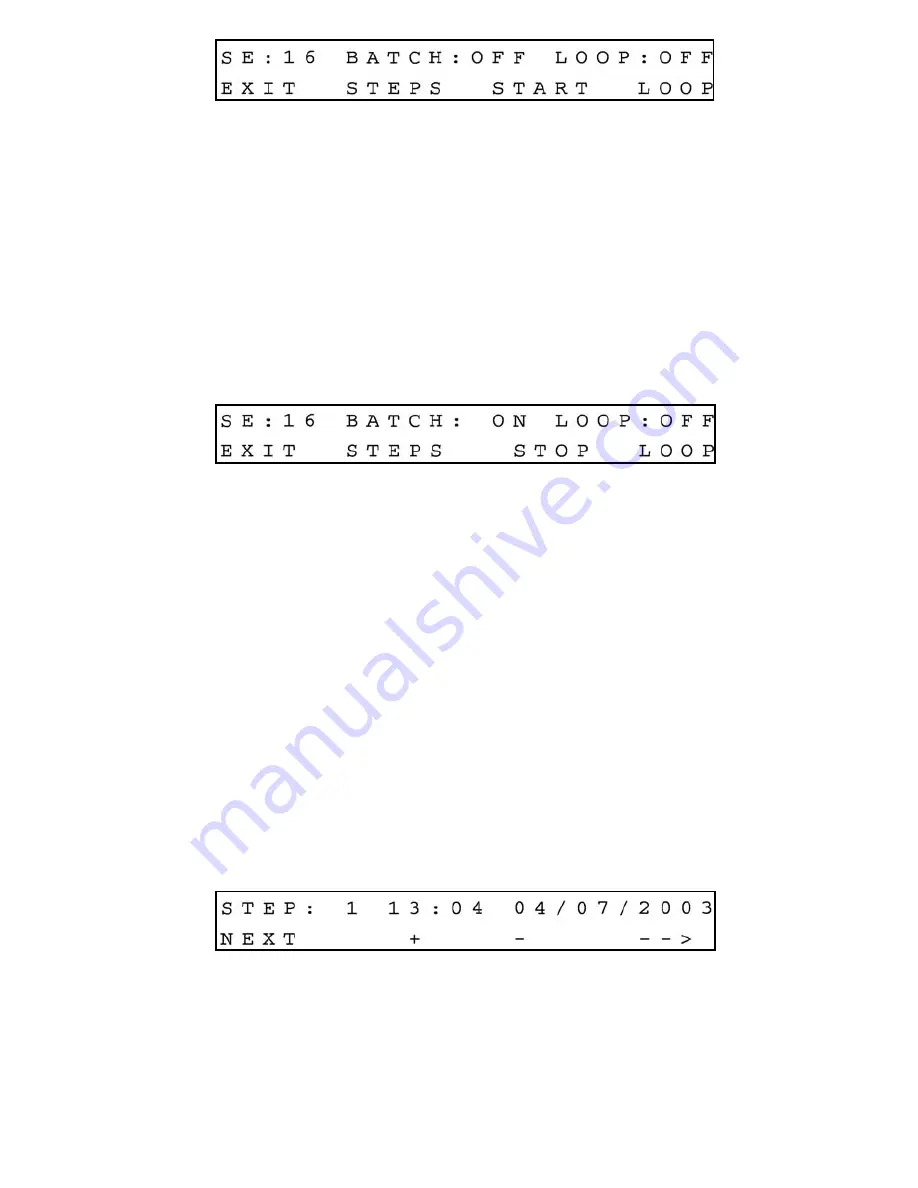
27
BATCH mode control screen with batch disabled
The two digit number after “SE:” indicates the number of the enabled steps for execu-
tions. Press the UP button under STEPS on the display, to change the number of steps
from the batch program to be executed. With 16 steps enabled on the screen, press-
ing the Up button one more time will rollover the number of steps back to 1. Press the
ENTER button under LOOP on the display, to toggle the loop control ON and OFF. If
loop control is ON, after executing the last enabled step, the program will go back to
the first step and go on again until the loop mode will be disabled. In order to start the
batch program executions, press the Down button under START on the display.
NOTE
:
In order to execute the batch program, the valve control reference has to be set to
BATCH mode (See section e.2.6.1). The following display will appear.
BATCH mode control screen with batch enabled
Press the Down button under STOP on the display one more time, to toggle the batch
mode to OFF (disabled). Press the Esc button under EXIT on the display, to go to the
Main Display.
e.3.10.2 Timer Program Settings Display
The Timer Flow Control allows execution of a custom, user preset program of up to 96
steps. Each step can be pre-programmed for a particular date, time, and set point value
in % F.S.. Every step has two fields: starting date, time and set point in % F.S. Before
executing, the program should be entered in the program table in the format:
TIME/DATE [XX.XX XX/XX/XXXX] - SETPOINT [% F.S.]. Time and date indicates exact
moment (+/- one minute accuracy) when the set point has to be executed by the mass
flow controller. From the Program Settings Display (See section e.3.10), press the
Down button under TIMER on the display, to set up the TIMER table. The following dis-
play will appear.
Time and date settings for first step of the TIMER table
Press the ENTER button under (--->) on the display, to move the flashing cursor to the
hours position. Pressing (+) or (-) will increment or decrement the time settings
(hours). When complete with hours settings press again the ENTER button to move
the flashing cursor to the minutes position. When done with time settings press again
Содержание Command Module
Страница 6: ......
Страница 54: ...48 APPENDIX 1 COMPONENTS DIAGRAM SDPROC MAIN PC BOARD...
Страница 55: ...APPENDIX 2 DIMENSIONAL DRAWING 49 SDPROC COMMAND MODULE...






























