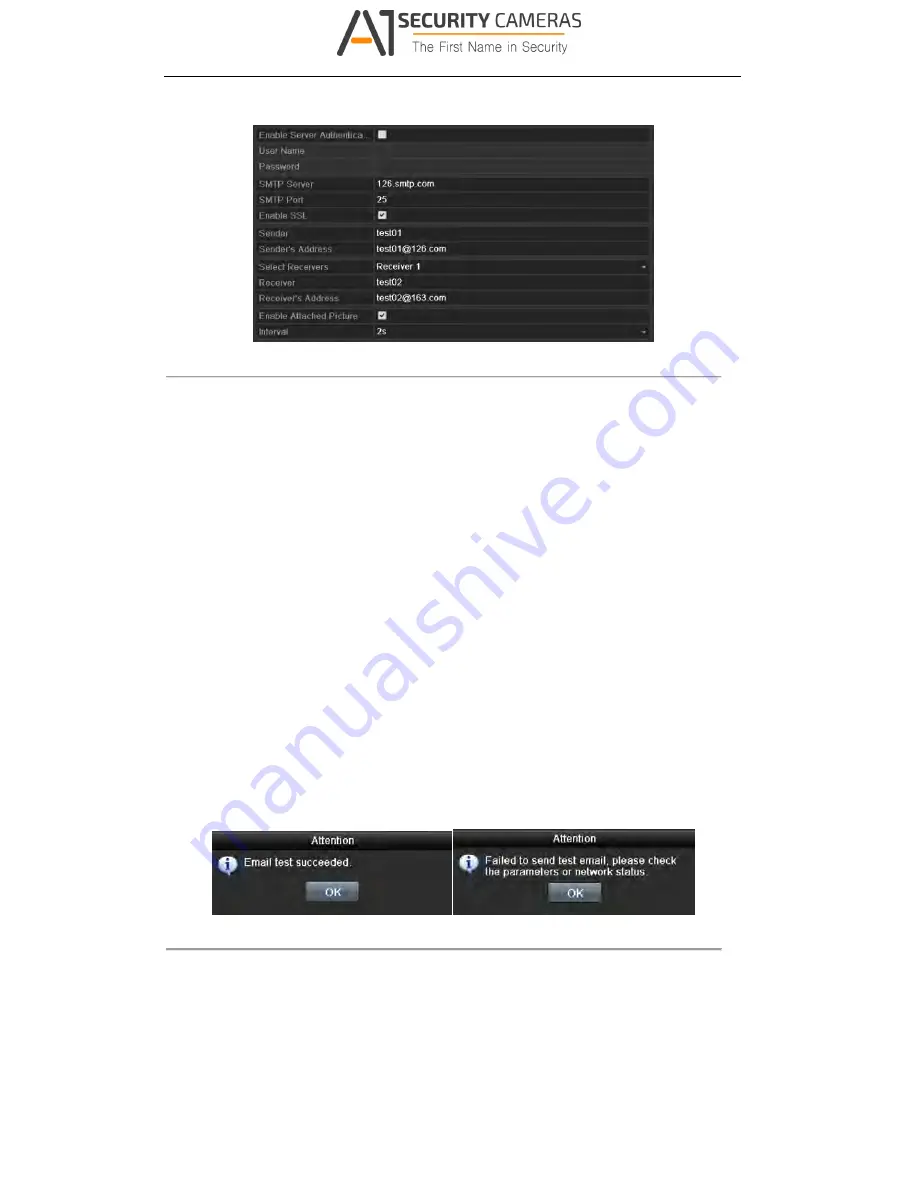
User Manual of Digital Video Recorder
142
2.
Select the
tab to enter the Email Settings interface.
Figure 9. 29
Email Settings Interface
3.
Configure the following Email settings:
Enable Server Authentication (optional):
Check the checkbox to enable the server authentication
feature.
User Name
: The user account of sender‟s Email for SMTP server authentication.
Password
: The password of sender‟s Email for SMTP server authentication.
SMTP Server:
The SMTP Server IP address or host name (e.g., smtp.263xmail.com).
SMTP Port No.:
The SMTP port. The default TCP/IP port used for SMTP is 25.
Enable SSL (optional):
Click the checkbox to enable SSL if required by the SMTP server.
Sender:
The name of sender.
Sender’s Address:
The
Email address of sender.
Select Receivers:
Select the receiver. Up to 3 receivers can be configured.
Receiver:
The name of the receiver of the Email.
Receiver’s Address:
The Email address of the receiver.
Enable Attached Pictures:
Check the checkbox of
Enable Attached Picture
if you want to send email
with attached alarm images. The interval is the time between two captures of the alarm images.
Interval:
The interval refers to the time between two actions of sending attached pictures.
E-mail Test:
Sends a test message to verify that the SMTP server can be reached.
4.
Click the
Apply
button to save the Email settings.
5.
You can click the
Test
button to test whether your Email settings work. The corresponding Attention
message box pops up.
Figure 9. 30
Email Testing Attention
9.2.9
Telnet Settings
Purpose:
Available from A1 Security Cameras
www.a1securitycameras.com email: [email protected]






























