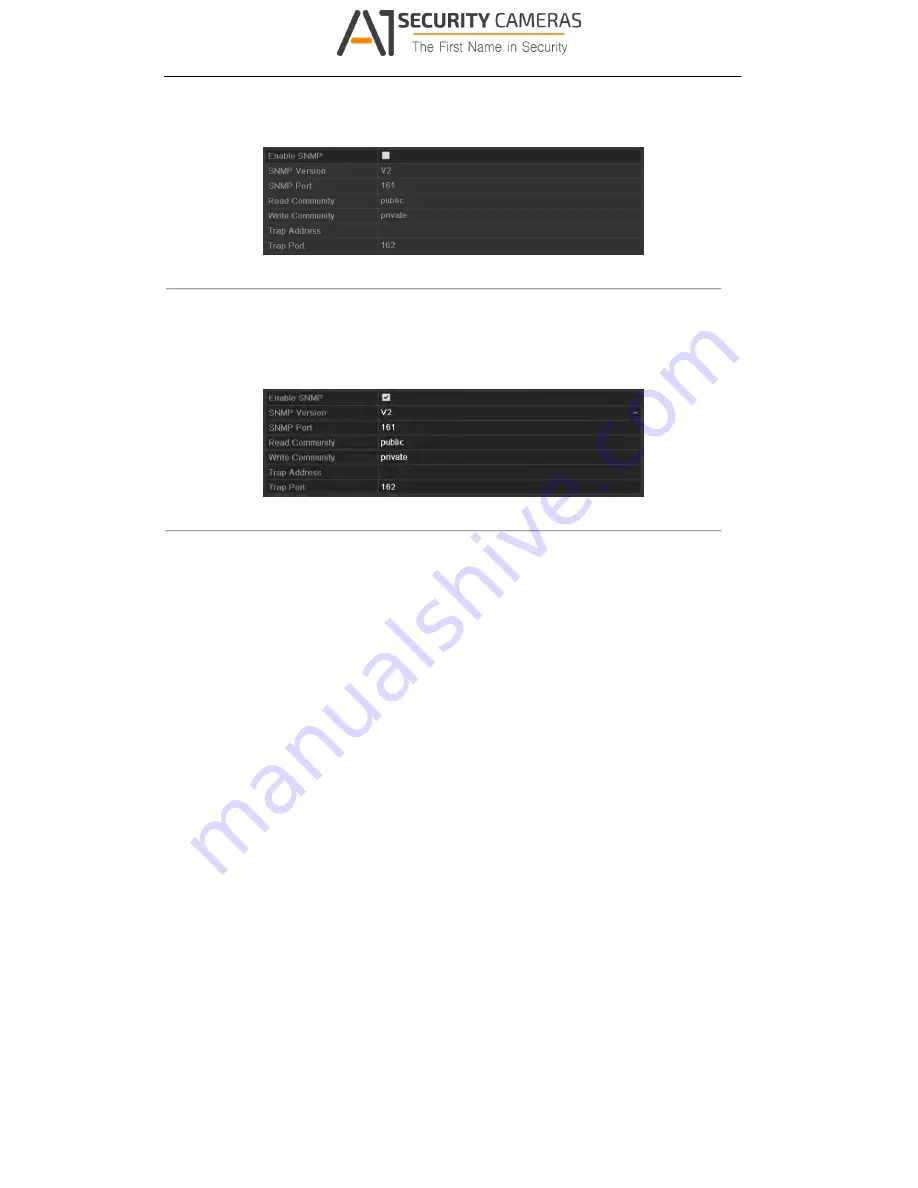
User Manual of Digital Video Recorder
137
Menu > Configuration > Network
2.
Select the
SNMP
tab to enter the SNMP Settings interface.
Figure 9. 18
SNMP Settings Interface
3.
Check the
Enable
SNMP
checkbox to enable this feature.
4.
Configure the following SNMP settings:
•
Trap Address:
IP Address of SNMP host.
•
Trap Port:
Port of SNMP host.
Figure 9. 19
Configure SNMP Settings
5.
Click the
Apply
button to save and exit the interface.
Note:
Before setting the SNMP, please download the SNMP software and manage to receive the device
information via SNMP port. By setting the Trap Address, the DVR is allowed to send the alarm event and
exception message to the surveillance center.
9.2.5
Configuring NAT
Purpose:
Universal Plug and Play (UPnP™) can permit the device seamlessly discover the presence of other network
devices on the network and establish functional network services for data sharing, communications, etc. You can
use the UPnP™ function to enable the fast connection of the device to the WAN via a router without port
mapping.
Before you start:
If you want to enable the UPnP™ function of the device, you must enable the UPnP™ function of the router to
which your device is connected. When the network working mode of the device is set as multi-address, the
Default Route of the device should be in the same network segment as that of the LAN IP address of the router.
Steps:
1.
Enter the Network Settings interface.
Menu > Configuration > Network
2.
Select the
NAT
tab to enter the UPnP™ settings interface.
Available from A1 Security Cameras
www.a1securitycameras.com email: [email protected]






























