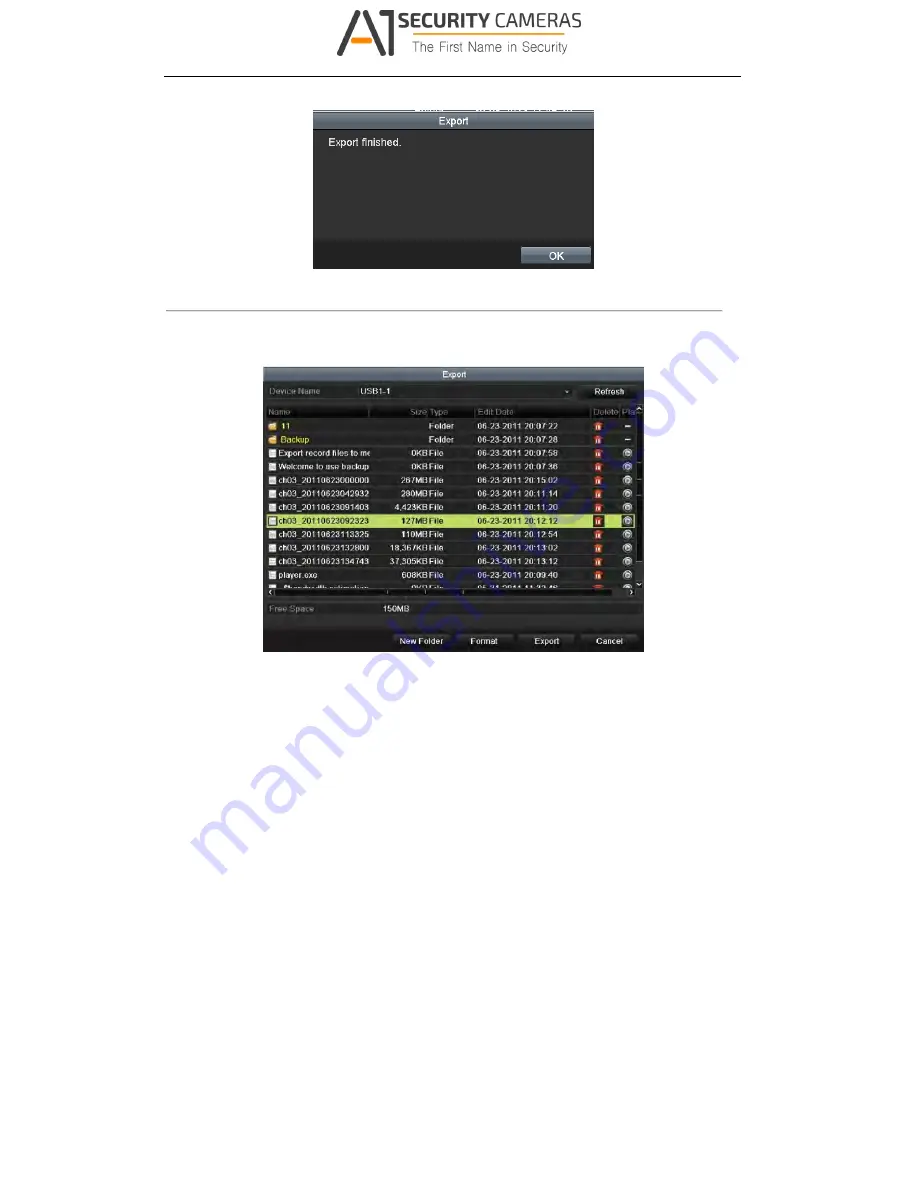
User Manual of Digital Video Recorder
108
Figure 7. 24
Export Finished
8.
Check backup result.
Note:
The Player player.exe will be exported automatically during record file export.
Figure 7. 25
Checkup of POS Export Result Using USB Flash Drive
Available from A1 Security Cameras
www.a1securitycameras.com email: [email protected]






























