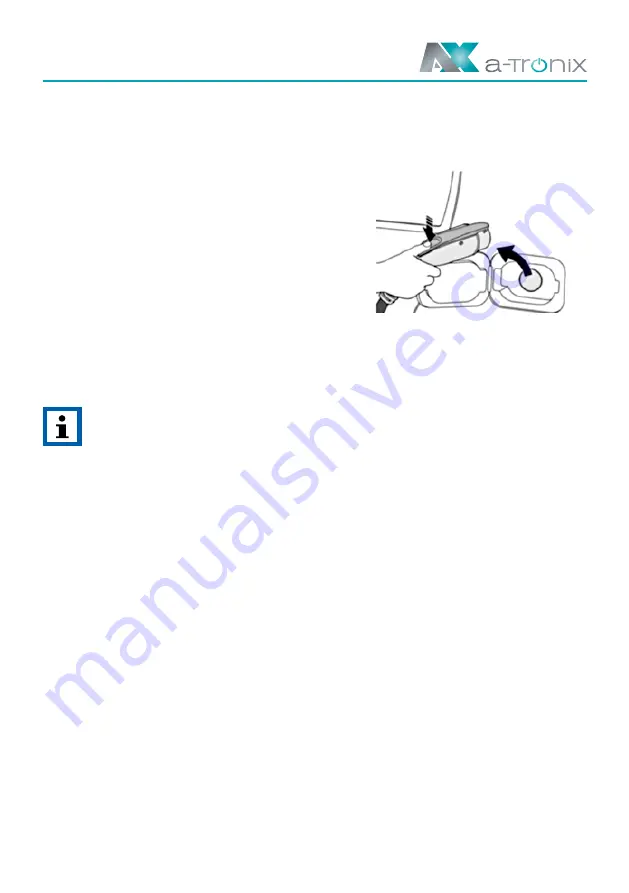
09/2021
Page 25
User Manual Wallbox home, home plus,
home plus with charging socket and business
6.4. Stop charging
a) There are two normal stoppages for „plug-and-charge“ charging station:
first, automatic stoppage with full charge, and second, manual stoppage.
b) Operation of manual stoppage:
press the unlock button of the remote key
of the electric vehicle, the vehicle will stop
charging (requires the support of the electric
car), if the charging is not stopped, press the
button of the adapter again, the charging
station “Charging” indicator will go off, and the
charging will stop automatically.
c) Pull the adapter out of the vehicle to complete charging process. If you can´t pull out
the adapter, usually because the vehicle is locked, press the unlock button of the
vehicle key and the adapter can be pulled out.
NOTE:
■
Start and stop charging for a card-controlled charging station by holding
your card to the RFID reader.
■
For an APP-controlled charging station, start and stop the charging process
via your APP.
6.5. Abnormally stop charging
a) Emergency stop:
At any time, in case of any emergency (such as fire, smoke, abnormal noise, water inflow,
etc.), on the premise of ensuring personal safety, please press the red „Emergency Stop“
button of the charging station to stop the charging process.
b) Forced error stop:
An error stop initiated by the onboard charger of vehicle.
c) Automatic error stop:
An error stop initiated by the charging station.
6.6. Configure WiFi network (with OCCP-Function)
If your wallbox is equipped with the OCCP function, proceed as follows:
Prepare a WiFi router operating at 2.4GHz and an Android or iPhone smart phone.
Make sure the charging station and smart phone are in the WiFi coverage area.
Fig. 6-8
pull adapter out
the vehicle




















