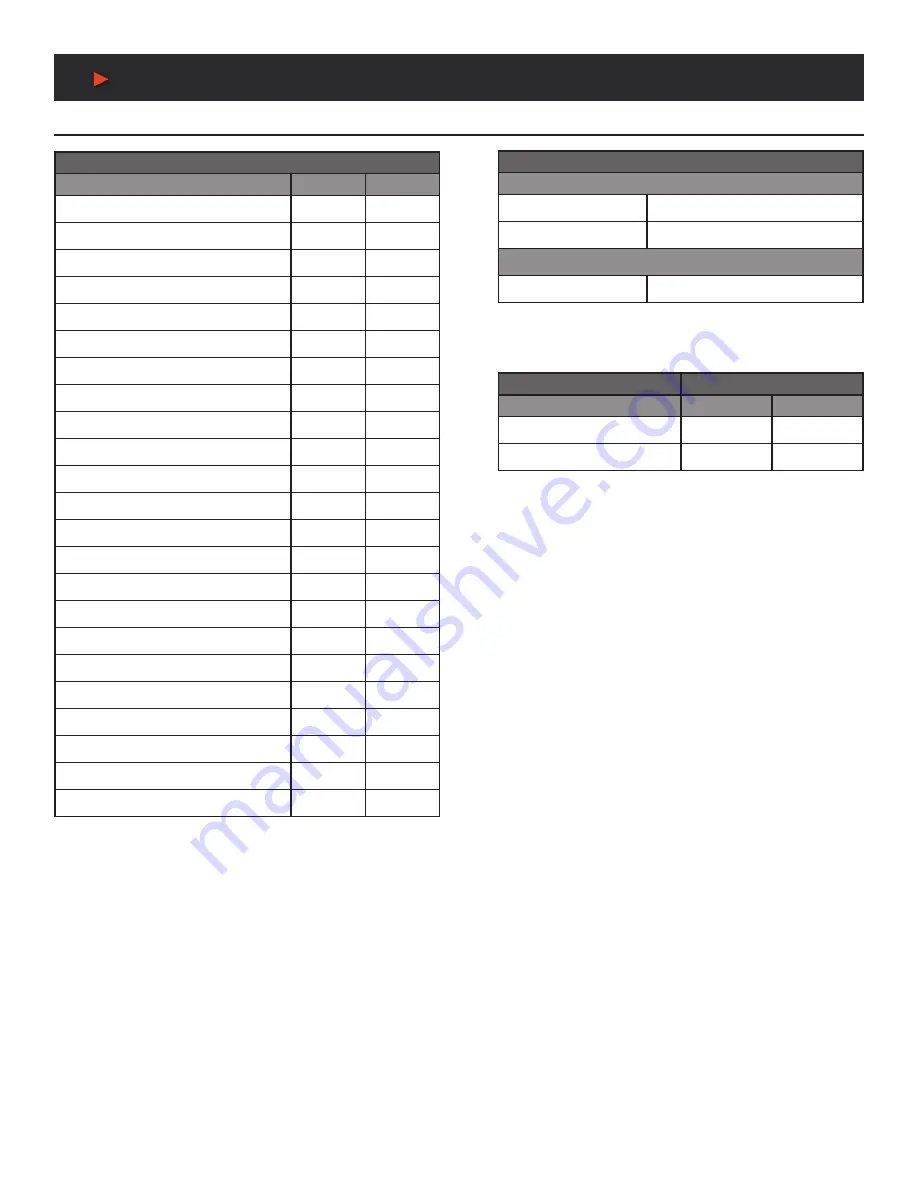
18
Video / audio / cable Specifications
Video Specifications
Audio Specifications
SCALER MODE
SUPPORTED RESOLUTIONS (HZ)
INPUT
OUTPUT
640x480@60/72/75/85
x
800x600@56/60/72/75/85
x
1024x768@60/70/75/85
60
1280x768@60/75
x
1280x800@60
60
1280x960@60
x
1280x1024@60/75
60
1360x768@60
60
1366x768@60
x
1400x1050@60
x
1440x900@60
60
1600x900@60 (RB)
x
1600x1200@60
x
1680x1050@60
x
1920x1200@60 (RB)
60
x
60
720x576i@50
720x576p@50
50
1280x720p@50/59.94/60
50/60
1920x1080i@50/59.94/60
x
[email protected]/24/25/29.97/30
24/25/30
1920x1080p@50/59.94/60
50/60
Note:
Rotation mode only supports 1080p@24/25/30/50/60 input and output.
The output refresh rate will always match the input refresh rate.
A
NEU
VIDEO
HDMI INPUT/OUTPUT
LPCM
Max Channels
8 Channels
Sampling Rate (kHz)
32, 44.1, 48, 88.2, 96, 176.4, 192
BITSTREAM
Supported Formats
Standard & High-Definition
cable Specifications
HDMI CABLE LENGTH
1080P
LPCM
8-BIT
12-BIT
Input
16 ft/5m
16 ft/5m
Output
16 ft/5m
16 ft/5m
Содержание ANI-HDROTATE
Страница 21: ...19 CONNECTION DIAGRAM CONNECTION DIAGRAM BASIC SCREEN ARRAY SYSTEM A NEUVIDEO ...
Страница 22: ...20 CONNECTION DIAGRAM CONNECTION DIAGRAM ADVANCED SCREEN ARRAY SYSTEM A NEUVIDEO ...
Страница 23: ...21 CONNECTION DIAGRAM CONNECTION DIAGRAM 4K QUAD ZONE SCREEN ARRAY SYSTEM A NEUVIDEO ...





































