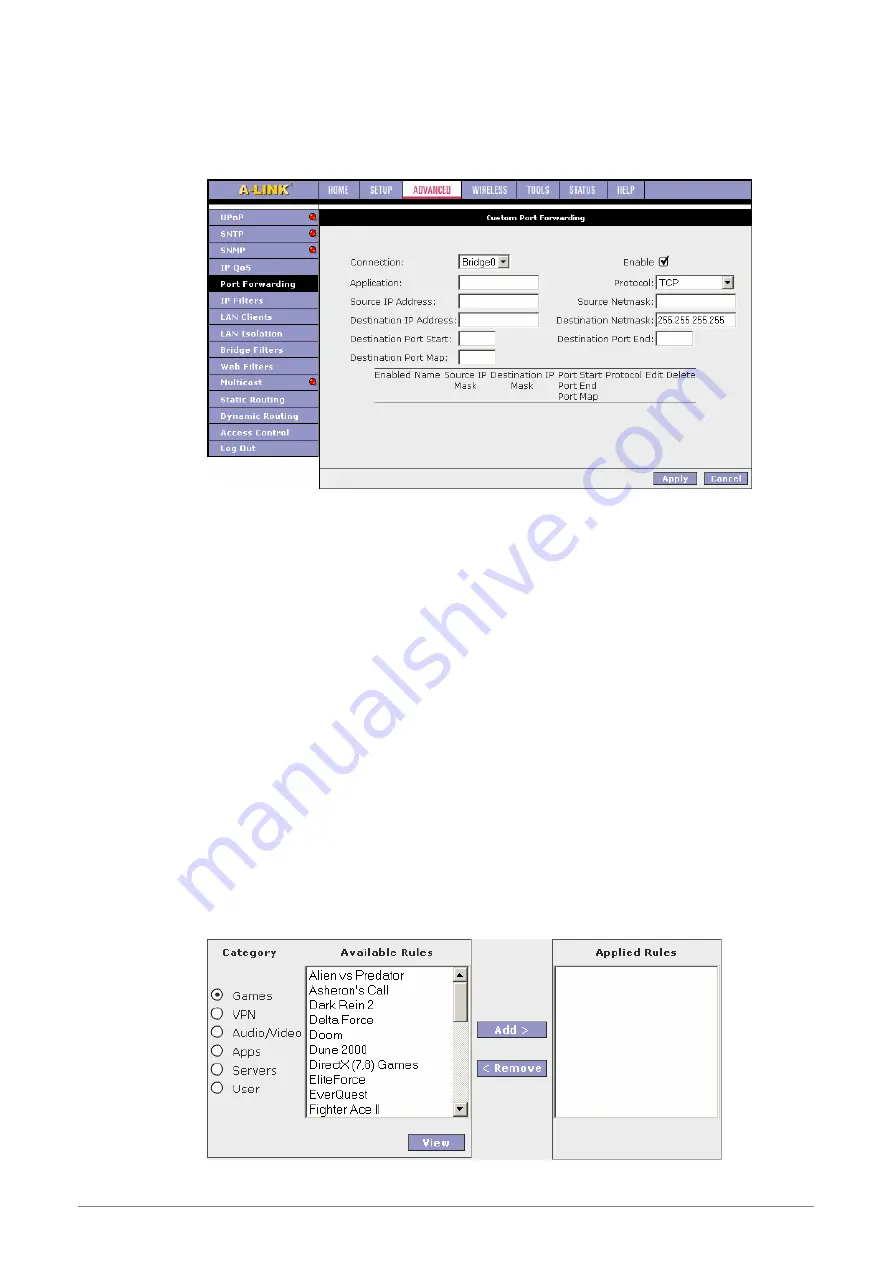
Custom Port Forwarding
: If there is no pre-defined Port Forwarding Rule for a particular
application, a user rule can be created which defines the required Ports, Protocols and Port
forwarding rules. Click the Custom Port Forwarding button and the following screen will pop-up.
To create a custom rule you will need to know the specific port number and port type that the
application requires. Some applications specify a range of ports in which case you will need to
know both the starting and ending port numbers in the range, which are mapped by the start port
and end port fields.
The Port Map specifies the internal port that the data will be directed to on the LAN Client. When
dealing with port ranges, the Internal Port will be the same as the first port in the range. When you
simply want to forward a single port from outside to inside, then all three fields (Port Start, Port End
and Port Map) will have the same port number.
Available pre-defined rules are categorized according to the application type. Click the radio button
adjacent to the appropriate
Category
, and then select the required application name. Click on the
Add
button to move the application into the
Applied Rules
box. To remove a rule from the Applied
Rules box, select the rule and click on the
Remove
button. To complete and save the setting, go to
TOOLS
Æ
System Commands
and click
Save All
after clicking the
Apply
button.
A-Link RoadRunner 21 Router
56
Содержание RoadRunner 21
Страница 1: ......
Страница 6: ...A Link RoadRunner 21 Router vi APPENDIX D UPNP SETTING ON WINDOWS XP 96 APPENDIX E GLOSSARY 100 ...
Страница 21: ...A Link RoadRunner 21 Router 15 3 1 Windows ME 98 ...
Страница 22: ...3 2 Windows 2000 A Link RoadRunner 21 Router 16 ...
Страница 23: ...3 3 Windows XP A Link RoadRunner 21 Router 17 ...






























