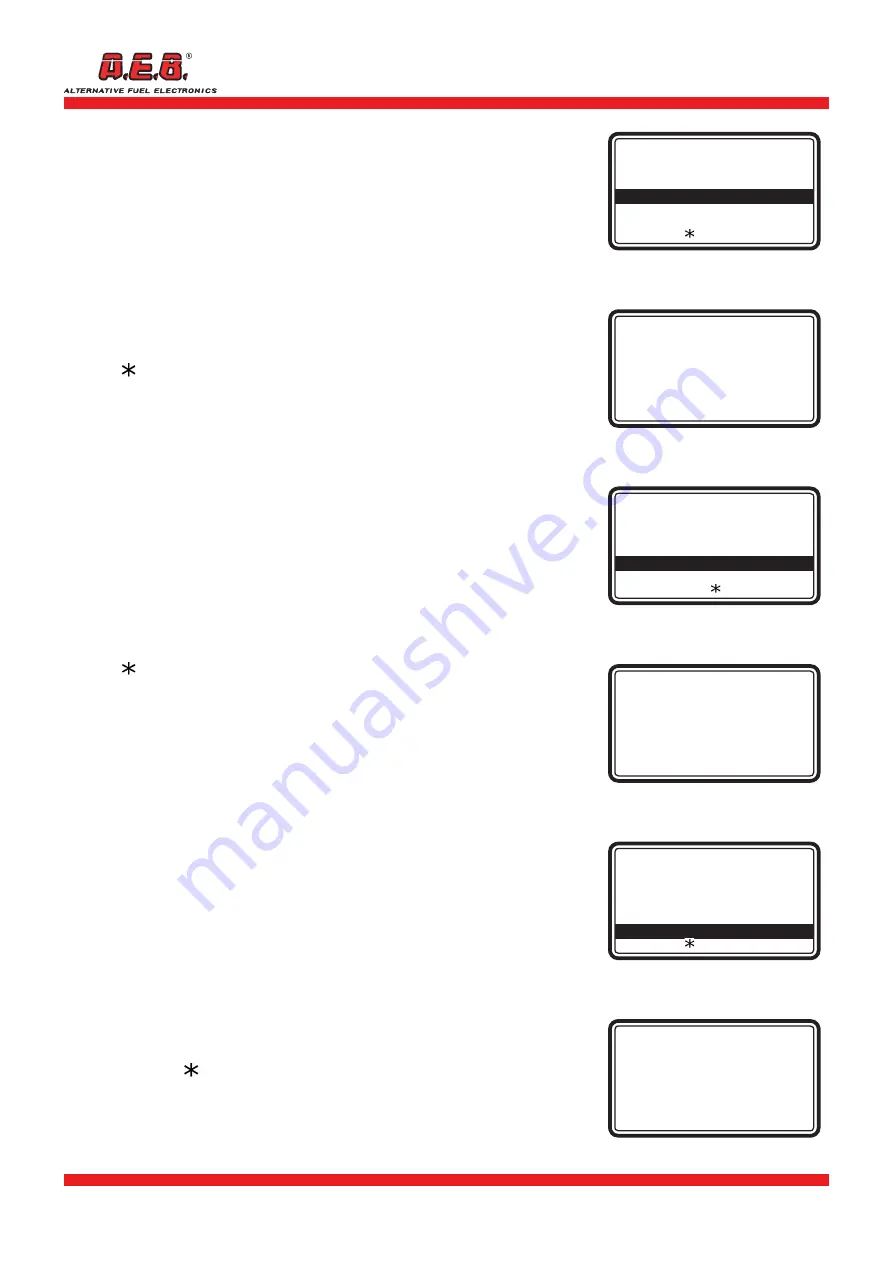
616000191_ENG Rev. 111114-0
8 - 12
2.8 O2 Sensor Monitoring
This option is used to display the operating parameters of
the oxygen sensors on the vehicle.
Using the [
] [
] keys, select
“O2 Sensor monitoring”
(Fig. 24)
and press [ OK ]. If this function is not available,
“Not managed”
will appear on the display. If it is available, the corresponding page
will appear (Fig. 25). The display will show the value of the parameter
and its limits. To scroll through the next parameters, use the [
]
[
] keys. To move to the parameters of the next oxygen sensor (if
present), use the [
] [
] keys.
Press [S] to display the list of codes for the control units in the vehicle.
Press [C] to display a map of the PIDs handled by the control units
in MODE 5 (, if available). Press [ESC ] to return to the main menu.
Press [
] to display the help screen.
2.9 Component Monitoring
This option is used to display certain operating parameters
of the components on the vehicle.
Using the [
] [
] keys, select
“Component monitoring”
(Fig.
26) and press [ OK ].
If this function is not available,
“Not managed
”
will appear on the
display. If it is available, the corresponding page will appear (Fig. 27).
To scroll through the parameters displayed for a component, use the
[
] [
] keys. To display other components, press the [
] [
]
keys.
Press [ ESC ] to return to the main menu.
Press [S] to display the list of codes for the control units in the vehicle.
Press [C] to display a map of the PIDs handled by the control units in
MODE 6 (if available).
Press [
] to display the help screen.
NOTE: to identify the type of component and the meaning
of the parameter displayed, see the manual supplied by the
manufacturer of the vehicle.
IMPORTANT: the list of available parameters may vary with
the type of vehicle being serviced, so parameters previously
displayed for other vehicles may not be available on certain
vehicles.
2.10 Performance Tracking
This option is used to display certain parameters relating to
vehicle performance.
Using the [
] [
] keys, select
“Performance Tracking”
(Fig. 28)
and press [ OK ].
If this function is not available,
“Not managed”
will appear on the
display. If it is available, the corresponding page will appear (Fig. 29).
To scroll through the parameters on the display, use the [
] [
] [
] [
] keys
.
Press [ ESC ] to return to the main menu.
Press [S] or [C] to display the list of codes for the control units in the
vehicle. Press [
] to display the help screen.
IMPORTANT: the list of available parameters may vary with
the type of vehicle being serviced, so parameters previously
displayed for other vehicles may not be available on certain
vehicles.
Fig. 26
KWP-2000 Fast Init
---------------------------------------
Clear Trouble Codes
Vehicle data
O2 sensor monitoring
Component monitoring
Performance analysis
[] for help
Fig. 27
Fall time
Component 5
---------------------------------------
250
-------
Allowed values
X >= 50
Fig. 28
KWP-2000 Fast Init
---------------------------------------
Clear Trouble Codes
Vehicle data
O2 sensor monitoring
Component monitoring
Performance tracking
[ ] for help
Fig. 29
Performance tracking
---------------------------------------
OBD tests performed
1024
--------
Ignition counter
3337
Fig. 24
KWP-2000 Fast Init
---------------------------------------
Clear Trouble Codes
Vehicle data
O2 sensor monitoring
Component monitoring
Performance tracking
[ ] for help
Fig. 25
O2 sensor monitoring
O2 sensor 1 bank 1
---------------------------------------
Minimum voltage
0.050 V
-------
Allowed values
0.000 V ÷ 1.000 V
2. MENUS












