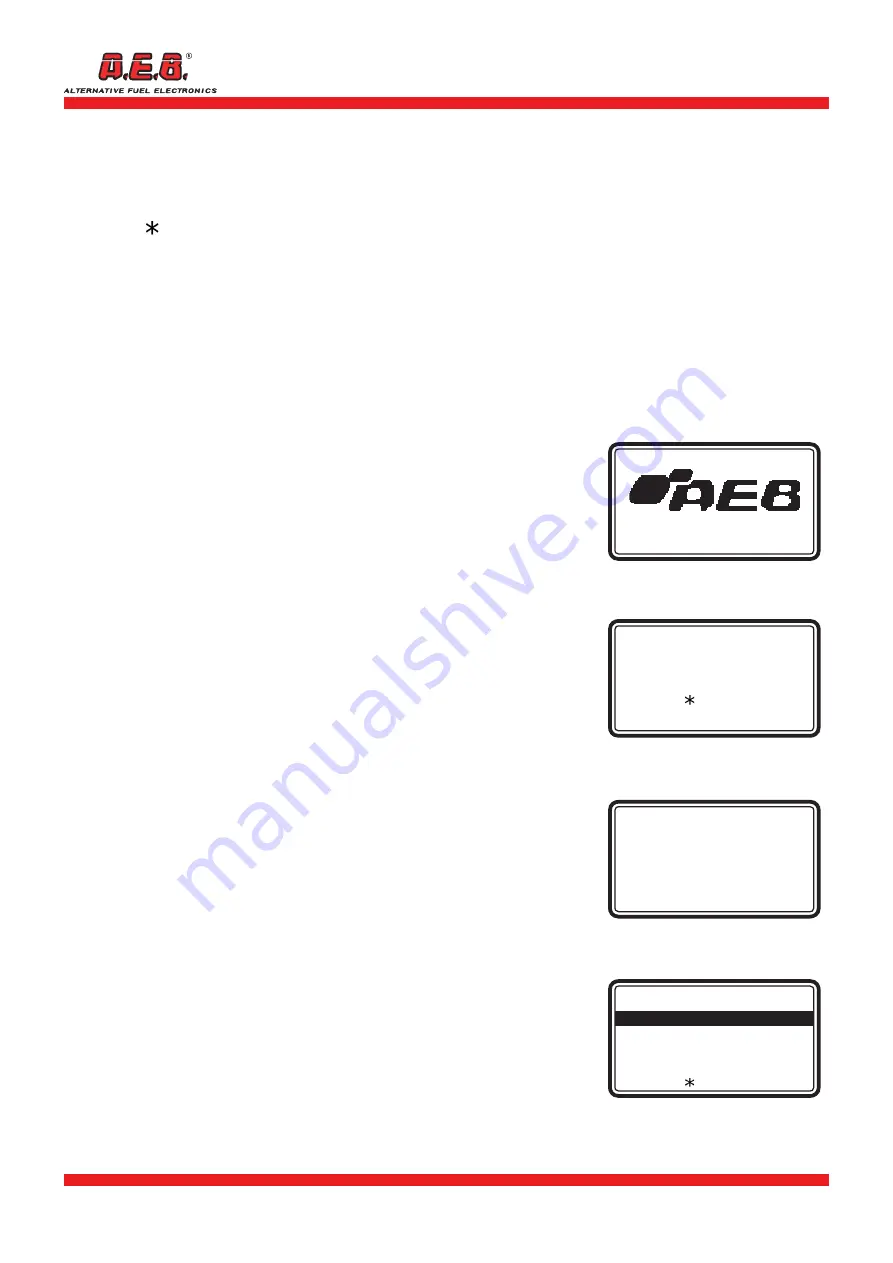
616000191_ENG Rev. 111114-0
4 - 12
1.4 Connecting to the control unit
Be sure the ignition is on. From the main page on the Tester (Fig. 2),
the following commands can be run:
Press the [ ] key to display a help message.
Press the [S] key to display battery voltage.
Press the [C] key to adjust the brightness and contrast of the display.
Press the [
] [
] keys to select the language.
Press the [
] [
] keys to select the connection protocol manually.
Press the [ESC] key to return to the main/previous screen.
Press the [ OK ] key to connect to the control unit. The display will
show, “Finding Connection - Please Wait” for a few seconds.
After communication has been established, “Connection Type” will appear on
the display (Fig.3, see the types of connection in paragraph 1.5).
Press the [ OK ] key to move to the next page (Fig.4), where one of
the following options can be selected:
Parameters, Diagnostic Trouble Codes (DTC), Freeze Frame,
Latent Trouble
Codes, Clear DTCs, Permanent Trouble Codes, Vehicle Data,
Component Monitoring, Performance Tracking, O2 Sensor
Monitoring.
To select one of these options, use the [
] [
] keys
and press [ OK ].
IMPORTANT: On some vehicles with a standard OBD2 or
EOBD port, the diagnostic function may be disabled, or the
connection standard may be different from a commonly used
standard, so it will be impossible to connect to the injection
control unit. In this case, “Connection failed”
will appear on
the display.
If this occurs, contact A.E.B. Technical Assistance.
1.5 Identifying the type of connection and the type
of OBD2 μFIX Emulator
The possible connections and corresponding Emulators are:
• Connection type 1 (ISO9141): if the front oxygen sensor is a 4-wire type,
use emulator AEB426; if the front oxygen sensor is a 5-wire type (e.g.
Volkswagen) use emulator AEB425.
• Connection type 2 (KWP-2000 Fast Init): use emulator AEB426.
• Connection type 3 (KWP-2000 Slow Init): use emulator AEB426.
• Connection type 4 (SAE J1850 PWM): use emulator AEB424.
• Connection type 5 (SAE J1850 VPW): use emulator AEB424.
• Connection type 6 (CAN Standard 250 kbps): use emulator AEB428.
• Connection type 7 (CAN Extended 250 kbps): use emulator AEB428.
• Connection type 8 (CAN Standard 500 kbps): use emulator AEB428.
• Connection type 9 (CAN Extended 500 kbps): use emulator AEB428.
IMPORTANT: the electrical connections to the emulator may
vary with the type of vehicle being serviced. We recommend
you follow the installation instructions provided with the
emulator. Contact A.E.B. Technical Assistance,
if necessary.
Fig. 2
OBD Scan Tool v.xxx
English
---------------------------------------
Please turn ignition key to ON
[ ] for help
[OK] to continue
Fig. 3
Connection type
2
----------------------------------
KWP-2000 Fast Init
----------------------------------
Fig. 4
KWP-2000 Fast Init
---------------------------------------
Parameters
Trouble Codes (DTC)
Freeze Frame
Latent Trouble Codes
Clear Trouble Codes
[ ] for help
Fig. 1
OBD Scan Tool v.X.XX
1. GENERAL DESCRIPTION












