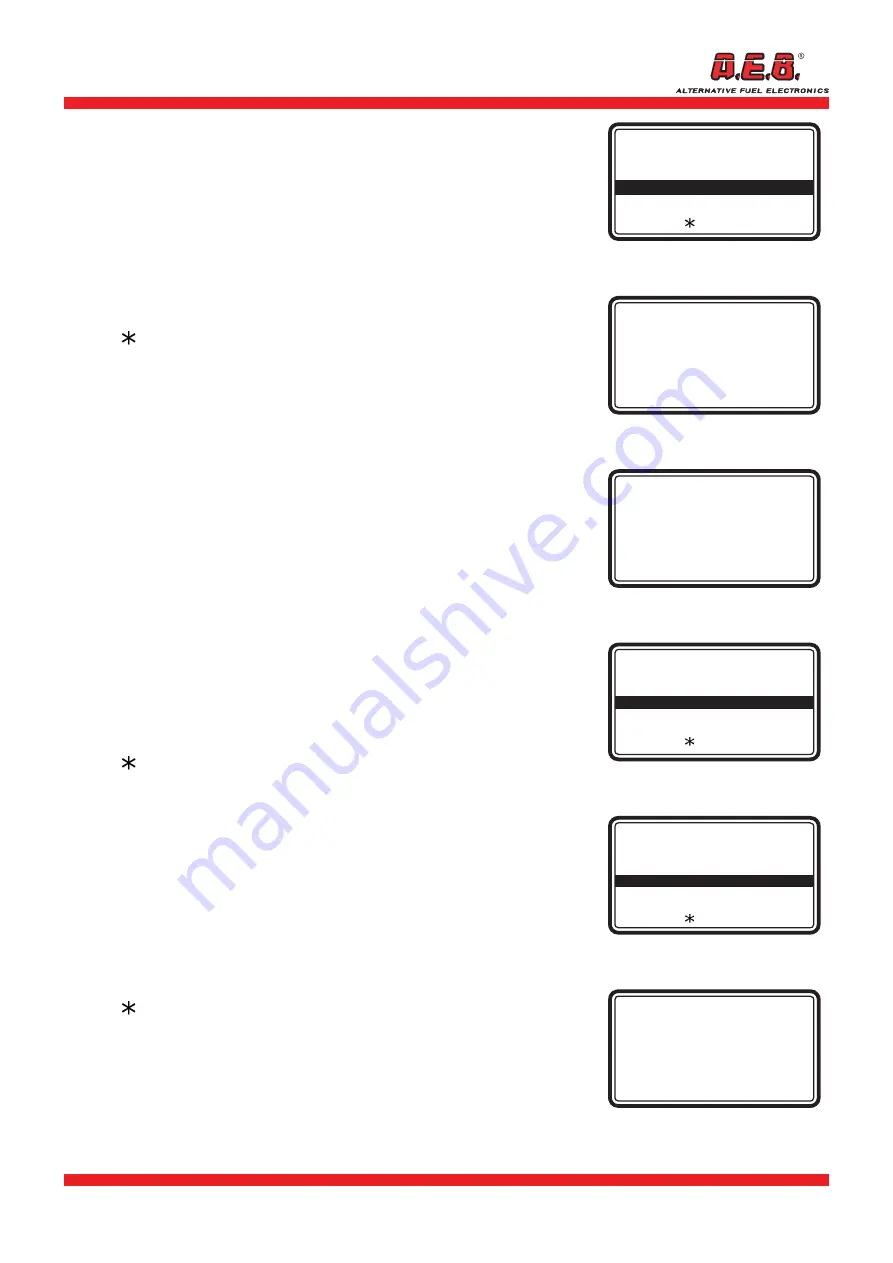
616000191_ENG Rev. 111114-0
7 - 12
2.5 Clear trouble codes
This option is used to clear the errors stored in the injection control
unit.
Using the [
] [
] keys, select “Clear trouble codes” (Fig. 18)
and press [ OK ] to bring up the “Clear trouble codes” page (Fig. 19).
Press [ OK ] to clear the errors stored in the control unit (Fig. 20).
IMPORTANT: all Trouble Codes will be cleared, except for
permanent codes.
Press the [ESC] key to return to the previous page.
Press [
] to display the help screen.
IMPORTANT: some vehicles do not allow
errors to be cleared while the engine is running.
If the same errors are still present after they have been
cleared, they must be cleared when the engine is not
running and the ignition is on.
2.6 Permanent Trouble Codes
This option is used to display trouble codes that cannot be cleared by
the user. They are cleared automatically by the ECU (control unit)
when the problem is corrected.
Using the [
] [
] keys, select
“Permanent Trouble Codes”
(Fig.21) and press [ OK ]. If this function is not available, “Not
managed”
will appear on the display.
To scroll through the parameters on the display, use the [
] [
]
keys. Press [ ESC ] to return to the main menu.
Use the [
] [
] keys to move to the next errors on the list.
If the description is very long, press [
] [
] to scroll through the
text on the display.
Press [S] to display the list of codes for the control units in the
vehicle.
Press [
] to display the help screen.
2.7 Vehicle Data
This option is used to display identifying information for the vehicle.
Using the [
] [
] keys, select “Vehicle Data” (Fig. 22) and press
[ OK ]. If this function is not available,
“Not managed”
will appear
on the display. If it is available, the corresponding page will appear
(Fig. 23).
To scroll through the parameters on the display, use the [
] [
]
keys.
If the description is very long, press [
] [
] to scroll through the
text on the display.
Press [ESC ] to return to the main menu.
Press [
] to display the help screen.
IMPORTANT: the list of available parameters may vary with
the type of vehicle being serviced, so parameters previously
displayed for other vehicles may not be available on certain
vehicles.
Fig. 18
KWP-2000 Fast Init
---------------------------------------
Freeze Frame
Latent Trouble Codes
Clear Trouble Codes
Permanent Trouble Codes
Vehicle data
[ ] for help
Fig. 19
Clear Trouble Codes
---------------------------------------
[OK] to clear
[ESC] to cancel
Fig. 20
Clear Trouble Codes
---------------------------------------
Clearing
completed
Fig. 22
KWP-2000 Fast Init
---------------------------------------
Clear Trouble Codes
Permanent Trouble Codes
Vehicle data
O2 sensor monitoring
Component monitoring
[ ] for help
Fig. 21
KWP-2000 Fast Init
---------------------------------------
Latent Trouble Codes
Clear Trouble Codes
Permanent Trouble Codes
Vehicle data 02
Sensor Monitoring
[ ] for help
Fig. 23
Vehicle identification
number
---------------------------------------
1G1J5444R7252367
2. MENUS












