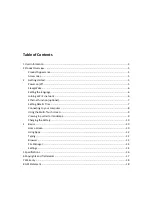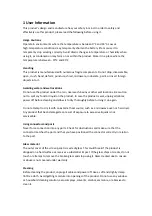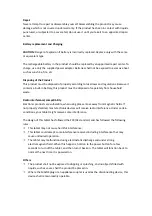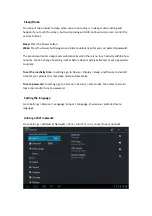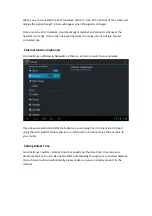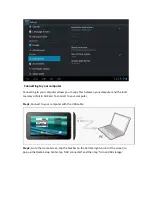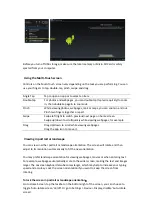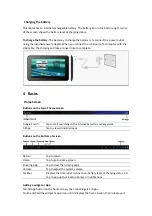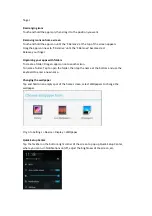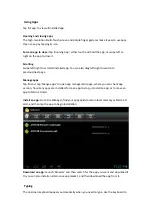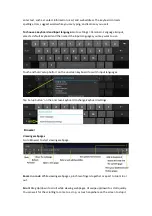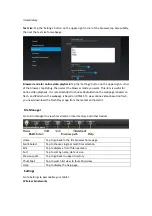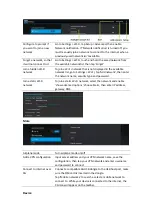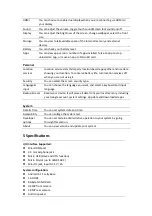1
User
Information
This
product’s
design
and
manufacture
has
your
safety
in
mind.
In
order
to
safely
and
effectively
use
this
product,
please
read
the
following
before
using
it.
Usage
Cautions
Operate
in
environments
where
the
temperature
is
between
0°C
and
35°C.
Low
or
high
‐
temperature
conditions
may
temporarily
shorten
the
battery
life
or
cause
it
to
temporarily
stop
working
correctly.
Avoid
drastic
changes
in
temperature
or
humidity
when
using
it,
as
condensation
may
form
on
or
within
the
product.
Store
it
in
a
place
where
the
temperature
is
between
‐
10°C
and
45°C.
Handling
This
product
is
manufactured
with
numerous
fragile
components.
Do
not
drop,
disassemble,
open,
crush,
bend,
deform,
puncture,
shred,
microware,
incinerate,
paint,
or
insert
foreign
objects
into
it.
Avoiding
water
and
wet
locations
Do
not
use
the
product
under
the
rain,
near
wash
‐
basins
or
other
wet
locations.
Be
caution
not
to
spill
any
food
or
liquid
on
the
product.
In
case
the
product
is
wet,
unplug
all
cables,
power
off
before
cleaning
and
allow
it
to
dry
thoroughly
before
turning
it
on
again.
Do
not
attempt
to
dry
it
with
an
external
heat
source,
such
as
a
microwave
oven
or
hair
dryer.
Any
product
that
been
damaged
as
a
result
of
exposure
to
excessive
liquids
is
not
serviceable.
Using
connectors
and
ports
Never
force
connection
into
any
ports.
Check
for
obstructions
and
make
sure
that
the
connector
matches
the
port
and
that
you
have
positioned
the
connector
correctly
in
relation
to
the
port.
Glass
material
The
outer
cover
of
the
screen
panel
is
made
of
glass.
This
could
break
if
the
product
is
dropped
on
a
hard
surface
or
receives
a
substantial
impact.
If
the
glass
chips
or
cracks,
do
not
touch
or
attempt
to
remove
the
broken
glass
and
stop
using
it.
Glass
cracked
due
to
misuse
or
abuse
is
not
covered
under
warranty.
Cleaning
Before
cleaning
the
product,
unplug
all
cables
and
power
off.
Use
a
soft
and
slightly
damp
lint
‐
free
cloth.
Avoid
getting
moisture
into
openings
of
the
product.
Do
not
use
any
window
or
household
cleaning
solution,
aerosol
sprays,
solvents,
alcohol,
ammonia,
or
abrasives
to
clean
it.
Содержание Tab 7.2
Страница 1: ......