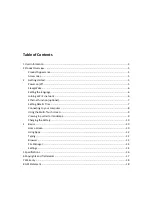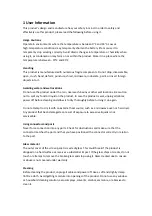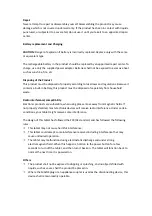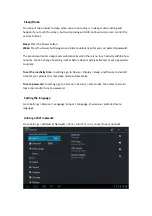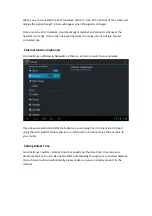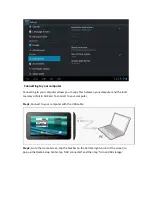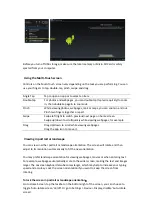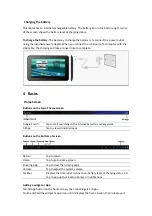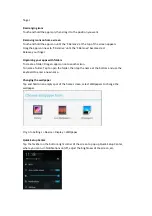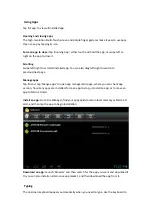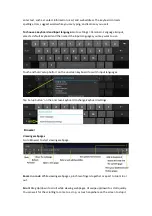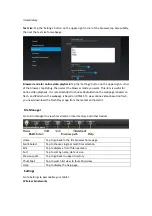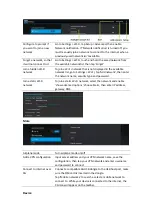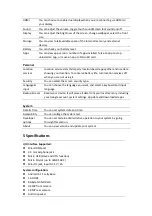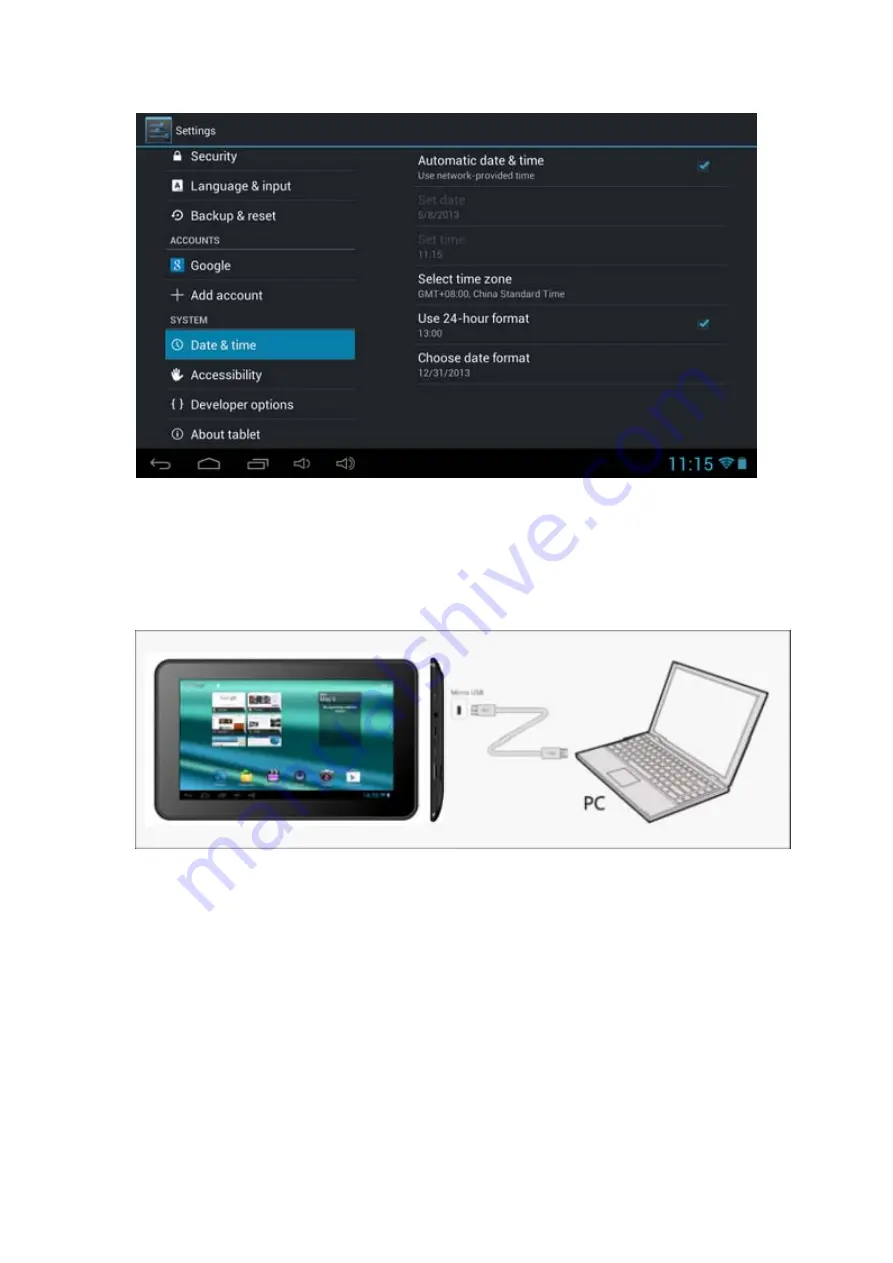
Connecting
to
your
computer
Connecting
to
your
computer
allows
you
to
copy
files
between
your
computer
and
the
local
memory
or
Micro
SD
Card.
To
connect
to
your
computer,
Step1,
Connect
to
your
computer
with
the
USB
cable.
Step2,
Go
to
the
Home
Screen,
tap
the
Taskbar
on
the
bottom
‐
right
corner
of
the
screen
to
pop
up
the
Quick
‐
Setup
Center,
tap
‘USB
connected’
and
then
tap
‘Turn
on
USB
storage’.
Содержание Tab 7.2
Страница 1: ......