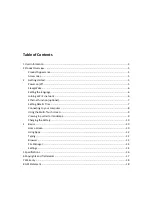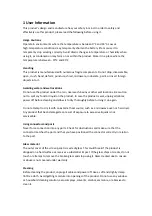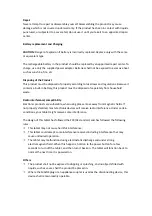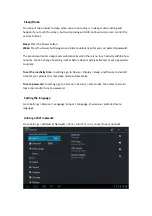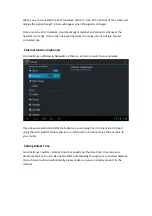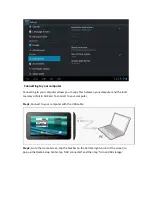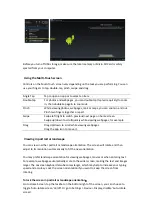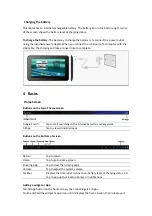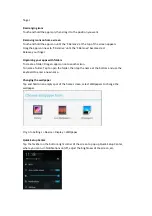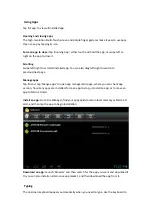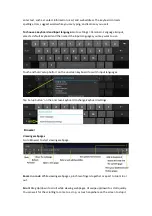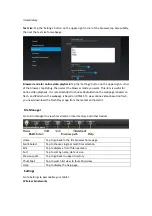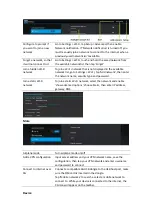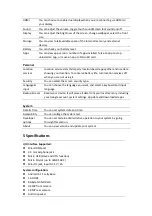finger.
Rearranging
icons
Touch
and
hold
the
app
icon,
then
drag
it
to
the
position
you
want.
Removing
icons
on
home
screen
Touch
and
hold
the
app
icon
until
the
‘X
Remove’
at
the
top
of
the
screen
appears.
Drag
the
app
icon
near
to
‘X
Remove’
until
the
‘X
Remove’
becomes
red.
Release
your
finger.
Organizing
your
apps
with
folders
To
create
a
folder:
Drag
an
app
icon
onto
another
icon.
To
name
a
folder:
Tap
to
open
the
folder,
then
tap
the
name
at
the
bottom
and
use
the
keyboard
to
enter
a
new
name.
Changing
the
wallpaper
Tap
and
hold
on
an
empty
spot
of
the
home
screen,
select
Wallpapers
to
change
the
wallpaper.
Or
go
to
Settings
>
Device
>
Display
>
Wallpaper
Quick
‐
Setup
Center
Tap
the
Taskbar
on
the
bottom
‐
right
corner
of
the
screen
to
pop
up
Quick
‐
Setup
Center,
where
you
can
turn
Notifications
on/off,
adjust
the
brightness
of
the
screen,
etc.
Содержание Tab 7.2
Страница 1: ......