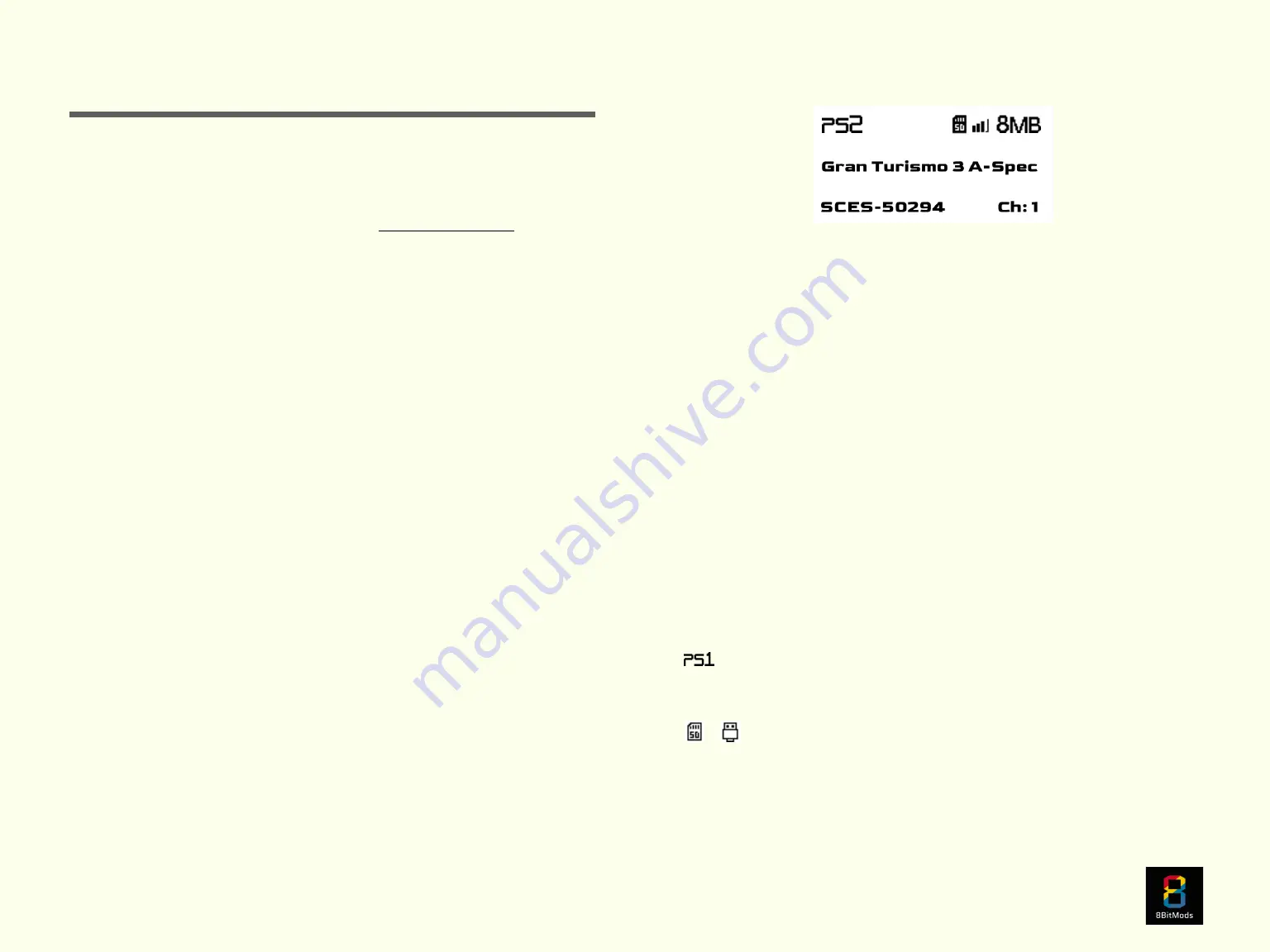
Page 4
1. Plug your card in to Slot 1 or Slot 2 of your PlayStation 1 or
PlayStation 2 console..
2. Power up your console. The logos “8BITMODS.COM" and
“MemCard PRO2” will appear on the OLED display in this
order.
3. The MemCard PRO2 will then load a VMC and display its name
on the display. The first time you power up the card,
“MemoryCard1” will be created on your storage device, and it
will be loaded and displayed on the MemCard PRO2 OLED
display (see fig. 1). Depending on the system you plugged the
card into, either “PS1” or “PS2” will be shown on the display.
4. As soon as your game launches, it will detect the Memory Card.
In-game usage is the same as any normal Memory Card, which
means you can save and load games as you’d normally do.
5. Each Virtual Memory Card provides 8 channels of extra virtual
cards. You can think of each channel as an extra whole memory
card that you can use in your games. Each channel will provide
storage for the preconfigured size depending on the console..
6. You can switch channels using the buttons on the device, or
through the WebUI. Most games support memory card hot-
swapping, and the MemCard PRO2 simulates the hot-swapping
action every time you change a Channel or VMC.
7. To go to the next channel, you can press the right physical
button on the MemCard PRO2, or through the WebUI.
8. To go to the previous channel, you can press the left physical
button on the MemCard PRO2 or through the WebUI.
9. In order to cycle through the available Virtual Memory Cards,
press and hold the right physical button on the device. The next
VMC will be loaded.
Display Icons:
The OLED display of the MemCard PRO2 has a row of status icons
that depict the current status and activity. These are, from the
left:
•
Console activity:
This icon depicts the active console mode.
When it animates, data is being exchanged with the system.
• /
Storage Device Activity:
Depending on the storage
device you’ve connected to the MemCard PRO2, this will either
display an “SD” icon or a “USB” icon. When this icon flashes, the
MemCard PRO2 is actively writing data to the device. Make sure
you don’t power off or disconnect the device to prevent data loss.
Basic usage
Fig. 1: The display during normal operation, showing the status icons at the top,
loaded VMC name in the middle row and GameID and selected channel
at the bottom row.
Содержание MemCard PRO2
Страница 1: ...Page 1...


















