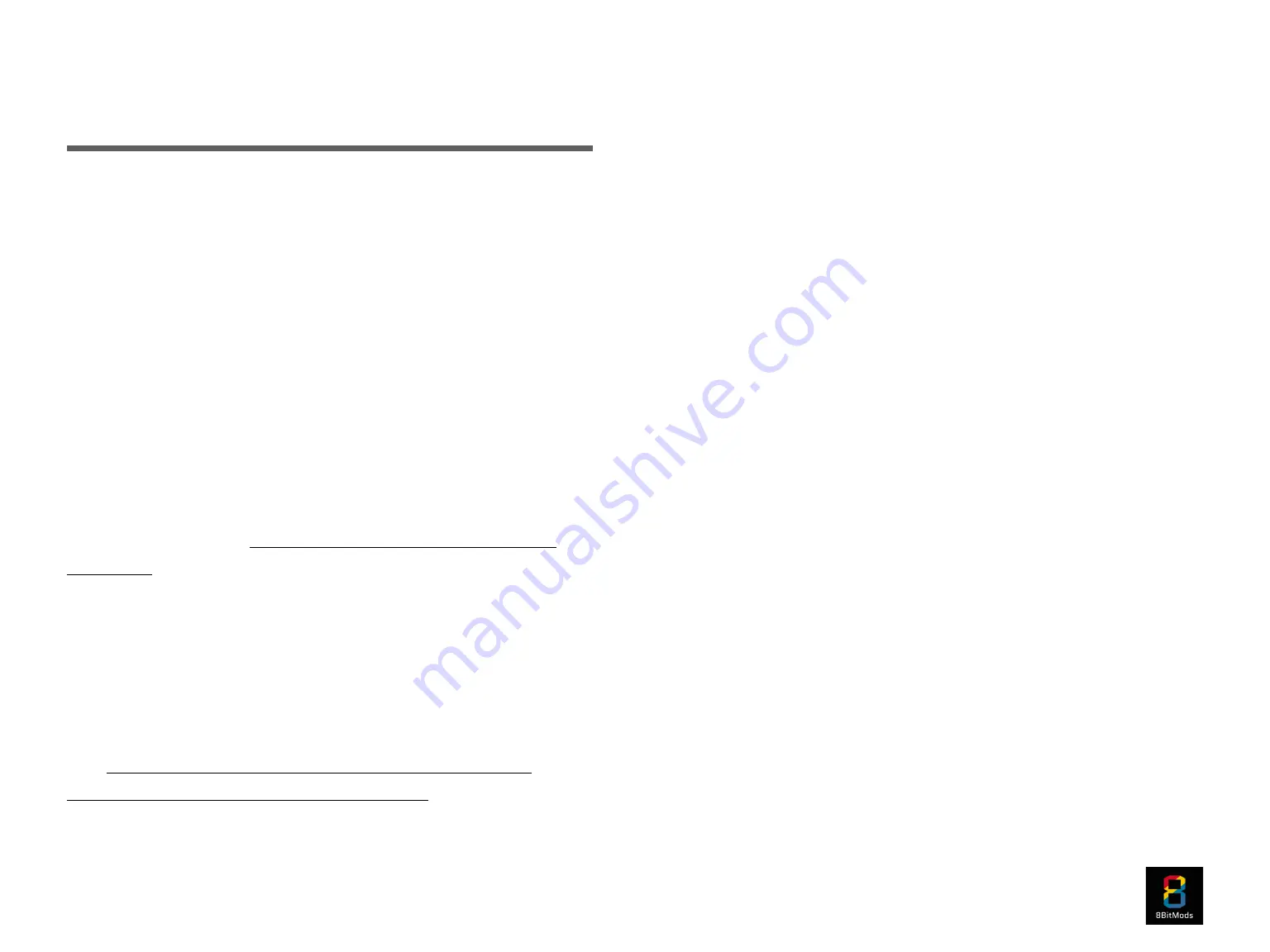
Page 3
The
MemCard PRO2
requires a formatted microSD card in
order to work. Any microSD card rated Class 4 and above will
work, from 1GB to 2TB. Each gigabyte of storage space
amounts to approximately 128 8MB VMCs for the PS2 or 8192
VMCs for the PS1. On the PS2, you can also configure the
default size of your VMCs with all options available up to
128MB**.
To prepare your microSD card, you will need a computer and a
microSD card reader (or a full size SD card reader with a
microSD to SD card adapter).
Download the official “SD Card Formatter” software from the
SD Card Association: https://www.sdcard.org/downloads/
formatter/
Run the formatter and select your SD card. Select “Quick
Format” and give it a “Volume Label” if you’d like. Press the
“Format” button.
You will also require the MemCard PRO2 latest firmware and
operating system. You can download the file from the following
link: https://install.appcenter.ms/orgs/beta-ucu9/apps/
memcard-pro2/distribution_groups/public
Once you download your file, extract its contents to the newly-
formatted microSD card. You should have two new items in the
root folder of your card:
• mcp2.bin (file)
• os (folder)
Safely-eject your microSD card from your computer and plug it
into the microSD card slot of your MemCard PRO2.
If you prefer to use a USB storage device instead of a microSD
card to store your saves, you can do that by connecting a flash
drive or external SSD or HDD drive. However, please make sure
that you power it externally, as the MemCard PRO2 USB port
does not supply any power.
Make sure you format your drive with a simple MBR partition
scheme and FAT32 or exFat file system. Then you can prepare
the files in the same way as described above for the sd card.
Please Note
: if you decide to replace the microSD card or USB
device on your MemCard PRO2, you will need to repeat the
instructions on this page for the new microSD card or USB
device.
You can now plug the MemCard PRO2 in to either slot of your
PlayStation 1 or PlayStation 2 console.
INITIAL SETUP
Содержание MemCard PRO2
Страница 1: ...Page 1...


















