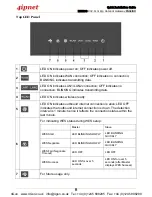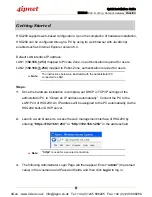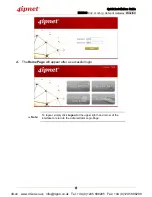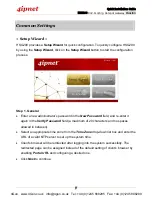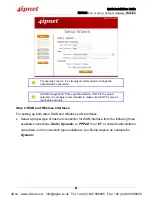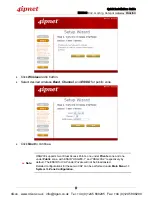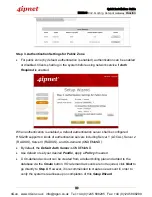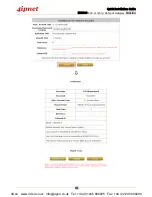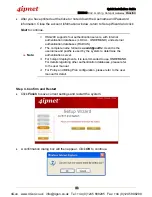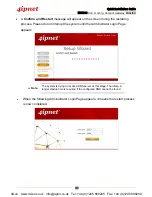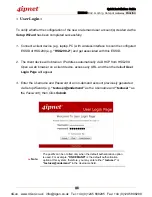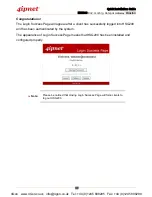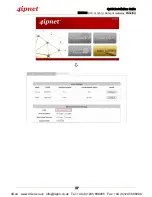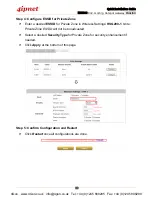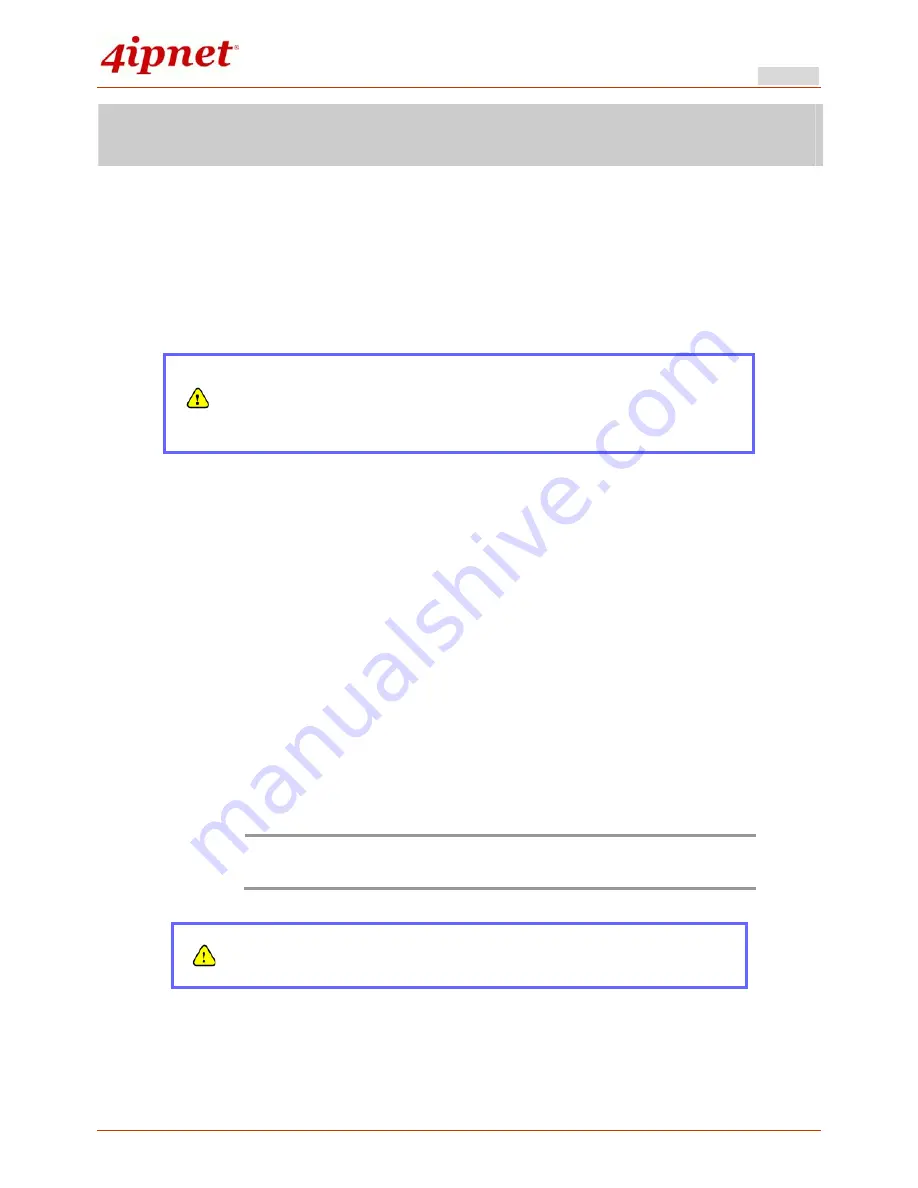
Quick Installation Guide
HSG200 802.11n/b/g Hotspot Gateway ENGLISH
4
Hardware Installation
Please follow the steps mentioned below to install the hardware of HSG200:
1. Place the HSG200 at a best location.
The best location for HSG200 is usually at the center of your wireless network.
2. There are two ways to supply power over to HSG200.
(a)
Connect the
DC power adapter
to the HSG200 power socket on the front panel.
Please only use the power adapter supplied with the HSG200
package. Using a different power adapter may damage this
system.
(b)
HSG200 is capable of receiving DC current via its WAN PoE port. Connect an
IEEE 802.3af-compliant PSE device, e.g. a PoE-switch, to the WAN port of
HSG200 with an Ethernet cable.
3. Connect HSG200 to your outbound network device.
Connect one end of the
Ethernet cable
to the WAN port of HSG200 on the front panel.
Depending on the type of internet service provided by your ISP, connect the other end
of the cable to the ATU-Router of an ADSL, a cable modem, a switch or a hub. The
WAN LED indicator should be ON to indicate a proper connection.
4. Connect HSG200 to your network device.
Connect one end of the
Ethernet cable
to the LAN1 port of HSG200 on the front
panel. Connect the other end of the cable to a PC for configuring the system. The
LAN1 LED indicator should be ON to indicate a proper connection.
Note:
HSG200 has two virtual zones
Private
and
Public
which are mapped to
LAN1(192.168.1.254) and LAN2(192.168.11.254) respectively.
Now, the hardware installation is completed.
To double verify the wired connection between HSG200 and your
switch/router/hub, please check the LED status indication of these
network devices.
4Gon www.4Gon.co.uk [email protected] Tel: +44 (0)1245 808295 Fax: +44 (0)1245 808299