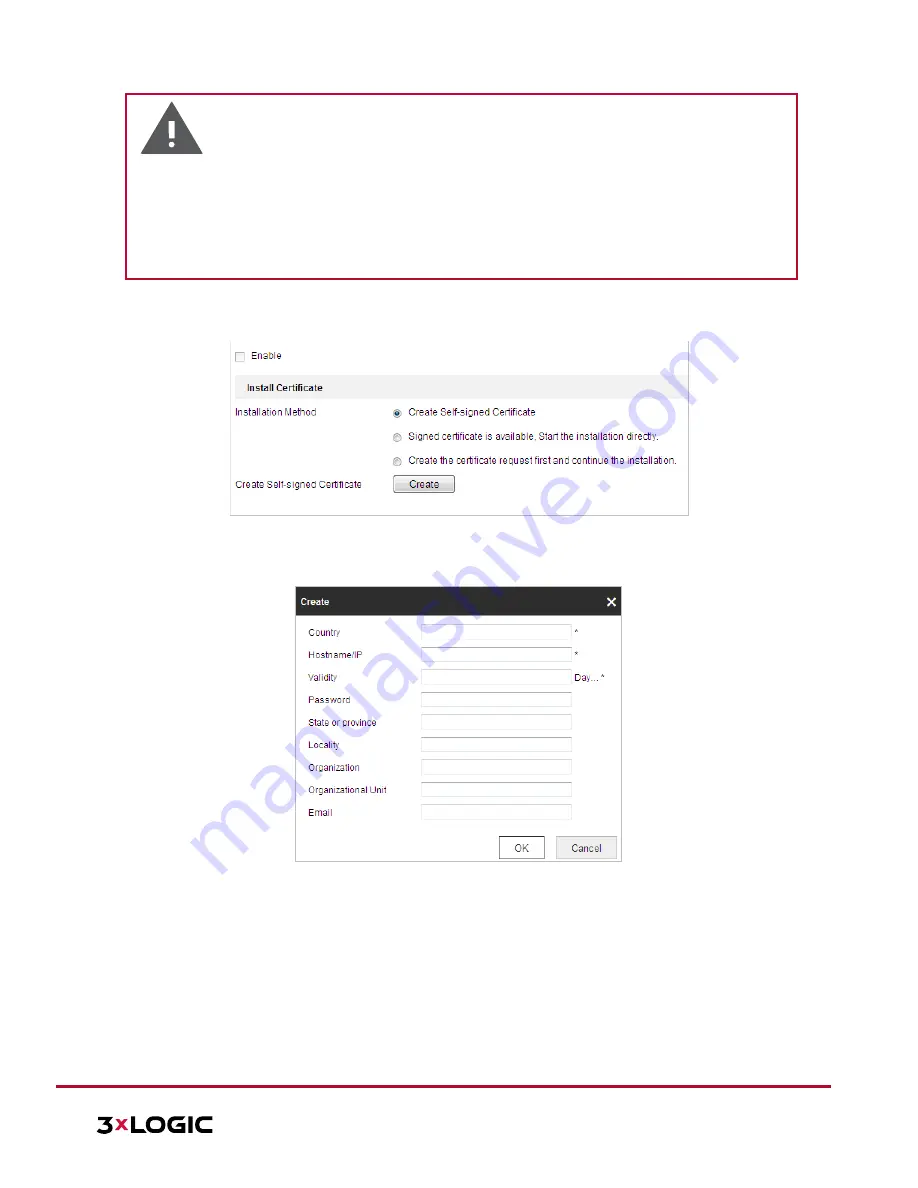
VISIX S-Series Network Camera
|
USER MANUAL v6.0
10385 Westmoor Drive, Suite 210, Westminster, CO 80021 | www.3xlogic.com | (877) 3XLOGIC
68
Warning:
For your privacy and to better protect your system against security risks, we strongly recommend the
use of strong passwords for all functions and network devices. The password should be something of
your own choosing (using a minimum of 8 characters, including upper case letters, lower case letters,
numbers and special characters) in order to increase the security of your product.
Proper configuration of all passwords and other security settings is the responsibility of the installer
and/or end-user.
Steps:
1.
Enter the HTTPS settings interface:
Configuration > Network > Advanced Settings > HTTPS
2.
Create the self-signed certificate or authorized certificate.
Figure 6-12
Create Certificate
OPTION 1
: Create the self-signed certificate
a)
Select
Create Self-signed Certificate
.
b)
Click
Create
to launch the following dialog box.
Figure 6-13
Create Self-signed Certificate
c)
Enter the country, host name/IP, validity and other information.
d)
Click
OK
to save the settings.
OPTION 2
: Start the installation when signed certificate is available.
a)
Select
Signed certificate is available
and start the installation directly.
b)
Click
Browse
to upload the available certificate.
c)
Click
Install
button to install the certificate.
d)
Click
OK
to save the settings.
OPTION 3
: Create certificate request first and continue the installation.
a)
Select
Create certificate request first
and continue the installation.
b)
Click
Create
to create the certificate request, and enter the required information.






























