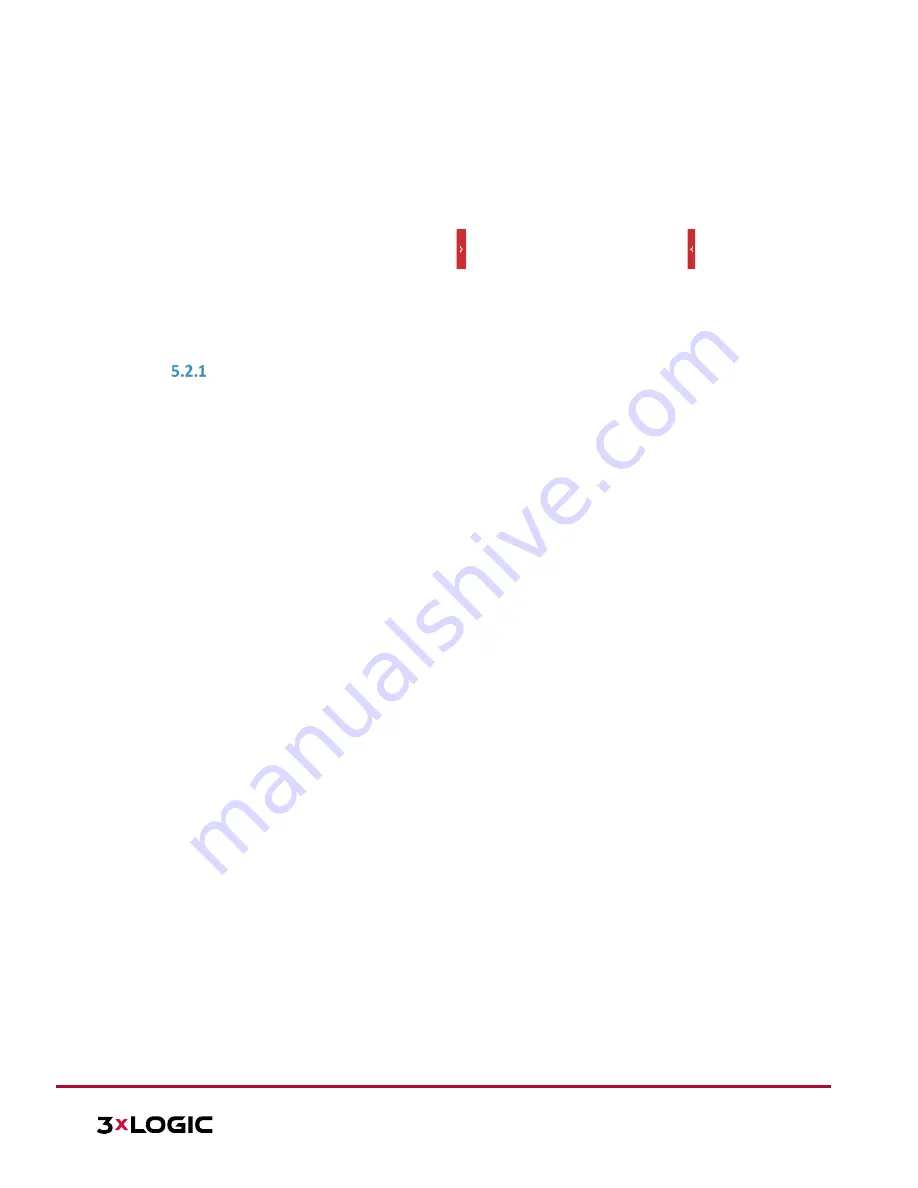
VISIX S-Series Network Camera
|
USER MANUAL v6.0
10385 Westmoor Drive, Suite 210, Westminster, CO 80021 | www.3xlogic.com | (877) 3XLOGIC
35
5.2
Basic Event Configuration
Purpose:
This section explains how to configure the network camera to respond to alarm events, including motion
detection, video tampering alarm input, alarm output and exceptions. These events can trigger alarm actions,
such as Send Email, Notify Surveillance Center, etc. For example, when motion detection is triggered, the
network camera sends a notification to an e-mail address.
NOTE:
On the event configuration page, click to show the PTZ control panel or click to
hide it.
Click the direction buttons to control the pan/tilt movements.
Click the zoom/iris/focus buttons to realize lens control.
The functions vary depending on different camera models.
CONFIGURING MOTION DETECTION
Purpose:
Motion detection detects object movement in the configured surveillance area, and a series of actions can be
taken when the alarm is triggered.
In order to detect the moving objects accurately and reduce the false alarm rate, normal configuration and
expert configuration are selectable for different motion detection environments.
Steps:
1.
Enter the motion detection setting interface:
Configuration > Event > Basic Event > Motion Detection
2.
Toggle the
Enable Motion Detection
checkbox.
When
Enable Motion Detection in PTZ Control
is toggled on, motion detection can also trigger
alarms when the speed dome is performing PTZ actions.
When
Enable Dynamic Analysis for Motion
is toggled on, detected objects are marked with a
tracking rectangle in the live view.
3.
Select the configuration mode as
Normal
or
Expert
then set the corresponding motion detection
parameters.
Normal






























