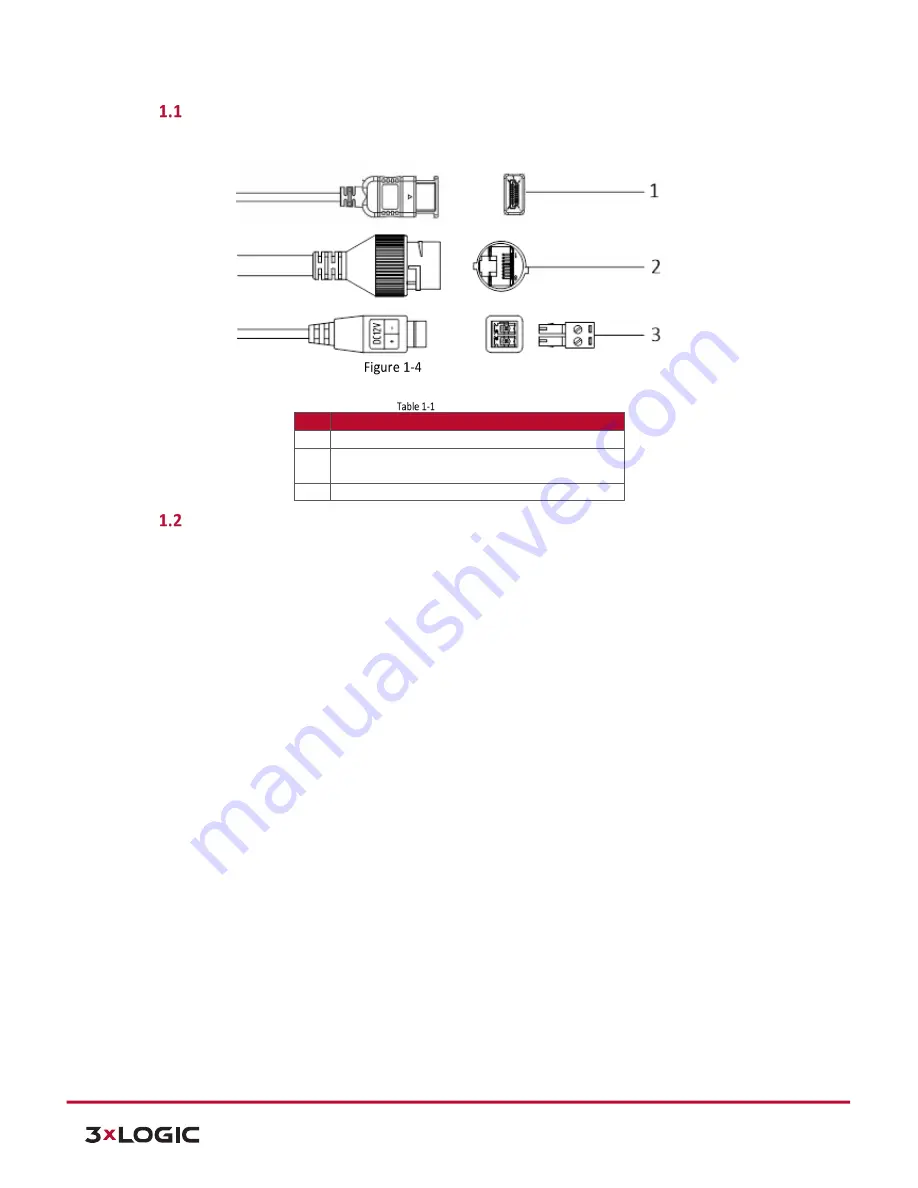
V-Series Camera Quick Start Guide |
VX-2V-MD-RIWH
12000 Pecos St., Suite 290, Westminster, CO 80234 | www.3xlogic.com | (877) 3XLOGIC
4
Cables
The following figures and tables describe the cables included with this camera.
Overview of Cables (1)
Description of Cables
No.
Description
1
HDMI Out (Video Out, Female Connection)
2
10M/100M self-adaptive Ethernet cable and
RJ45 interface (PoE supported)
3
Power supply cable and terminal block interface
Installation
Before you start:
n
Make sure the device in the package is in good condition and all the assembly parts are included.
n
The standard power supply is 12V DC or 24V AC. Please make sure your power supply is the correct power
supply for your camera.
n
Make sure all the related equipment is powered-off during the installation.
n
Check the specification of the products for your chosen installation environment.
n
Make sure that the installation surface is strong enough to withstand four times the weight of the camera
and the bracket.
For the camera that supports IR, you are required to pay attention to the following precautions to prevent IR
reflection:
n
Dust or grease on the dome cover will cause IR reflection. Please do not remove the dome cover film until
the installation is finished. If there is dust or grease on the dome cover, clean the dome cover with clean
soft cloth and isopropyl alcohol.
n
Make sure that there is no reflective surface too close to the camera lens. The IR light from the camera
may reflect back into the lens causing reflection.
n
The foam ring around the lens must be seated flush against the inner surface of the bubble to isolate the
lens from the IR LEDS. Fasten the dome cover to camera body so that the foam ring and the dome cover
are attached seamlessly.
Purpose:
Before mounting, you must first disassemble the camera and install the memory card
INSTALL PREPARATION - DISASSEMBLING
Steps:
1.
Loosen the three screws on the edge of the dome cover with the screw driver.
2.
Lift and put aside the dome cover to disassemble the camera.



















