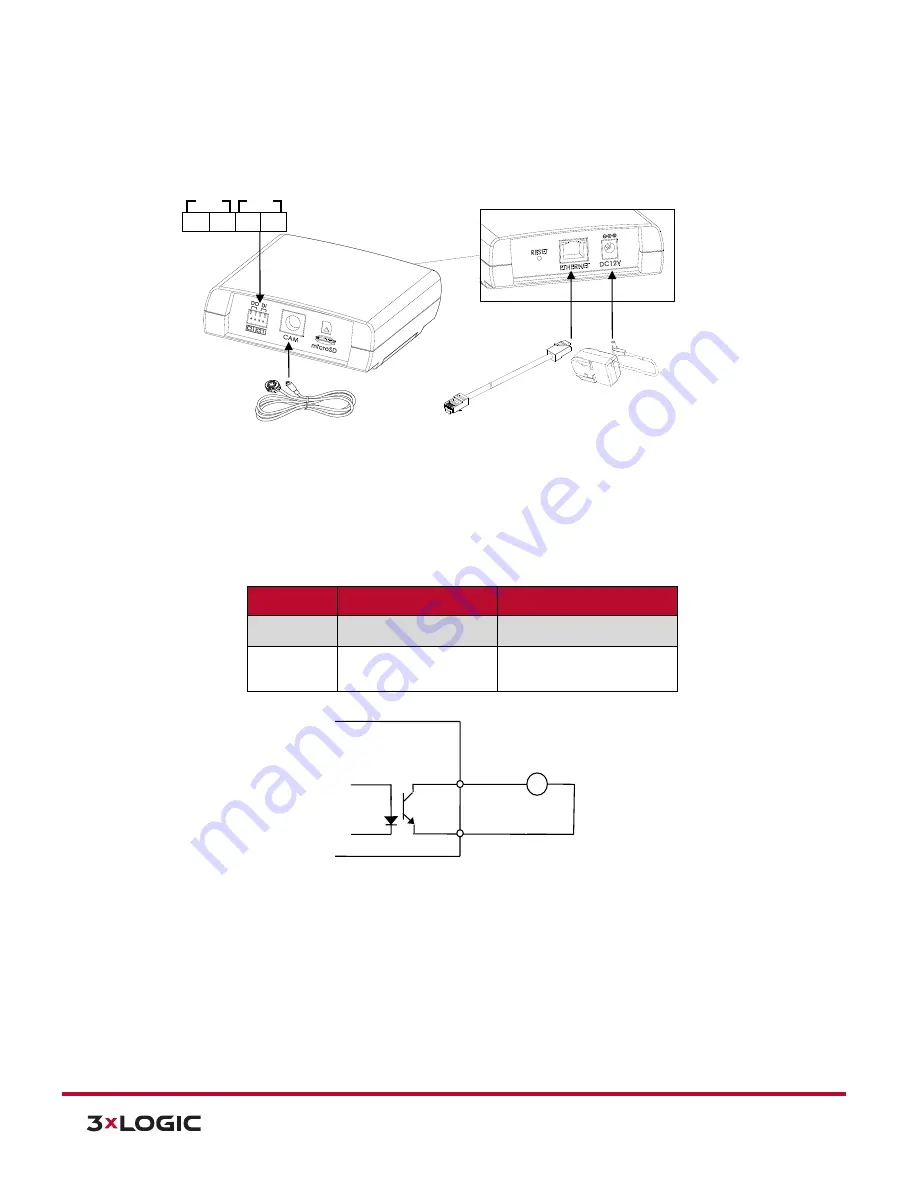
Hardware and Installation Manual
|
VISIX V-Series All-in-One Cameras
–
Gen I
12000 Pecos Street, Suite 290, Westminster, CO 80234 | www.3xlogic.com | (877) 3XLOGIC
73
6.5
Cable Connection
6.5.1
DI/DO TERMINAL CONNECTOR
1).
Connect external input/output devices (e.g. alarm device) optionally if they are necessary. Refer to
the reference below for the appropriate connection.
DO (Alarm):
It is used for connecting an external device such as relays and LEDs.
Refer to the table below for electrical wiring information:
DO
Function
Specifications
C
Ground
1
Output
0 to 24 VDC
Max load: 50mA
Then, the connected device can be activated via its webpage.
C
1
C
1
DO
DI
DO
❶
❷
❸
❹
DO
COM
Relay Type
Device
Internal








































