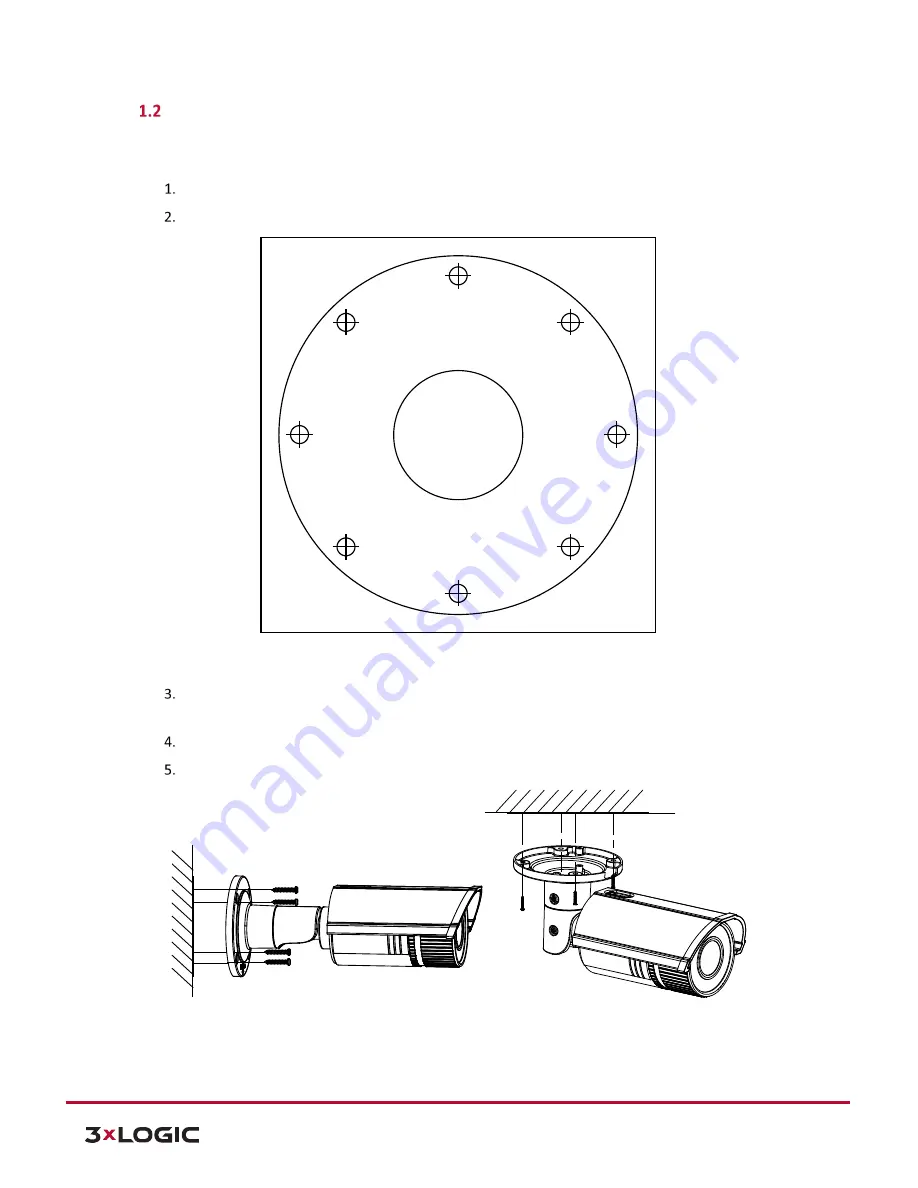
V-Series Camera Quick Start Guide |
VX-4V-B-RI
12000 Pecos St., Suite 290, Westminster, CO 80234 | www.3xlogic.com | (877) 3XLOGIC
4
Installation
INSTALLATION - WALL MOUNT
Steps:
Attach the drill template (supplied) to the wall where the camera is to be mounted.
Drill screw holes in the wall according to the No.1 hole of the drill template.
Figure 1-2
Drilling Holes in the Wall
If you need to route cables through the wall (or ceiling), cut a cable hole according to the drill
template. Skip this step, if you want to route the cables on the surface of the ceiling.
Route the cables of the camera.
Secure the camera to the wall (or ceiling) with expansion screws. Refer to Figure 1-3.
Figure 1-3
Secure the Camera
VIEW ANGLE ADJUSTMENT
3-axis (pan/tilt/rotation) adjusting allows adjustment for optimum camera rotation and placement.
Ceiling Mounting
1
1
1
1
2
2
2
2
1:Screw Hole for
Bracket
2:Screw Hole for
Mounting Base












