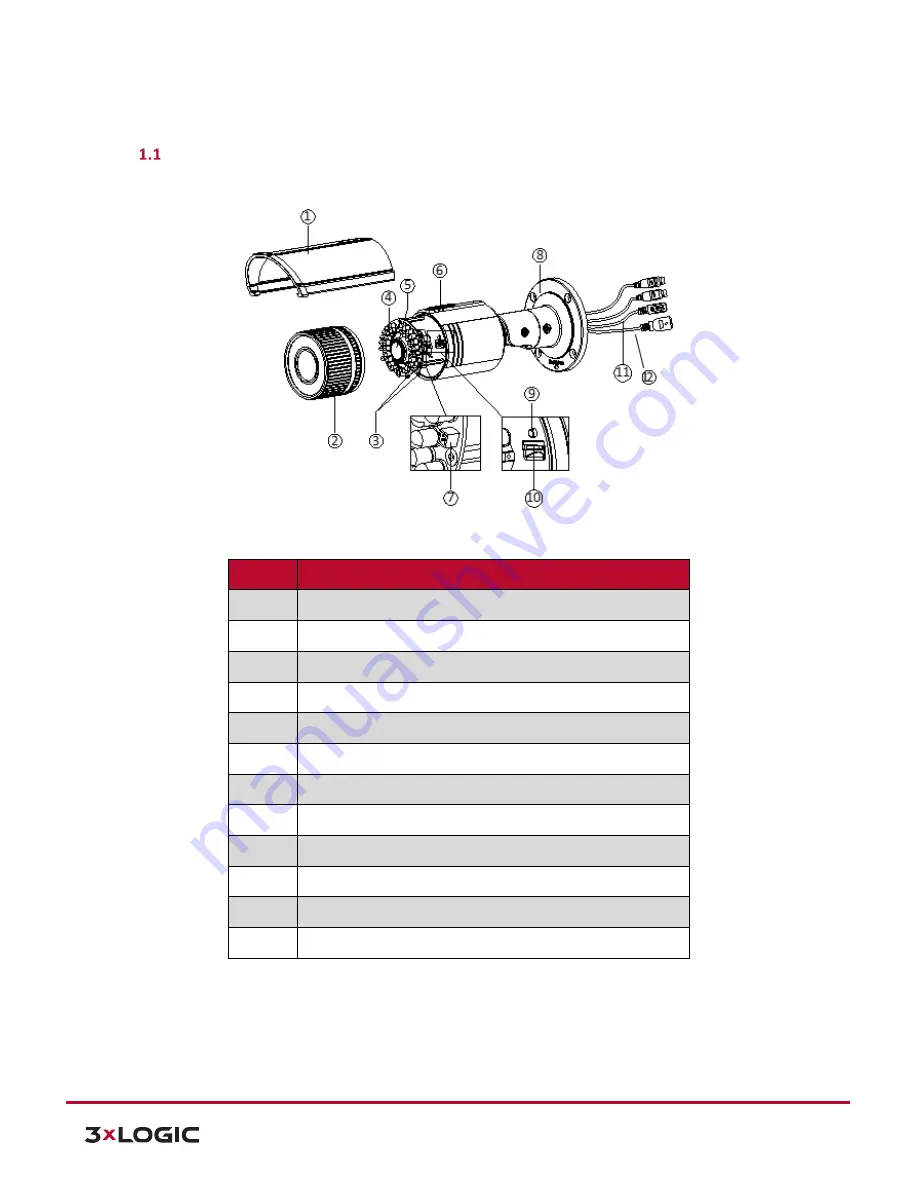
V-Series Camera Quick Start Guide |
VX-4V-B-RI
12000 Pecos St., Suite 290, Westminster, CO 80234 | www.3xlogic.com | (877) 3XLOGIC
3
1
Camera Overview
VX-4V-B-RI Camera Description
Please see the descriptions of the camera’s components below.
Figure 1-1
Overview
Number
Description
1
Sun Shield
2
Front Cover
3
Zoom and Focus Lever
4
IR LED
5
Lens
6
Air Vent
7
Video Output Interface
8
Integrated Bracket
9
Reset Button
10
Micro SD Card Slot
11
Power Interface
12
Network Interface
NOTE:
Press and hold RESET for 10s when the camera is powering on or rebooting to restore the default
settings, including the user name, password, IP address, port No., etc.
AVAILABLE MOUNTS
Universal Corner Mount (
3xLOGIC Product #:
VX-CM)
Universal Pole Mount (
3xLOGIC Product #:
VX-POLE)












