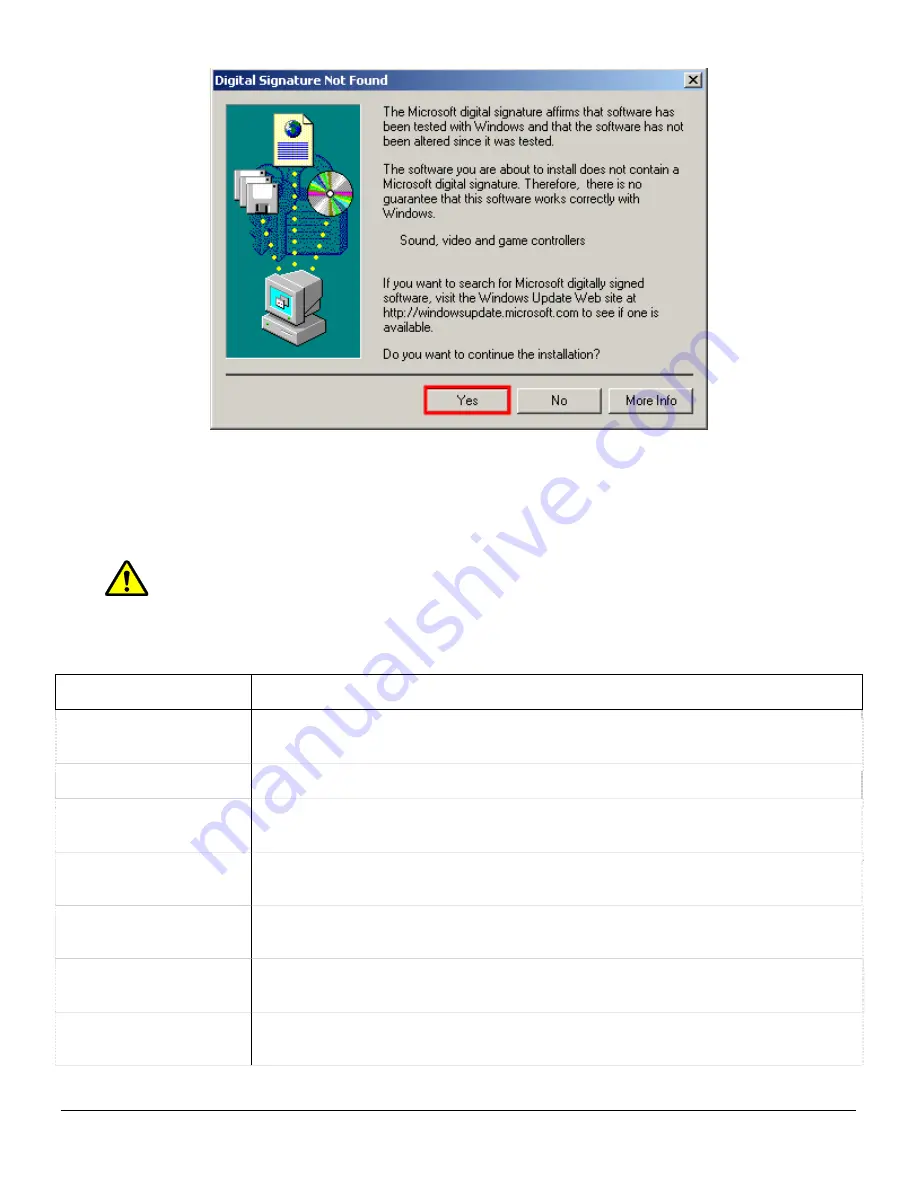
Click “Yes”
4.2
Installation
If you downloaded your install kit for Vigil Server, navigate to where you saved the file using Windows
Explorer and double-click the EXE file that you downloaded to begin installing.
Note:
To update an existing version of Vigil Client, use the Vigil Client update (VGL) file
instead of the Vigil Client install package (EXE).
If you are installing from CD, load it in your CD-ROM drive and run the EXE on it.
Install Step
Details
Setup Language
Select the language you want the installation program to use. Available
options are English (default) or Spanish.
Welcome
Loads the InstallShield install wizard.
License Agreement
Requires you to either accept or reject the terms of the end-user license
agreement. To install or use the software, you must accept the agreement.
Customer
Information
The user name and company information that will be used when registering
the software.
Install Location
Select where you wish to install the software. The default location is
C:/Program Files/Vigil
Select Your Capture
Board
Select the capture board that is currently installed. If there are no capture
boards installed, select “NVR (No Capture Card).
Select Program
Options
Select the options for the install process. You cannot deselect required
options.
3xLogic Vigil System Server Software - User’s Guide Doc# 08100610 Page
9
Содержание Vigil Server V5.00
Страница 1: ...3xLogic Inc Intelligent Video Surveillance Vigil Server Software v5 00 User s Guide October 2007...
Страница 128: ...9 PELCO PTZ Wiring Details 3xLogic Vigil System Server Software User s Guide Doc 08100610 Page 128...
Страница 129: ...10 TVS Interface POS Wiring Details 3xLogic Vigil System Server Software User s Guide Doc 08100610 Page 129...
























