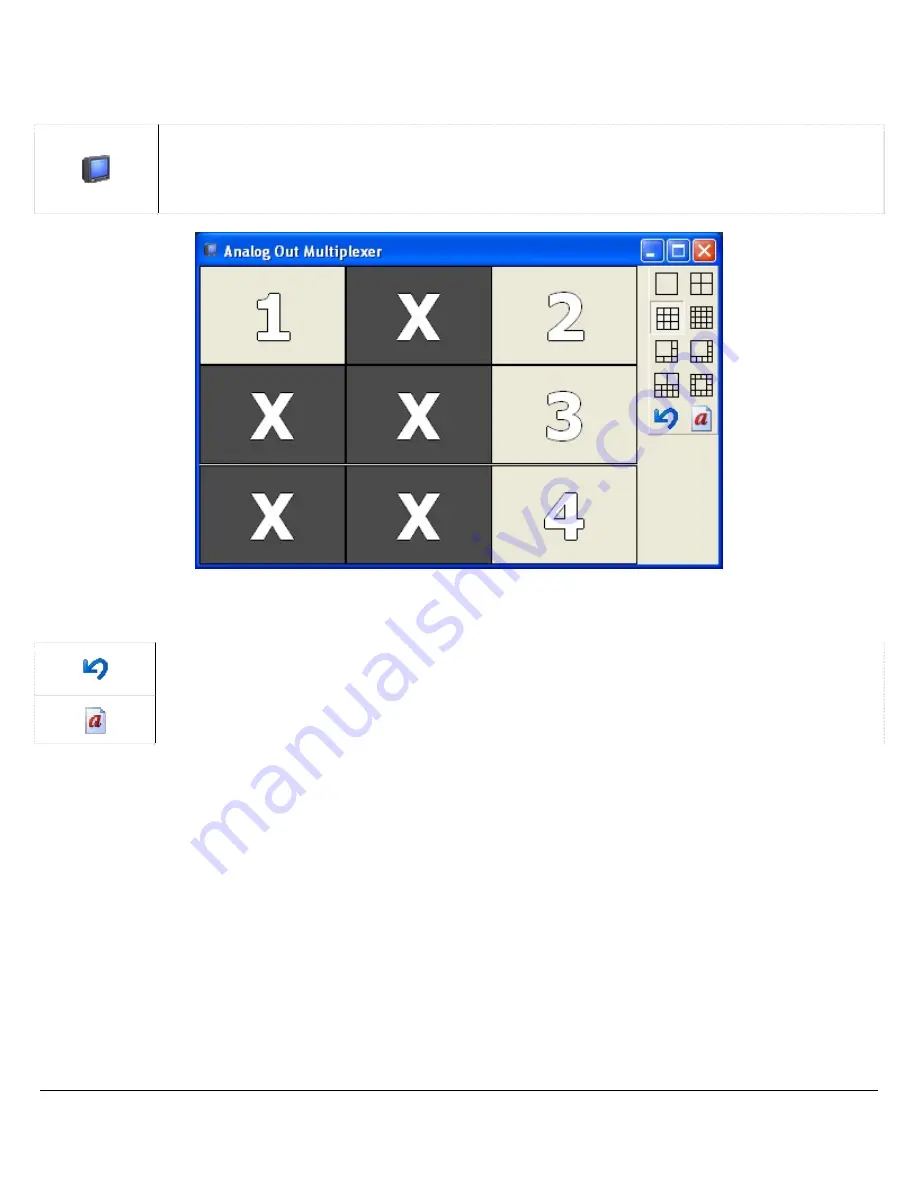
3xLogic Vigil System Server Software - User’s Guide Doc# 08100610 Page
16
1.2.2
TV Output Switch
Vigil Server can display two video feeds to analog monitors. With the XECAP series video capture cards, one
of these feeds can be configured as a multiplexed video output similar to the “Live Viewer”.
Click to change the camera displayed on the monitor by selecting the camera number.
On capture boards supporting Mux/Analog Out, you can also select the “Setup Analog Out
Multiplexer” menu item, which opens the “Analog Out Multiplexer” window.
To arrange cameras within the selected display grid, right click on a particular position and select a camera.
Cameras positions are configured separately for each grid style. Cameras may be repeated if desired.
Undoes any layout changes that have been made since the “Analog Output Multiplexer”
window was last opened.
Toggle captions on the Analog Out Multiplexer on and off.
Содержание Vigil Server V5.00
Страница 1: ...3xLogic Inc Intelligent Video Surveillance Vigil Server Software v5 00 User s Guide October 2007...
Страница 128: ...9 PELCO PTZ Wiring Details 3xLogic Vigil System Server Software User s Guide Doc 08100610 Page 128...
Страница 129: ...10 TVS Interface POS Wiring Details 3xLogic Vigil System Server Software User s Guide Doc 08100610 Page 129...






























