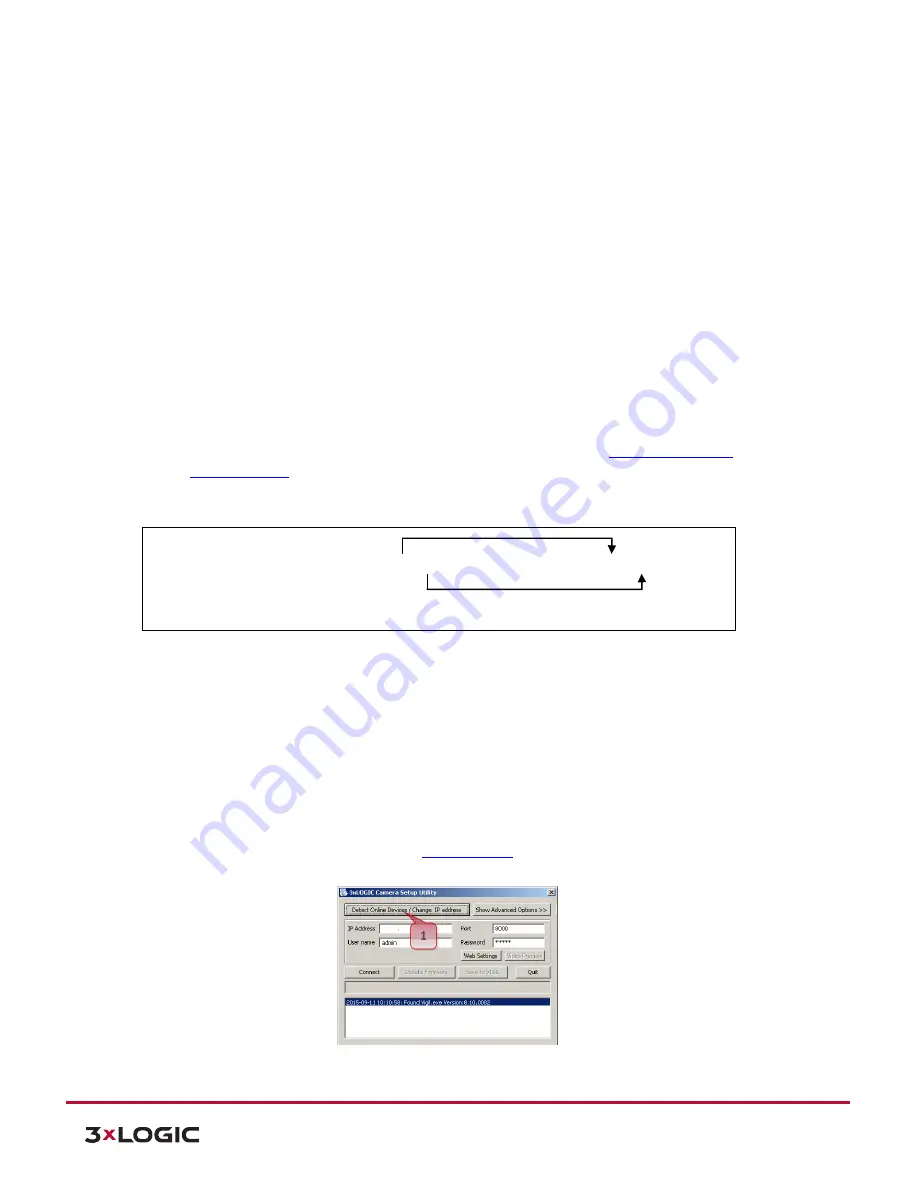
VISIX Camera Quick Start Guide |
VX-2A-B-IWD (R)
10225 Westmoor Drive, Suite 300, Westminster, CO 80021 | www.3xlogic.com | (877) 3XLOGIC
6
10225 Westmoor Drive, Suite 300, Westminster, CO 80021 | www.3xlogic.com | (877) 3XLOGIC
6
4
Accessing Camera Settings and Video
To begin viewing video or configuring a camera’s network settings from the camera’s web interface, the user
must first identify the device’s IP address. The default IP address of the camera is
192.168.XXX.XXX.
The
default subnet mask is
255.255.0.0
On simple, private networks, a user can manually identify the IP address of the camera by converting the camera’s
MAC address hex values, however, the alternative method, which is recommended by 3xLOGIC, is to use the
3xLOGIC (VSX-IP) Camera Setup Utility. The utility makes detection and configuration of VISIX camera’s in any
network environment simple and easy, regardless of network complexity.
Both methods require that the camera and the PC being used to communicate with it reside on the same network.
4.1
Manually Locate Camera IP Address (MAC Address HEX Conversion)
Users can access the camera’s web interface and settings using a device’s default IP address: In case of generic
private network environment where IP address 192.168.XXX.XXX are used, the following procedure can be used to
identify a device’s IP address.
Steps:
1).
Convert the device’s MAC address to the IP address. Refer to
Section 10:
Hexadecimal-Decimal
Conversion Table
at the end of the manual (the MAC address of the device is written on the label
affixed to the side or bottom of the device).
2).
Start the Microsoft® Internet Explorer/Edge web browser and enter the address of the device.
3).
Web streaming and device configurations are supported through ActiveX program. When the ActiveX
installation window appears, authorize and install the ActiveX.
4.2
Automatically Detect Camera IP Address with 3xLOGIC Camera Setup Utility
Using the 3xLOGIC Camera (VSX-IP) Setup Utility is recommended for any network environment as it will find all
VISIX cameras across multiple subnet masks, utilizing mDNS search discovery. Camera information such as IP
Address, Subnet Mask and Gateway Settings will be displayed and can be edited from this utility.
Steps:
1).
To search for a device, launch the utility
VSXIPUtility.exe
. Click on
Detect Online Devices/ Change IP
Address
to proceed to the Online Devices window.
MAC address = 00-13-23-01-14-B1 → IP address = 192.168.20.177
Convert the last two sets of hexadecimal numbers to decimal numbers.













