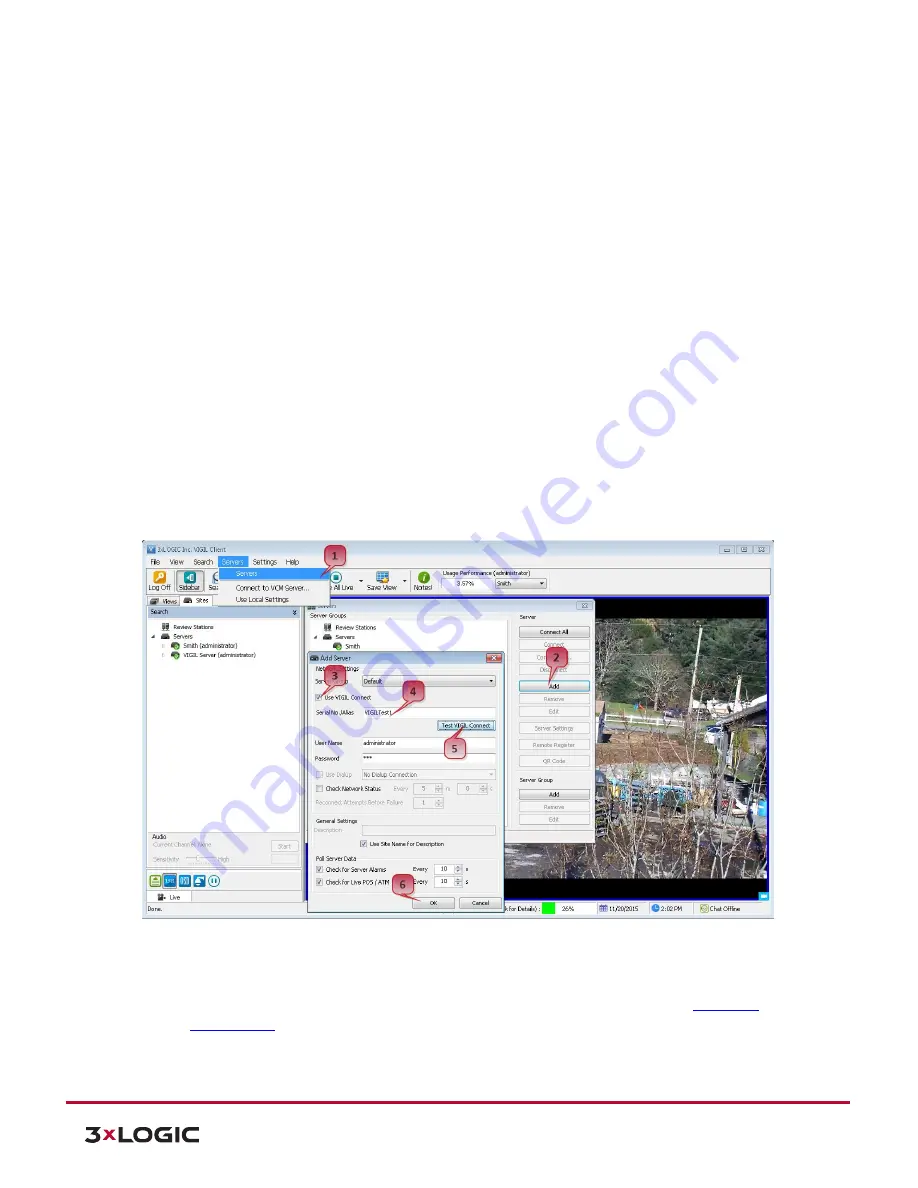
VISIX Camera Quick Start Guide |
VX-2A-B-IWD (R)
10225 Westmoor Drive, Suite 300, Westminster, CO 80021 | www.3xlogic.com | (877) 3XLOGIC
1
0
10225 Westmoor Drive, Suite 300, Westminster, CO 80021 | www.3xlogic.com | (877) 3XLOGIC
10
Your VISIX V-Series All-in-One camera can now be networked with other 3xLOGIC utilities and VIGIL suite
applications (VIGIL Client, VIGIL VCM, View Lite II(Android and iOS), 3xCLOUD, etc…) using only the camera’s
VIGIL Connect Alias.
9
Adding a V-Series All-in-One Camera to VIGIL Client
Steps:
1).
To interface a VISIX All-in-One Camera with VIGIL Client, launch VIGIL Client (Local Mode only; VCM
mode will only display Servers from a networked VCM Server) and select
Servers
from the Servers top
menu. This will launch the Servers window. VISIX All-in-One devices are considered edge recording
devices, and thus are recognized as their own VIGIL Server within the VIGIL suite.
2).
Click
Add
. This will deploy the
Add/Edit VIGIL Server
window.
3).
Enable the
Use VIGIL Connect
option. If connecting using traditional network connection criteria is
desired, enter the cameras
IP Address/DNS Name
and confirm TCP/IP port status.
4).
Enter in the VIGIL Connect alias of the desired VISIX All-in-One camera (
VIGILTest1
used in the below
example). Skip this step if using traditional network connection criteria (IP/Port).
5).
Click
Test VIGIL Connect
to confirm the camera can be communicated with through the Connect
system using the provided alias. Skip this step if using traditional network connection criteria (IP/Port).
Figure 4-5:
Adding All-in-One Camera to VIGIL Client
6).
If the test is successful, then VIGIL Client can successfully communicate with the Server. Click
OK
at the
bottom of the
Add Server
window after configuring all required fields to save the new Server to VIGIL
Client. For more information on configuring VIGIL Servers, please see
Section 5.1
of the
VIGIL Client
8.0 User Guide
.













