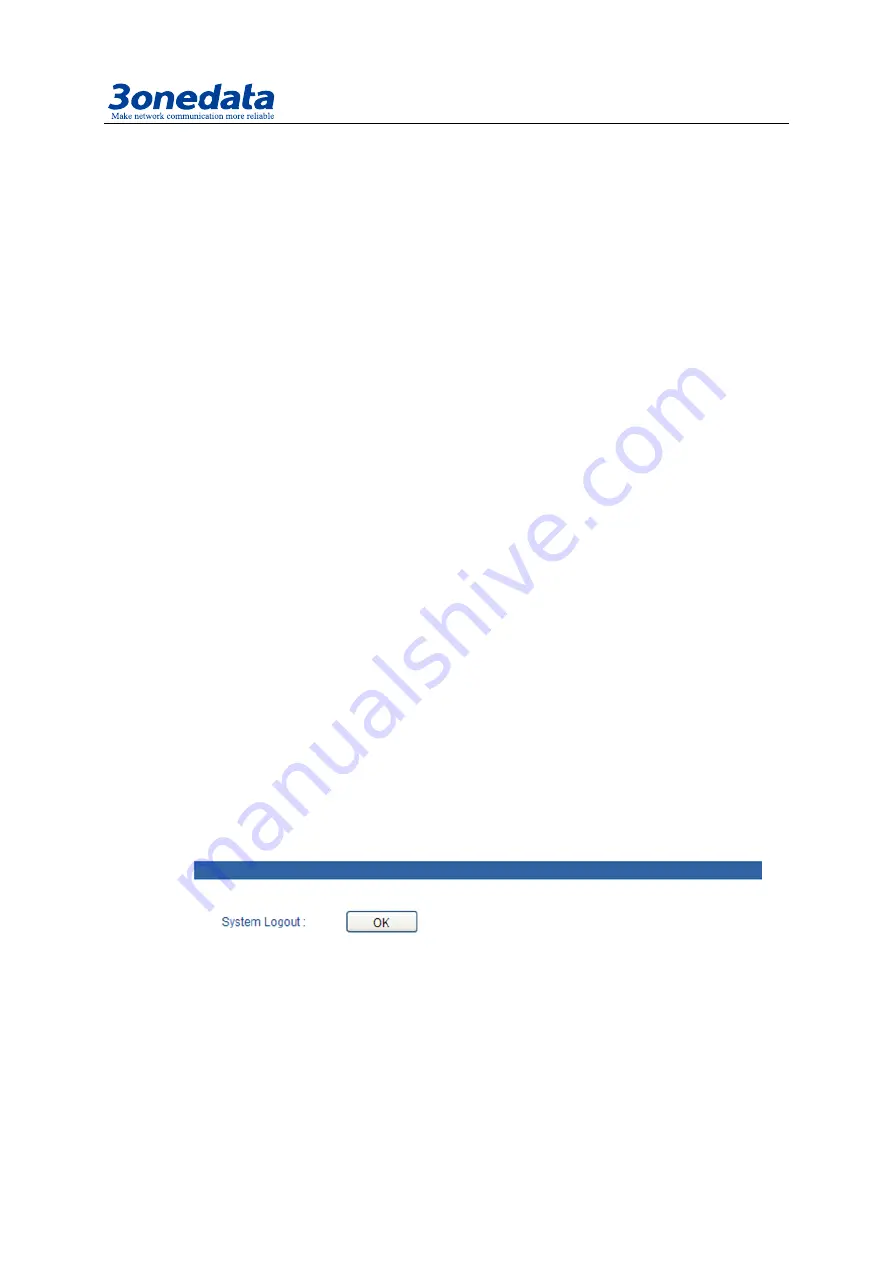
Industrial Ethernet Switch User Manual
3onedata proprietary and confidential
62
Copyright © 3onedata Co., Ltd.
Use IE to login Web interface.
Step 1
Click "System Management"
Step 2
Click "System File Update"
Step 3
Choose "Upload Configuration"
Step 4
Click "Upload"
Step 5
4. Upgrade Firmware
If you know the IP address of the device, user name and password:
Use IE to login Web interface.
Step 1
Click "System Management"
Step 2
Click "System File Update"
Step 3
Choose "Upgrade Firmware"
Step 4
Click "Browse" and find the place of uploading the file.
Step 5
Click "Upgrade"
Step 6
A suggestion” interruption of power is not allowed during uploading”, confirm it.
Notes:
Load factory default will result in all status be in factory default settings, the IP could be
static IP address "192.168.1.254".
Upload the configuration file, in the new configuration if static IP is not in the same
network segment, the website will not be opened.
Use dynamic IP settings, but there is no DHCP server on the network segment, that will
result in the relevant part of the IP will not be updated in the new configuration when
upload configuration.
13.6 System logout
Knock<OK> button, after confirmation, device will be logout. After 20 seconds, know
menu bar and back to WEB manged login interface.






















