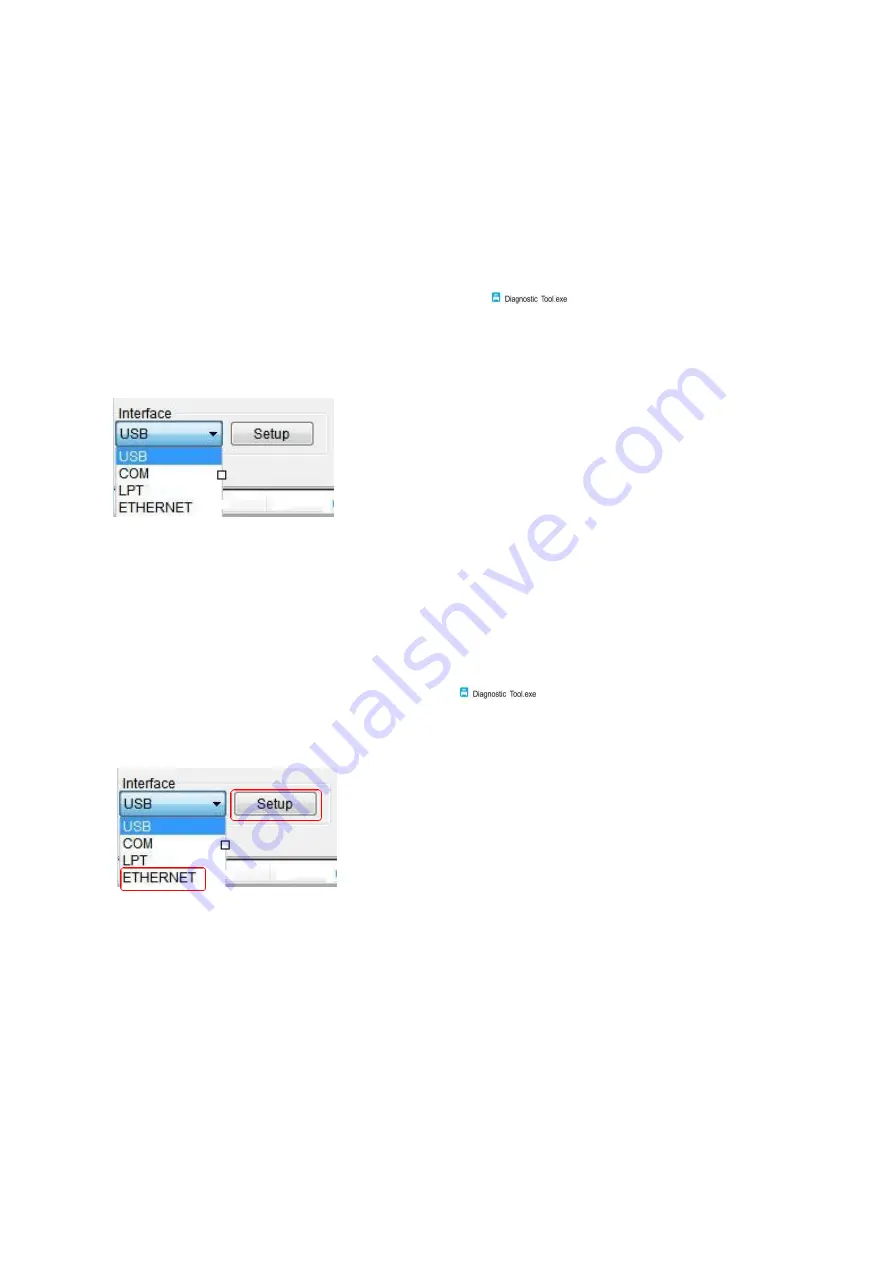
19
5.4
Set the Ethernet with the Diagnostic Tool (optional)
The Diagnostic Tool program is attached to the Utilities folder in the CD provided with the
printer. The user can use the Diagnostic Tool to set up via USB, RS-232 or Ethernet interface
through Ethernet.
5.4.1
Setting via USB interface
1.
Connect USB cable to the printer and the computer.
2.
Turn on the power of the printer.
3.
Double click the left button of the mouse on
icon to start the Diagnostic Tool
program of the printer.
4.
The default communication interface of the Diagnostic Tool program is USB, so if the
computer is connected through USB cable for transmission, no changes need to be made to the
settings.
5.
In the printer functions page, click the “Network Setting” button in the printer functions to
set IP, subnet mask, and gateway.
5.4.2
Setting via Ethernet interface
1.
Connect the computer and the printer to the local area network.
2.
Turn on the power of the printer.
3.
Double click the left button of the mouse on
icon to start the Diagnostic Tool
4.
Select “ETHERNET” at the communication interface and press the “Setup” button to set IP,
subnet mask, and gateway.
5.
Press “Discover” button to find printers available on the local area network.
6.
Select the printer to be set on the left side, and its IP address will appear in the “Name/IP
address of printer” on the right side.
7.
Press “Change IP” button to set the assigned IP address or automatically obtain the IP location
(DHCP).






















