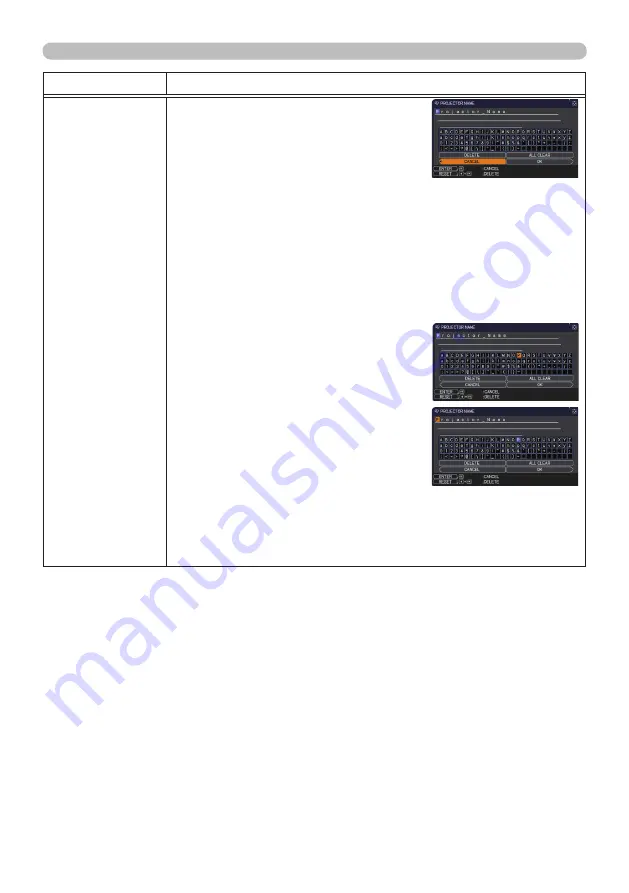
66
© 3M 2011. All Rights Reserved.
3M™ Digital Projector X56
NETWORK menu
Item
Description
PROJECTOR
NAME
(1) Use the ▲/▼ buttons on the
NETWORK menu to select the
PROJECTOR NAME and press
the ► button. The PROJECTOR
NAME dialog will be displayed.
(2) The current PROJECTOR NAME will be displayed on the first 3
lines. Particular projector name is pre-assigned by default.
Use the ▲/▼/◄/► buttons and the
ENTER
or
INPUT
button to
select and enter characters.
To erase 1 character at one time, press the
RESET
button or
press the ◄ and
INPUT
button at the same time. Also if you
move the cursor to DELETE or ALL CLEAR on screen and
push the
ENTER
or
INPUT
button, 1 character or all characters
will be erased.The PROJECTOR NAME can be input up to 64
characters.
(3) To change an already inserted
character, press the ▲/▼ button
to move the cursor to one of the
first 3 lines, and use the ◄/►
buttons to move the cursor on the
character to be changed. After
pressing the
ENTER
or
INPUT
button, the character is selected.
Then, follow the same procedure
as described at the item (2) above.
(4) To finish entering text, move the cursor to the OK on screen and
press the ►,
ENTER
or
INPUT
button. To revert to the previous
PROJECTOR NAME without saving changes, move the cursor
to the CANCEL on screen and press the ◄,
ENTER
or
INPUT
button.
(continued on next page)
















































