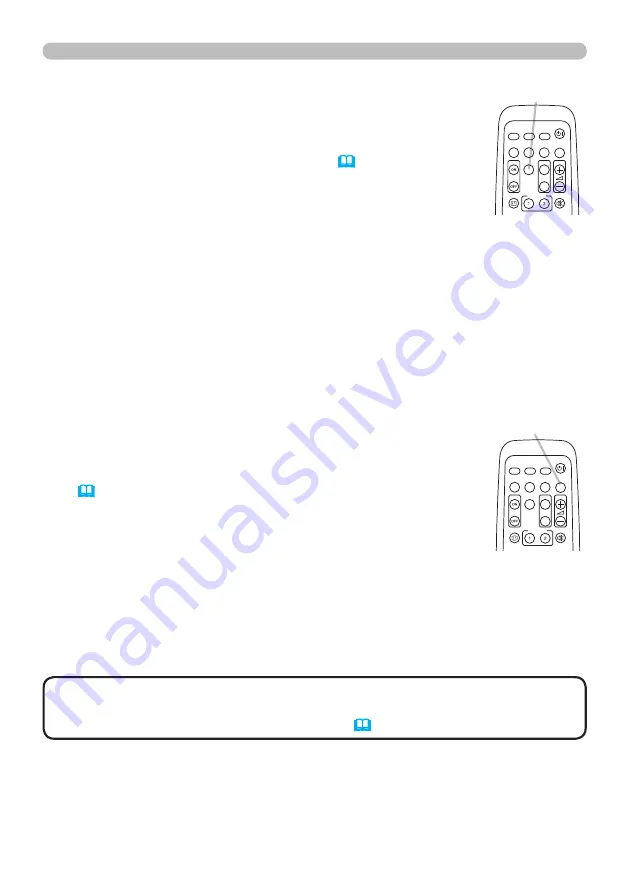
28
© 3M 2011. All Rights Reserved.
3M™ Digital Projector X56
1.
Press
BLANK
button on the remote control.
The BLANK screen will be displayed instead of the screen of
input signal. Please refer to BLANK item in SCREEN menu
(
48
).
To exit from the BLANK screen and return to the input signal
screen, press
BLANK
button again.
Temporarily blanking the screen
● The projector automatically exits from the BLANK mode when
some control buttons are pressed.
• The sound is not connected with the BLANK screen function. If
necessary, set the volume or mute first. To display the BLANK screen and mute
the sound at one time, use AV MUTE function
(
19
).
NOTE
1.
Press the
FREEZE
button on the remote control.
The “FREEZE” indication will appear on the screen (however,
the indication will not appear when OFF is selected for the
MESSAGE item in the SCREEN menu (
50
)), and the
projector will go into the FREEZE mode, and the picture is
frozen.
To exit the FREEZE mode and restore the screen to normal,
press the
FREEZE
button again.
Temporarily freezing the screen
● The projector automatically exits from the FREEZE mode when some control
buttons are pressed.
● If the projector continues projecting a still image for a long time, the LCD
panel might possibly be burned in. Do not leave the projector in the FREEZE
mode for too long.
● Images might appear degraded when this function is operated, but it is not a
malfunction.
FREEZE
button
PAGE UP
PAGE
DOWN
VIDEO
MY SOURCE/
DOC.CAMERA
STANDBY/ON
FREEZE
MAGNIFY
ASPECT
SEARCH
AUTO
BLANK
MUTE
VOLUME
KEYSTONE
MY BUTTON
POSITION
ESC
ENTER
MENU
RESET
COMPUTER
BLANK
button
PAGE UP
PAGE
DOWN
VIDEO
MY SOURCE/
DOC.CAMERA
STANDBY/ON
FREEZE
MAGNIFY
ASPECT
SEARCH
AUTO
BLANK
MUTE
VOLUME
KEYSTONE
MY BUTTON
POSITION
ESC
ENTER
MENU
RESET
COMPUTER
►If you wish to have a blank screen while the projector's
lamp is on, use the BLANK function above.
Taking any other action may damage the projector.
Important Notice
Operating
















































