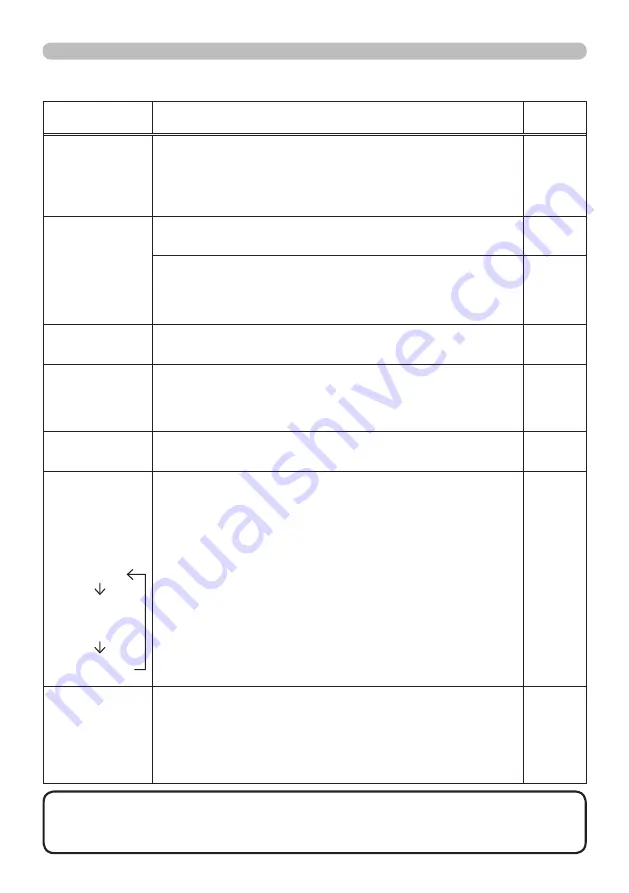
102
© 3M 2011. All Rights Reserved.
3M™ Digital Projector X56
Symptoms
Solution
Reference
page
The computer
connected to the
USB TYPE B
port
of the projector
does not start up.
The computer cannot start up in the current hardware
configuration.
Disconnect the USB cable from the computer, then
reconnect it after starting up the computer.
12
RS-232C does
not work.
The SAVING function is working.
Select NORMAL for STANDBY MODE item in the SETUP menu.
45
The COMMUNICATION TYPE for the CONTROL port is
set to NETWORK BRIDGE.
Select OFF for COMMUNICATION TYPE item in the
OPTION - SERVICE - COMMUNICATION menu.
61
Network does
not work
The SAVING function is working.
Select NORMAL for STANDBY MODE item in the SETUP menu.
45
NETWORK
BRIDGE
function does
not work
The NETWORK BRIDGE function is turned off.
Select NETWORK BRIDGE for COMMUNICATION TYPE
item in the OPTION - SERVICE - COMMUNICATION menu.
61
Schedule function
does not work
The SAVING function is working.
Select NORMAL for STANDBY MODE item in the SETUP menu.
45
When the
projector is
connected to the
network, it powers
off and on as
described below.
Powers off
POWER
indicator
blinks in orange a
few times
Goes into
standby mode
Disconnect the LAN cable and check that the projector
is working properly.
If this phenomenon occurs after connecting to the network,
there may be a loop between two Ethernet switching hubs
within the network, as explained below.
- There are two or more Ethernet switching hubs in a network.
- Two of the hubs are doubly connected by LAN cables.
- This double connection forms a loop between the two hubs.
Such a loop may have an adverse effect on the projector
as well as the other network devices.
Check the network connection and remove the loop by
disconnecting the LAN cables such that there is only one
connecting cable between two hubs.
–
Video files cannot
be played properly
on a computer
on which the
"LiveViewer" was
run.
The "LiveViewer" has been intentionally or accidentally
forced to shut down.
DirectDraw
®
or Direct3D
®
has been disabled on your Windows
®
.
Please refer to the Microsoft
®
Help and Support home
page on how to enable DirectDraw
®
or Direct3D
®
.
–
Troubleshooting
• Although bright spots or dark spots may appear on the screen, this
is a unique characteristic of liquid crystal displays, and it does not constitute or
imply a machine defect.
NOTE
Symptoms that may be mistaken for machine defects (continued)



































