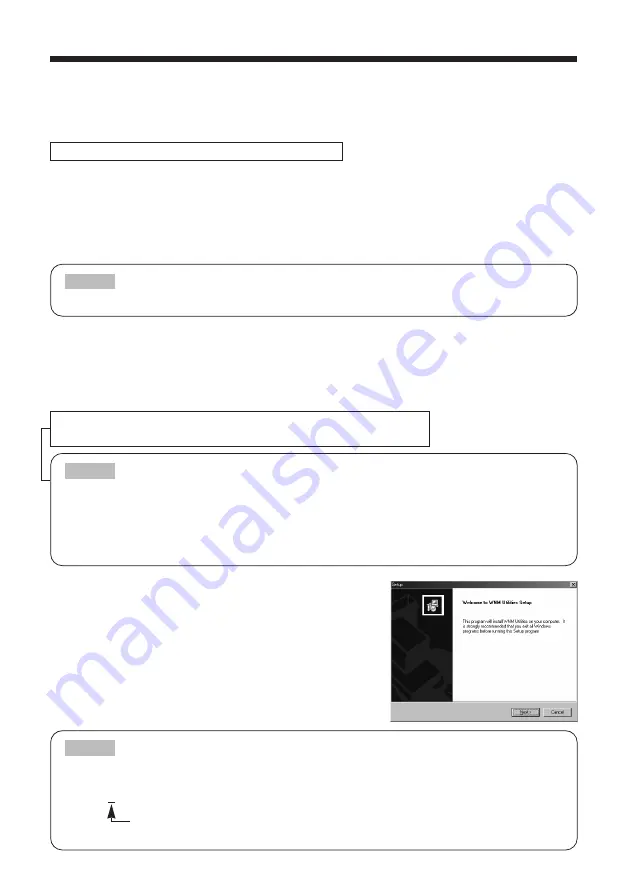
9
Installing the Software
In order to use the EP8790NET with a PC for wireless presentations (Live Mode), you will first need
to install the accompanying software on all the PCs you will be using.
Minimum PC Hardware and Software Requirements
• OS:
Windows 98, Windows 98SE, Windows Me, Windows 2000 Professional,
Windows XP
• Graphic Interface: DirectX 6.1a or higher; Video RAM 4MB or higher (8MB recommended)
• CPU:
Pentium III (600MHz or higher recommended)
• Display:
VGA 640x480 or higher (XGA 1024x768 recommended) 65,536
simultaneous colors or higher
• Memory:
64MB or higher (128MB or higher if using Windows XP)
• Available Hard Disk Space: 10MB or higher
• Web browser:
Internet Explorer® (4.0 or higher) or Netscape Communicator® 4.5X,
4.7X, etc.
• CD-ROM drive
• Interface PC card slot (PCMCIA Type-II)
• IEEE802.11b wireless LAN PC card
Software Installation Procedure
1. Turn on the PC.
2. Shut down all applications.
3. Insert the accompanying CD-ROM into the PC's CD-ROM
drive.
4. After a moment, the Welcome to WNM Utilities Setup
dialog will appear as shown on the right. Press Next.
• Not required for PCs with built-in 802.11b wireless LAN
• Depending on the type of wireless LAN card and PC you are using, the EP8790NET module may
not be able to communicate properly with your PC, even if the PC you are using is equipped
with built-in wireless LAN functionality.
Should communication problems occur, please procure a Wi-Fi certified wireless LAN card.
NOTE
If your PC is currently set to a resolution higher than XGA, please change it to XGA.
NOTE
If the Welcome to WNM Utilities Setup dialog doesn't appear, proceed as follows:
(1) Click on the Start button on the toolbar and select Run.
(2) Enter E:\software\setup.exe and then press OK.
If your CD-ROM drive is not drive E on your PC, you will need to replace E with
the correct drive letter assigned to your CD-ROM drive.
NOTE
3M™ Wireless Network Module EP8790NET
© 3M 2003. All Rights Reserved. 3M™ Multimedia Projector MP8790











































