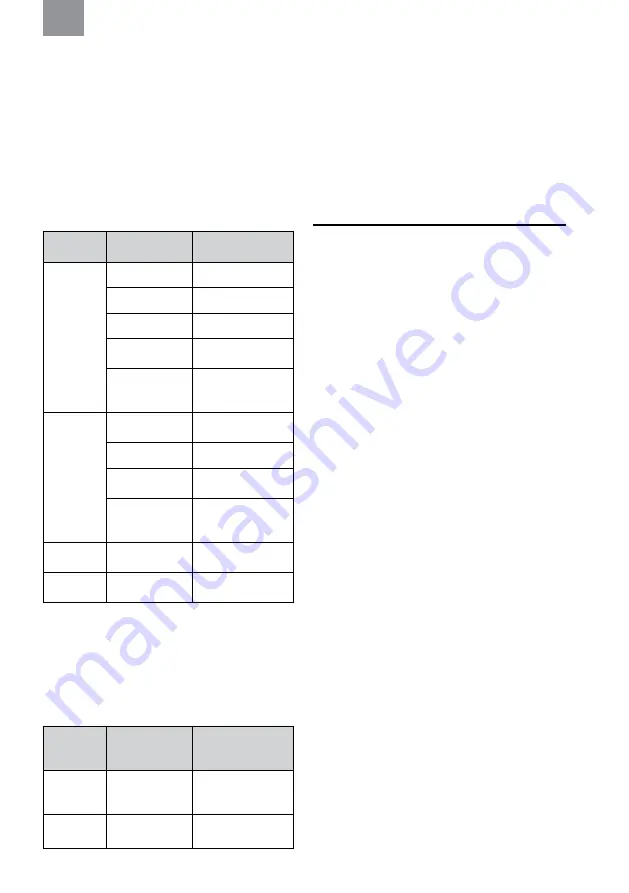
6
If one of the devices is connected, the unconnected device is
removed. Otherwise, the first paired device is removed
.
8.5.1. RECONNECTING BLUETOOTH DEVICES
When the headset is powered on, it tries to reconnect to all
paired devices during 5 minutes. A voice message will
confirm the connection,
“Connected”
.
NOTE:
If the link is lost, the headset will try to reconnect
during 30 seconds. A voice message will inform you if your
link is lost,
“Disconnected”.
8.6. CONNECTED TO PHONE
8.6.1. OPERATING PHONE
(Figure 8)
Bluetooth
button
State
Action
Short press
No activity
Play
Streaming
Pause
Incoming call
Answer
Outgoing call/Call
in progress
End call
Call in progress
on phone,
incoming call
End ongoing call,
answer incoming call
Long press
No activity/
Streaming
Voice control
Incoming call
Reject
Call in progress
Transfer call between
phone/headset
Call in progress
on phone,
incoming call
Reject incoming call
Short double
press
Streaming
Skip to next track
Short triple
press
Streaming
Go to previous track
DID YOU KNOW:
Audio playback will be automatically
paused from audio playback unit when you have a call in
progress
.
After ending the call, the audio playback will
automatically start again.
8.7. CONNECTED TO TWO-WAY RADIO
8.7.1. OPERATING TWO-WAY RADIO
(Figure 8)
Bluetooth
button
State
Action
Press
No activity/
Streaming
Start transmitting on
two-way radio
Release
Transmitting on
two-way radio
Stop transmitting on
two-way radio
8.8. 3M™ CONNECTED EQUIPMENT, MOBILE
APPLICATION
Connect your “WS™ ALERT™ X Headset” with the “3M™
Connected Equipment” mobile application supporting both
Android and iOS. When connected to the mobile application
you will have access to settings, configurations, user
instructions etc.
NOTE:
For more information go to the “App Store” or “Google
Play” and download the “3M™ Connected Equipment”
application. For support on the “3M™ Connected Equipment”,
please see information in the mobile application.
9. MENU FUNCTIONS
9.1. CONFIGURING YOUR HEADSET
(Figure 7)
Long press (~2 s) the Menu button [M] to access the
configuration menu. A voice message will confirm
“Menu”.
Short press (1 s) the Menu button [M] to navigate through the
menu. A voice message will confirm each menu step. Short
press (~0,5 s) the [+] or [–] button to activate/deactivate/
change different configurations.
1. Bluetooth pairing
(Figure 6)
When the voice message says
“Bluetooth pairing”, s
hort
press (1 s) the [+] button to start pairing. Short press
(~0,5 s) the [–] button to stop pairing. A voice message will
confirm
“Pairing on”.
Search and select
“WS ALERT X”
on your Bluetooth device. A voice message will confirm
when pairing is complete,
“Pairing complete”
and
“Connected”.
Short press (1 s) the [–] button to stop the
pairing. A voice message will confirm,
“Pairing off”
.
2. Bass boost
(Figure 7)
Bass boost gives a fuller bass sound to streamed stereo
music. Short press (1 s) the [+] or [–]
button
to enable/
disable bass boost.
3. Ambient balance
(Figure 7)
Short press (1 s) the [–] button to increase left side and
reduce right side. Short press (~0,5 s) the [+] button to
increase right side and reduce left side. A voice message
will notify when the ambient balance is centered,
“Center”.
4. Ambient equalizer
(Figure 7)
Ambient equalizer changes the frequency characteristics
of the ambient sound. Short press (~0,5 s) the [–] or [+]
button to change the ambient equalizer levels,
“Low – Normal – High – Extra high
”.
5. Sidetone volume
(Figure 7)
Sidetone is audible feedback to the headset user during a
conversation. Short press (~0,5 s) the [–] or [+] button to
change the sidetone volume,
“Off – Low – Normal – High”.
6. Battery type
(Figure 7)
Short press (~0,5 s) the [–] or [+] button to change the
battery type to either rechargeable or alkaline.
7. Reset to factory default
(Figure 9)
Short press (~0,5 s) the [–] or [+] button, then long press
(~2 s) the Menu button [M]. A voice message will guide
you.
EN






























